2 tallycom iii printservers, 1 configuring the printserver, Tallycom iii printservers – Dascom TallyCom III Getting started with PrintGuide User Manual
Page 12: Configuring the printserver, 2tallycom iii printservers
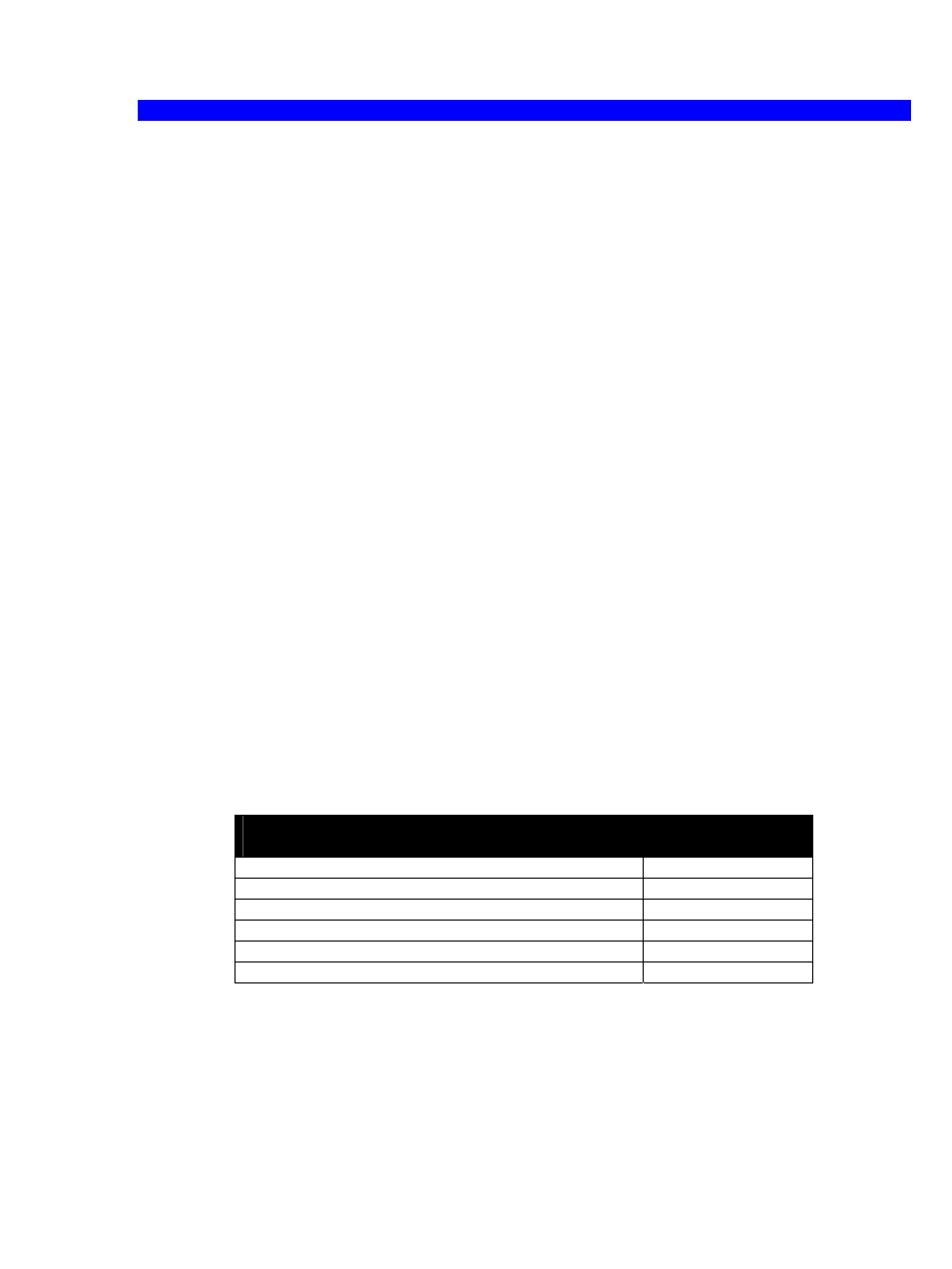
Getting Started with PrintGuide
™
12
2
TallyCom III PrintServers
Once the hardware printer attachment has been installed according to its
”Installation & Operator’s Guide”, you should be able to discover it with
PrintGuide (In Monitor View, select Monitor, Discover).
The Hardware PrintServer appears in the Monitor View’s list of Detected
Devices with either IP address or universal MAC address (See label
attached to the bottom or rear panel of the hardware printer attachment).
The MAC address looks like this: 00036e00483a.
The DLC discovery protocol must be enabled, unless the PrintServer has
an IP address. Please note that the DLC protocol is not available on
Windows ME and XP. Please refer to the manual that came with your
PrintServer for more information on assigning the IP address.
Refer to “
undetected.
2.1
Configuring the PrintServer
Now that the PrintServer is installed and discovered, only two conditions
remain to be fulfilled before the PrintServer can be used for printing:
•
One or more logical printers must be enabled and configured.
(Refer to “
Example of configuring a logical printer
”)
•
The logical printer's corresponding network protocol must be
enabled and configured (refer to
)
shows some of the logical printers and the network protocol they
rely on.
Logical
Printer
Network
Protocol
LAN (Novell) using IPX/SPX
IPX/SPX
LAN (TCP/IP) using LPD
TCP/IP
LAN (TCP/IP) using Port 9100
TCP/IP
FTP Printer
FTP
IPP 1.0 Printer using HTTP
TCP/IP
LAN (Windows) using NetBEUI/NetBIOS
NetBEUI
Table 2
