chiliGREEN P5VDC-MX User Manual
Page 93
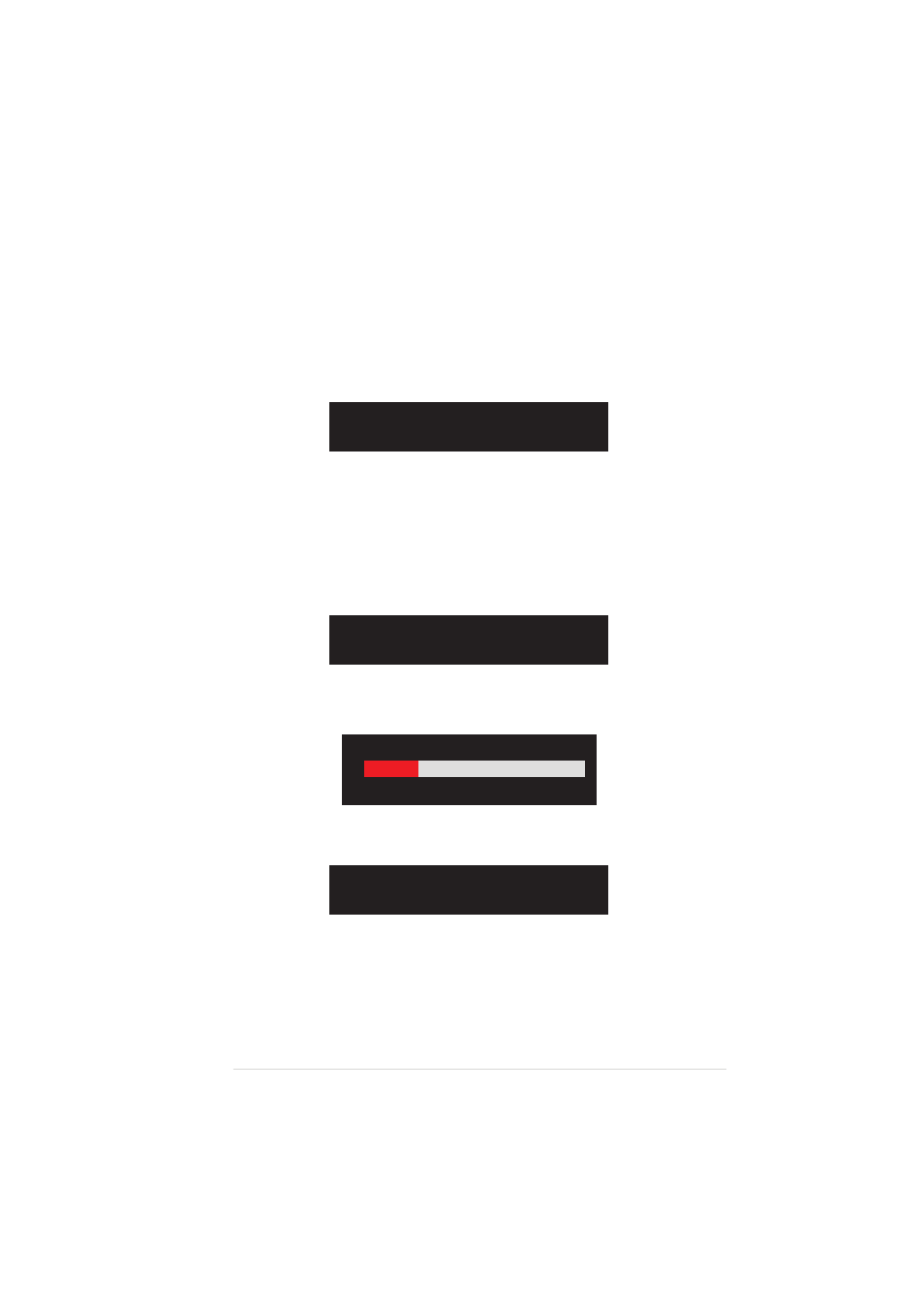
A S U S P 5 V D C - M X
A S U S P 5 V D C - M X
A S U S P 5 V D C - M X
A S U S P 5 V D C - M X
A S U S P 5 V D C - M X
3 - 1 1
3 - 1 1
3 - 1 1
3 - 1 1
3 - 1 1
8.
If you select
anytime if you want to exit the duplication process.
3.
From this point, you can auto-configure the RAID array by selecting
A u t o S e t u p f o r D a t a S e c u r i t y
A u t o S e t u p f o r D a t a S e c u r i t y
A u t o S e t u p f o r D a t a S e c u r i t y
A u t o S e t u p f o r D a t a S e c u r i t y
A u t o S e t u p f o r D a t a S e c u r i t y or manually configure the RAID
array for mirrored sets. If you want to auto-configure, proceed to the
next step, otherwise, skip to step 6.
4.
Select A u t o S e t u p f o r D a t a S e c u r i t y
A u t o S e t u p f o r D a t a S e c u r i t y
A u t o S e t u p f o r D a t a S e c u r i t y
A u t o S e t u p f o r D a t a S e c u r i t y
A u t o S e t u p f o r D a t a S e c u r i t y and press
following confirmation message appears.
The data on the selected disks will
be destroyed. Continue? (Y/N)
10. Press
11. Press
Auto create array will destroy all
data on disks, Continue? (Y/N)
5.
Press
you selected
6.
Select S e l e c t D i s k D r i v e s
S e l e c t D i s k D r i v e s
S e l e c t D i s k D r i v e s
S e l e c t D i s k D r i v e s
S e l e c t D i s k D r i v e s, then press
select disk drive/s, then press
selected drive.
7.
Select S t a r t C r e a t e P r o c e s s
S t a r t C r e a t e P r o c e s s
S t a r t C r e a t e P r o c e s s
S t a r t C r e a t e P r o c e s s
S t a r t C r e a t e P r o c e s s and press
for RAID system. The following inquiry appears:
Save the data on source disk to
mirror after creation? (Y/N)
Duplicating...
RAID 1 for data protection
Press Yes(Y) to Escape
9.
If you select
