chiliGREEN CBL21 User Manual
Page 58
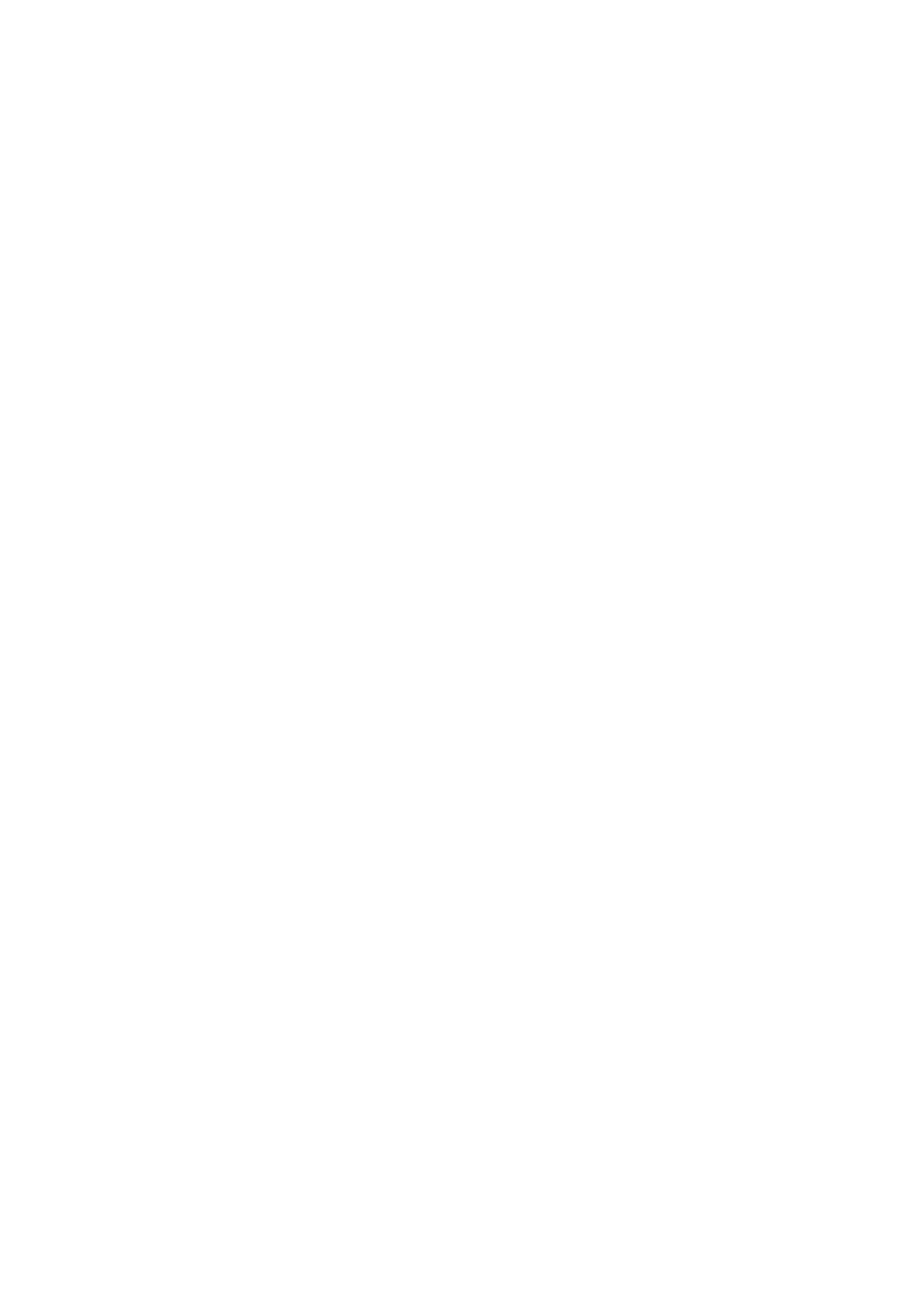
57
“Bluetooth
“Wlan
“Camera
“Card
Read
“Azalia
You can select Enabled or Disabled in the above submenu, and in the submenu
“Azalia
Configuration SATA as
Choose HDD mode through selecting the IDE mode or AHCI mode.
VT
You can select the Disabled or Enabled in this menu.
UMA Share Memory Size
You can select the share memory size for UMA use, 32MB/64MB/128MB could be
selected. This select only showed on UMA unit.
Power On Display
You can select the display device when power on, only> can be selected. When set to “auto-selected”, the SBIOS will detect attached display device and chose the highest priory device to display. The display priority is HDMI>CRT>LCD. If there have HDMI / CRT device connected, the default display mode will as below. Internal Graphic : Clone mode (LCD+CRT or LCD+HDMI) PCIE Graphic : LCD (Depend on Boot Type of setup menu) * Just discrete unit will show this item. The UMA system will follow the default setting Help information: NumLock Selects Power-on state for Numlock.
