chiliGREEN CBL21 User Manual
Page 54
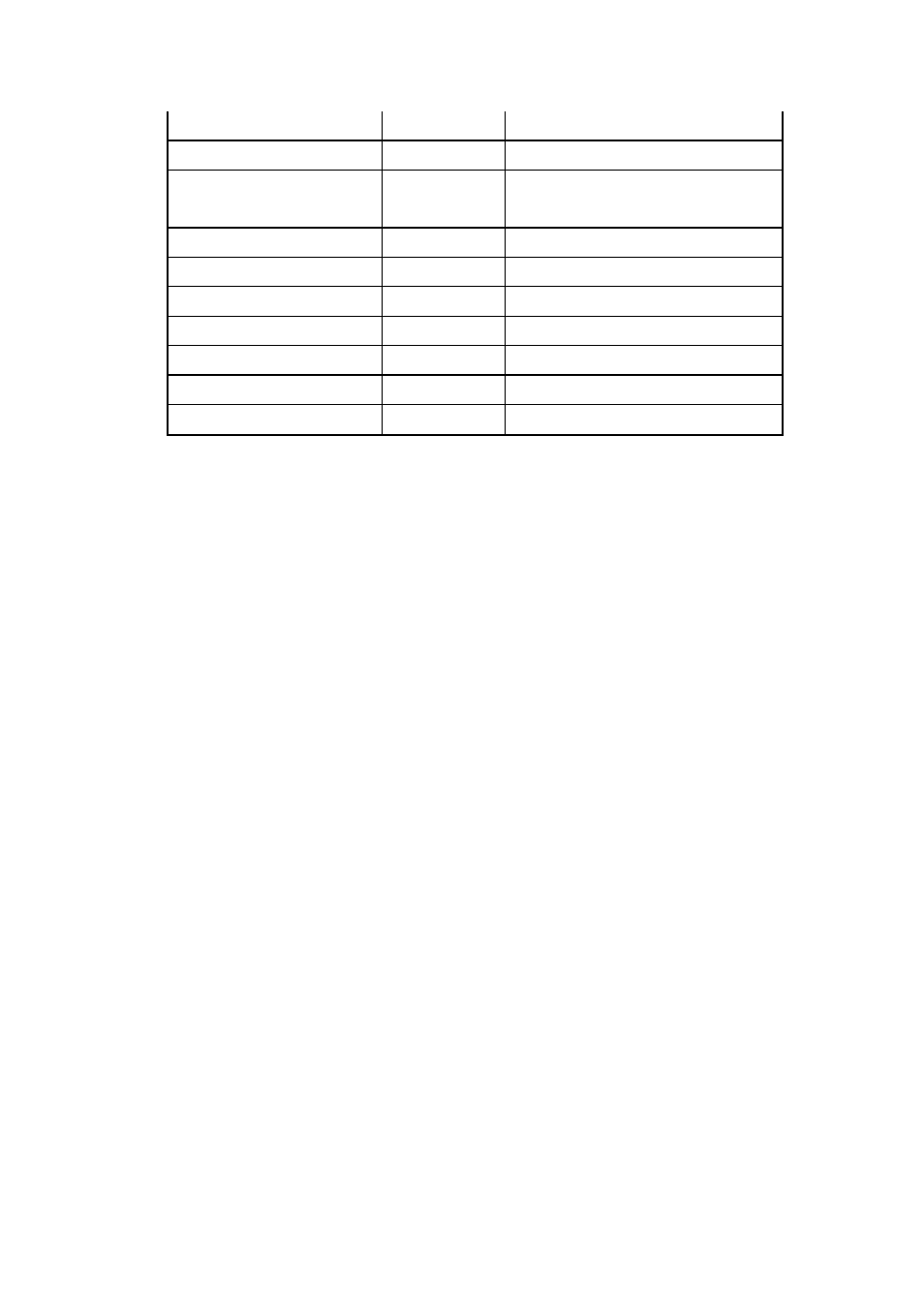
53
Reserved for keyboard
F5h – F6h
Reserved 2 bytes for keyboard used
Unused
F7h – FDh
Unused
EEPROM initialized flag
FEh
Set to AAh when the EEPROM get
initialized.
Assettag number
200h – 23Fh
64 bytes for DMI Type 3
LAN MAC Address
240h – 245h
6 bytes for LAN without EEPROM
Unused
246h – 25Fh
Unused
ACPI OEM ID
260h – 265h
6 bytes for ACPI OEM ID
Unused
266h – 26Fh
Unused
ACPI OEM Table ID
270h – 277h
8 bytes for ACPI OEM Table ID
Reserved
278h - 7FFh
Reserved
4.10.5 OEM Active 1.0/2.0/2.1 and KMS activation Support
OEM Activation 1.0 (a.k.a. SLP 1.0) is used to activate Windows XP. To support it, BIOS
needs to populate OEM string in the 0xF000 segment during POST.
OEM Activation 2.0 (a.k.a. SLP 2.0) is used to activate Windows Vista. To support it,
BIOS needs to populate ACPI SLIC table during POST.
For projects supports Windows 7, SLP 2.1 is required to support.
MS claims the Windows marker is MS’s IP and cannot appear on non-Windows OS
SKUs. An EEPROM flag OS_SKU (refer Sec.4.10.4) is defined to indicate the machine
is shipped with Windows or non-Windows OS. The flag is programmed in the factory and
BIOS needs to read this flag when populating OEM string/ACPI SLIC table. If the flag
indicates the machine is shipped with non-Windows OS, BIOS will not load Windows
marker structure in ACPI SLIC table.
KMS Activation support.
To support the KMS activation, the SLIC table should be removed from the ACPI table.
To support multi customer, BIOS should remove the SLIC table as default, and populate
the SLIC table if customer enter the OEM ID, OEM table ID and OS_SKU in the
EEPROM. The customer should create customized BIOS with SLP2.0/2.1 market and
public key at the same time to active Vista/Window 7. Please refer to the “How to update
OEM SLP” for the detail instruction of customized BIOS creation.
4.10.6 Multi Customer Logo Support
To support Multi customer Logo, BIOS will merge dummy OEM logo in BIOS as default,
and customer should create customized BIOS with OEM Logo. Please refer to the “How
to update OEM Logo” for the detail instruction of customized BIOS creation.
