Windows keys, Function keys, Fn key – chiliGREEN Mitac 9515 User Manual
Page 30: Windows keys -9, Function keys -9, Fn key -9
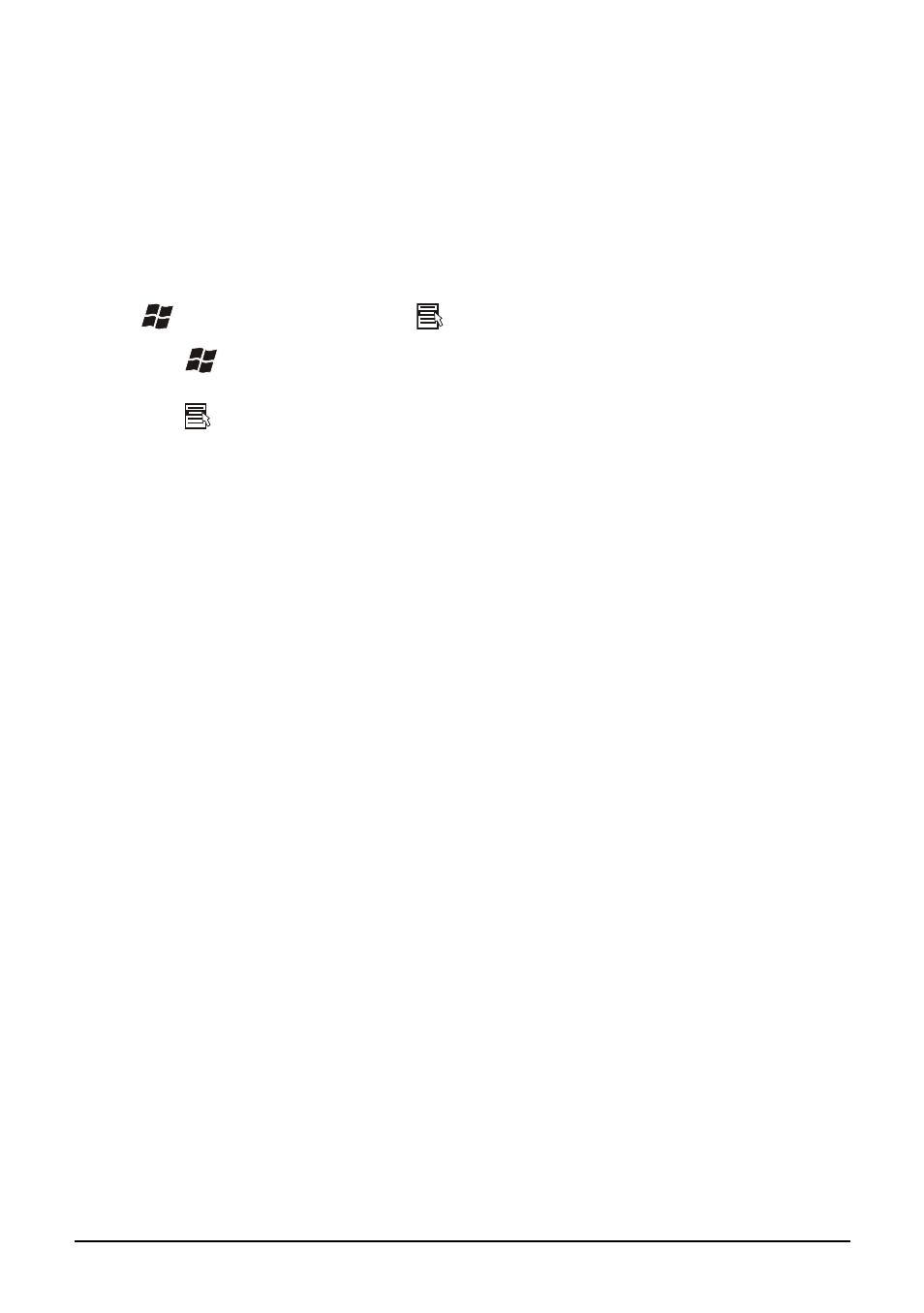
Operating Your Computer
2-9
z
To press the Euro sign on an UK keyboard, hold down the
Alt Gr
key
and press
4
(which has a Euro sign on it).
Windows Keys
The keyboard has two keys that perform Windows-specific functions:
Windows Logo key and Application key.
The
Windows Logo key opens the Start menu and performs
software-specific functions when used in combination with other keys.
The Application key usually has the same effect as a right mouse
click. (See your Windows manual for more information.)
Function Keys
On the top row of the keys are the function keys:
F1
to
F12
. Function keys
are multi-purpose keys that perform functions defined by individual
programs.
Hot key functions are assigned to the
F1
,
F3
,
F4
,
F5
,
F6
,
F7
,
F10
,
F11
, and
F12
keys by your computer. (See “Hot Keys” later in this chapter for
information.)
Fn Key
The
Fn
key, at the lower left corner of the keyboard, is used with another
key to perform the alternative function of a key. The letter “Fn” and the
alternative functions are identified by the color of blue on the keytop. To
perform a desired function, first press and hold the
Fn
key, then press the
other key.
