Screen settings – Artograph LED 300 Owners Manual User Manual
Page 41
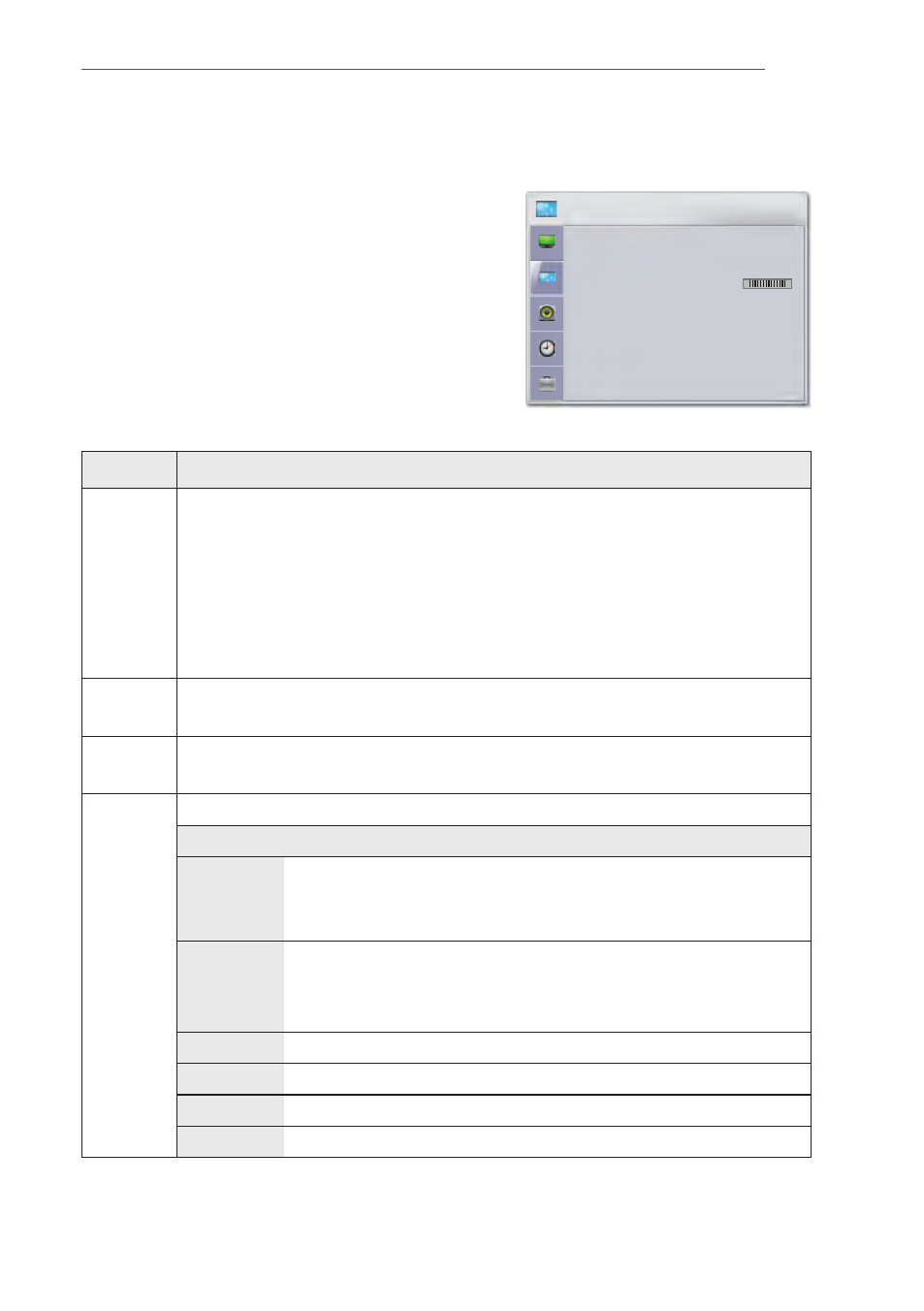
41
CUSTOMIZING SETTINGS
SCREEN Settings
1
Press
Menu to access the menu.
2
Press the Navigation buttons to scroll to
SCREEN and press OK.
3
Press the Navigation buttons to scroll to the
setting or option you want and press
OK.
4
When you are finished, press
BACK.
The available screen settings are described in the following.
Setting
Description
PJT
Mode
This function turns the projected image upside down or flips it
horizontal.
Select
Rear when projecting from the back of the transparent screen
purchased separately.
Select
Ceiling when installing the product on the ceiling.
When
PJT Mode is Rear/Front Ceiling, the left/right of the speaker
changes automatically.
Aspect
Ratio
Changes the image size to view images at its optimal size. (See p.18)
Keystone Use this function when the screen is not at a right angle to the
projector and the image is a trapezoid shape. (See p.19)
RGB
Config.
Customizes the PC display options.
Option
Resolution Selects a proper resolution when your PC uses 768
resolution (1024x768/1280x768/1360x768, 60Hz) and
1050 resolution (1400x1050/ 1680x1050, 60Hz).
Auto
Config.
Sets the projector to optimize the options automatically
for the projector display.
You can also use this function through the
AUTO button.
Position
Locates the image at the proper position.
Size
Adjusts the image size.
Phase
Eliminates horizontal streaking.
Reset
Restores the options to the default setting.
SCREEN
• PJT Mode
: Front
• Aspect Ratio
: 16:9
• Keystone
0
L
R
• RGB Config.
ꔂ Move ꔉ OK
