File viewer – Artograph LED 300 Owners Manual User Manual
Page 33
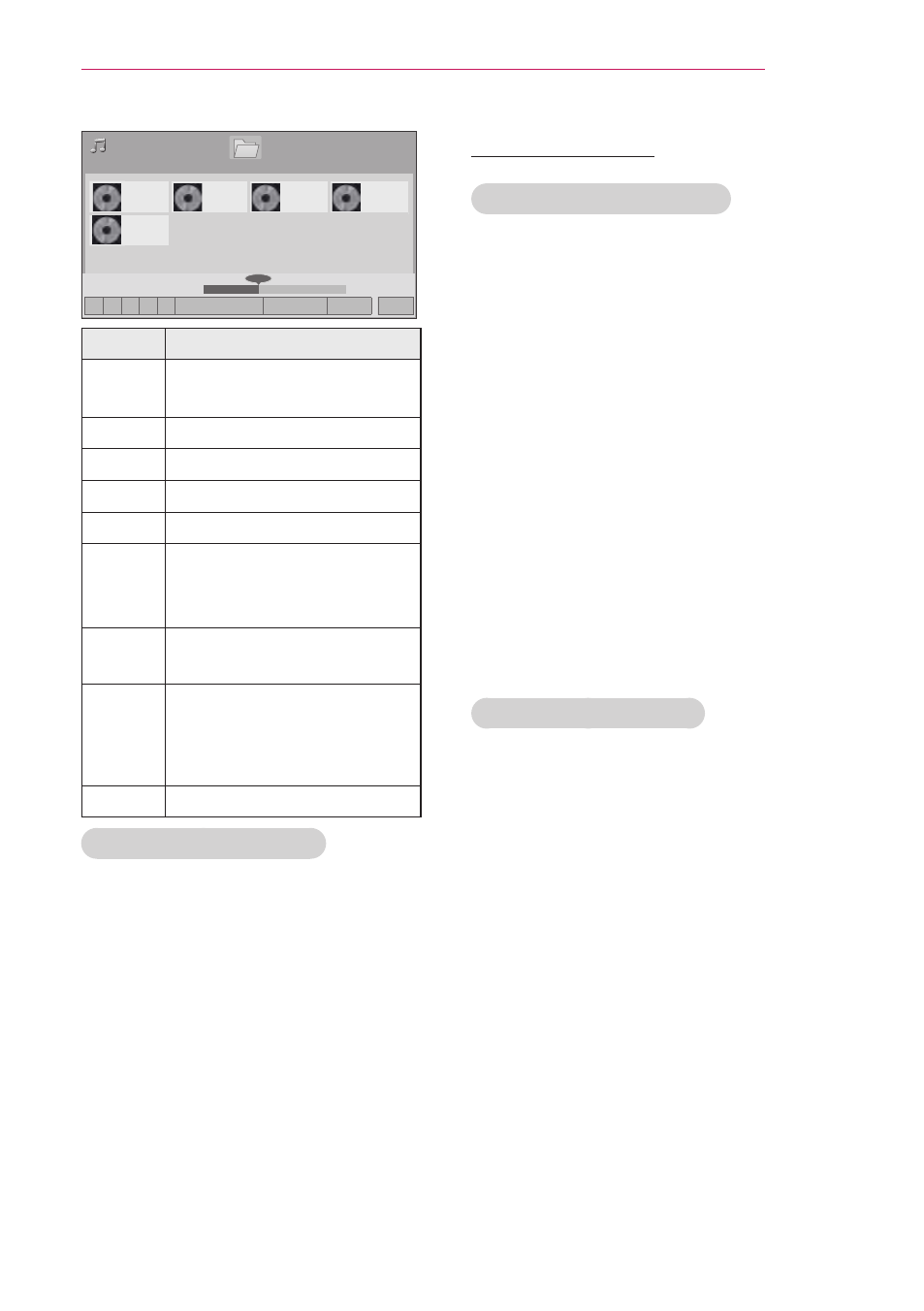
33
ENTERTAINMENT
Page 1/1
Music List
Page 1/1
001. - B01.mp3
00:00
002. - B02.mp3
00:00
003. - B03.mp3
00:00
004. - B04.mp3
00:00
005. - B05.mp3
00:00
Drive1
USB 1 XTICK
�
02:30 / 03:25
002. - B02.mp3
� � � � ꕙ
ꔅ Play with Photo
� Option
� Hide
Exit
��
�
Option
Description
<, > A cursor indicating the
position can be played.
�
Stop playback.
�
Return to normal playback.
�
Paused playback.
ꕎ
Select the previous or next song.
Play with
Photo
Start playing the selected
songs and then move to
the
Photo List.
�
Option
Popup
Option menu.
� Hide Hide the menu on screen.
y
y To see the menu again on
the full-sized screen, press
OK button to display.
Exit
Return to
Music List.
Options for Music List
1
Press
Q.MENU.
A pop-up window will appears.
2
Press the Navigation buttons to
scroll to the option and press
OK.
3
Press the Navigation buttons
to scroll to one of the following
options and press
OK.
Set Audio Play.
Select Repeat or Random option.
Set Audio.
Allows you to change Audio presets
(Refer to "AUDIO Settings" on page 42)
FILE VIEWER
Supported File Formats
Supported File : XLS, DOC, PPT, TXT,
XLSX, PPTX, DOCX, PDF
Microsoft Office Version 97 / 2000 /
2002 / 2003 / 2007
Adobe PDF Version 1.0 / 1.1 / 1.2 / 1.3
/ 1.4
y
y
File Viewer realigns the document,
so it may look different than when
viewed on a PC.
y
y
For the documents that include
images, the resolution may look
lower during the realigning process.
y
y
If the document volume is big or it
has many pages, loading may take a
long time.
y
y
Unsupported fonts may be replaced
with other fonts.
Browsing File Viewer
1
Connect a USB storage device.
2
Press
USB to access the Home
menu.
3
Press the Navigation buttons to
scroll to
File Viewer and press OK.
4
Press the Navigation buttons to
scroll to the device you want and
press
OK.
5
Press Navigation buttons to select
a folder or file you want and press
OK.
