4 status appearances, 1 layout, 2 station appearance – Allworx Allworx User Manual
Page 21: Status appearances, Layout station appearance, 1 layout 4.2 station appearance
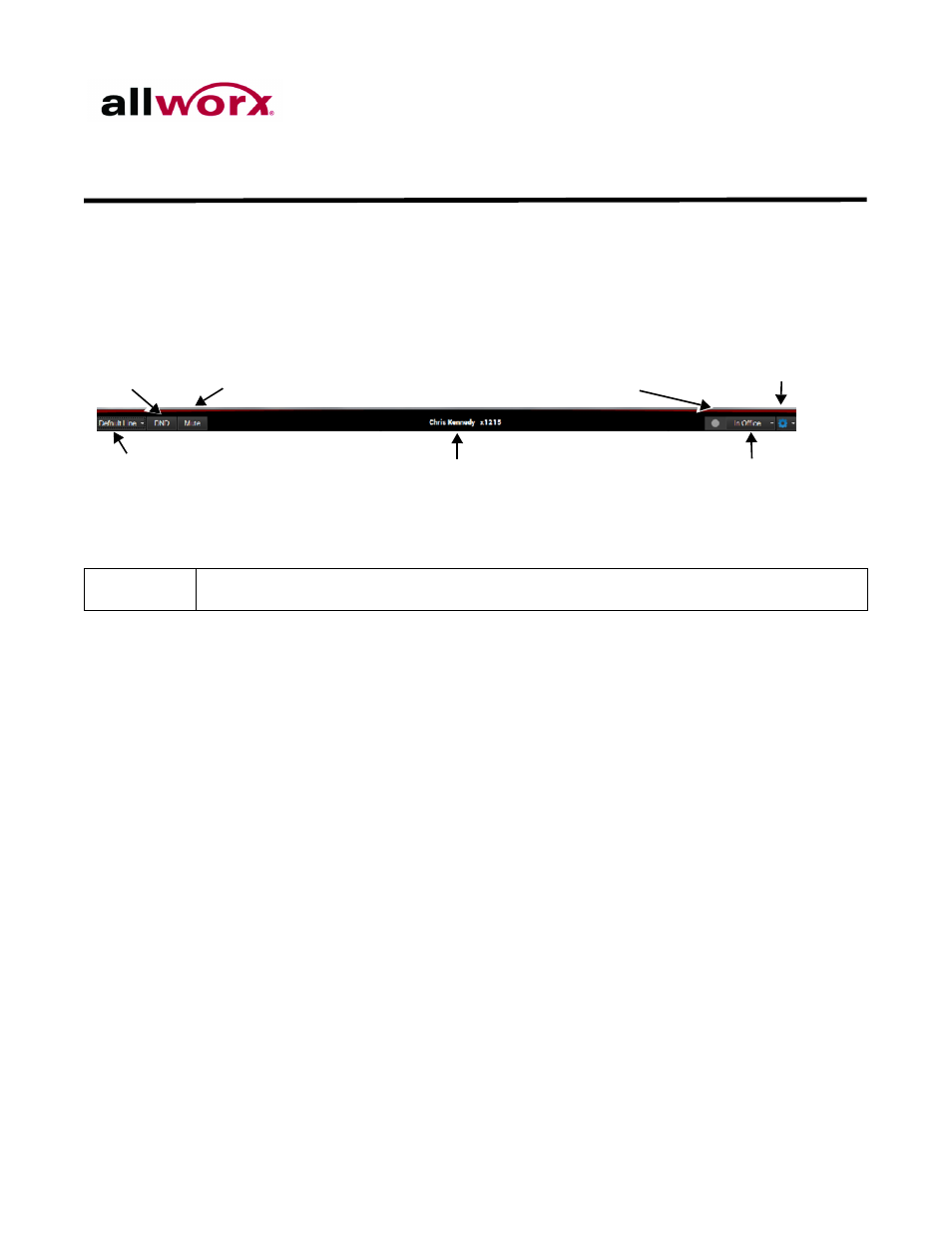
Allworx Interact and Interact Professional Version 1.1
Toll Free 1 866 ALLWORX * 585 421 3850
Page 13
www.allworx.com
Revised: 8/4/14
4 Status Appearances
The Allworx Interact Professional application status area displays the active application
windows; the Station Appearances, DND, and Mute buttons; the username and extension; call
recording action icon; the user presence; and the Settings button.
4.1
Layout
4.2
Station Appearance
To select the call type for the outbound call:
1.
Click the drop-down arrow. The list of available options display. Select the option to use.
The option stays active until a different option is selected.
•
Default Line - use this option to place an internal or external phone call.
•
Intercom - use this option to place an intercom call to Allworx directory contacts only.
Users can also select for a standard call appearance to dial an outside line.
•
Shared Call Appearance - used for a specific shared call appearance line.
•
Any other available line appearance
2.
Place a call.
•
Open the application dialpad to dial the number.
•
Use the phone dialpad.
•
Double-click a listing in the Contacts Window.
•
Double-click a listing in the Call History Window.
3.
Use the Allworx Interact Professional features, as necessary, and begin talking using the
designated Allworx handset. Click End Call when finished.
Note:
Upon placing the call, the Station Appearances resets to the default appearance.
Mute Button
DND Button
Caller ID name and Number
Presence Settings
Settings
Station Appearance
Call Recording Action Icon
