Allen&Heath ZED60-14FX User Manual
Page 29
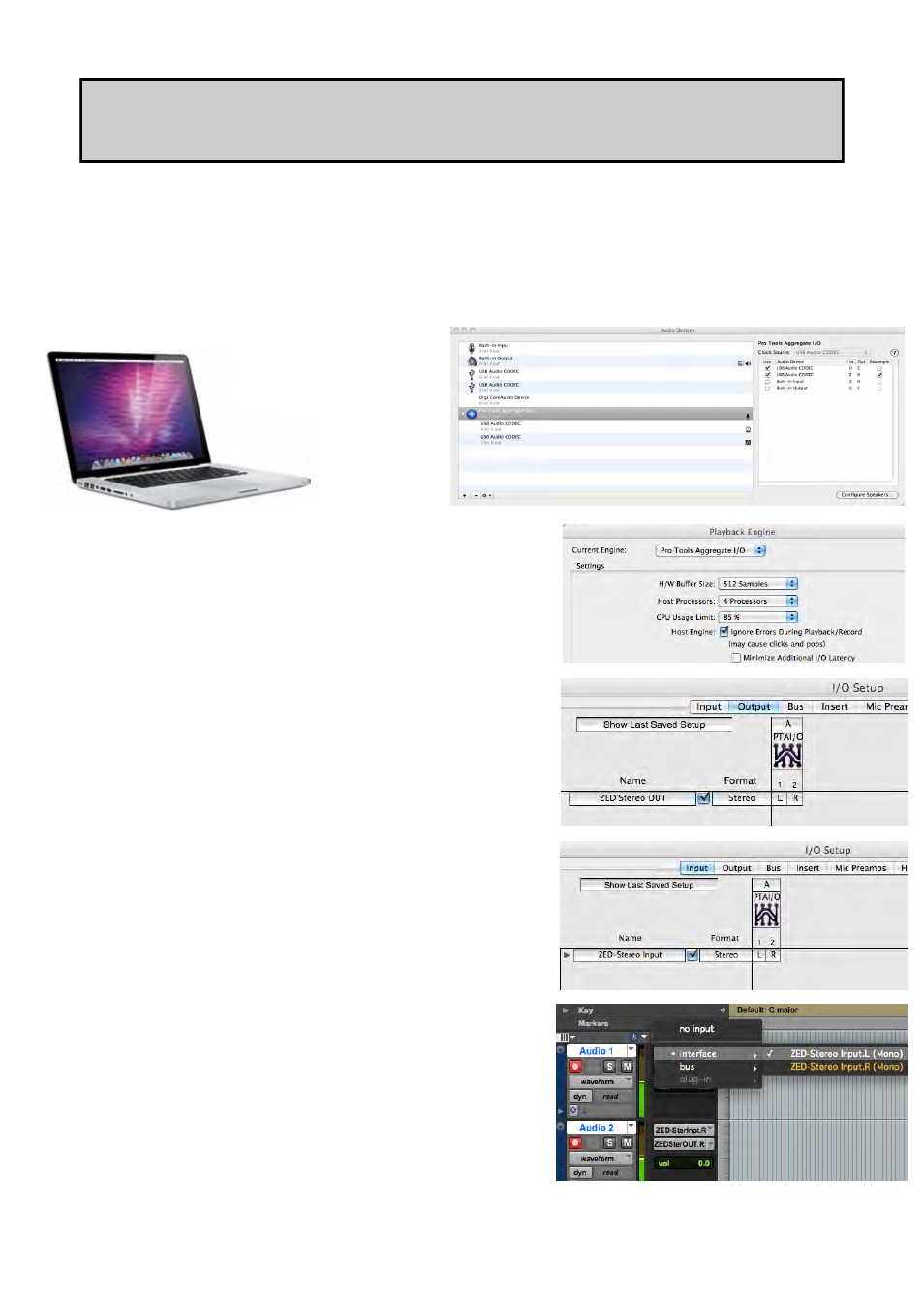
Allen & Heath 29 ZED Sixty 10FX & 14FX User Guide
CONNECTING A ZED TO PRO TOOLS 9(& UP) ON A MAC
1. Connect your ZED mixer to your Mac via USB and power on the mixer.
2. With Pro Tools (PT) installed, open Audio MIDI Setup on your Mac. PT should have created a Pro Tools
Aggregate I/O folder in the Audio Devices list. The ZED interface should appear as USB Audio CODEC
in the list along with other audio devices in your system. Tick Use to enable the device in PT.
6. Select the inputs and outputs for your tracks in your
session. Here the input for mono Track 1 is selected as
the Left channel from the ZED USB interface. The track
outputs can either be routed to the ZED directly or to a
master bus in Pro Tools and then to the ZED. Be wary of
possible feedback loops when setting the routing to the
tracks and then back to the ZED.
5. In I/O Setup, click the Input tab. The input sources appear
for enabled devices in Pro Tools Aggregate I/O. Create a
new path for the inputs and name as you prefer. Note
that mono channels can use one channel of a stereo input
path. Make sure the path is ticked and click OK.
4. In PT click SETUP and then I/O. Select Output from the menu
and the devices available should appear in a box labelled PTAI/O
(Pro Tools Aggregate I/O). Here you can create a new output
path if one doesn’t exist, name it (here it’s called ZED Stereo
OUT) and tick it to enable.
3. Run Pro Tools and create a new session with at least two
audio tracks. Open the SETUP/Playback Engine window and
select Pro Tools Aggregate I/O as the Current Engine. Click
OK.
Audio MIDI Setup...
