Connecting to a computer, Usb audio interface, Usb lead type a to b – Allen&Heath ZED60-14FX User Manual
Page 26: O/p level switch
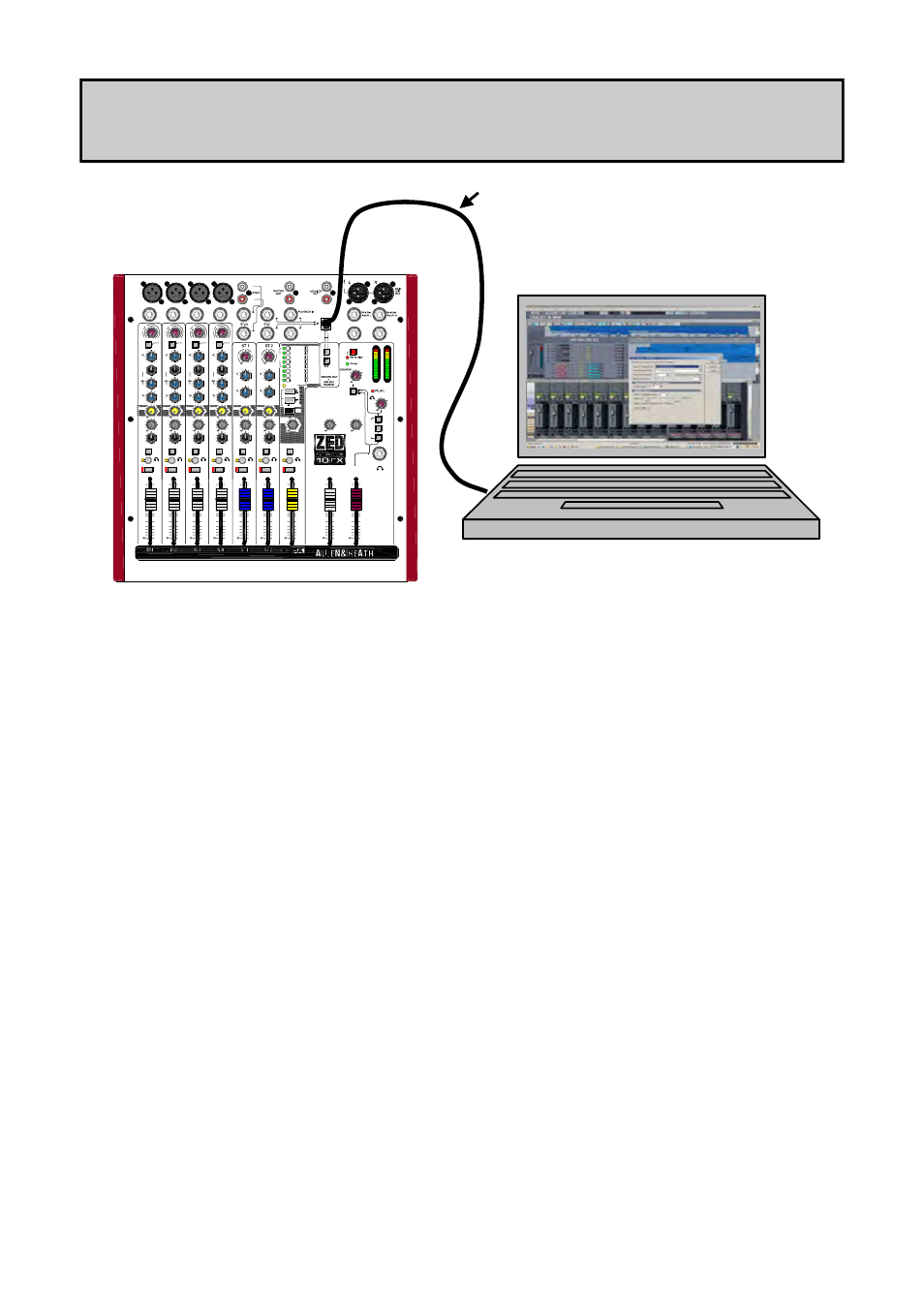
Allen & Heath 26 ZED Sixty 10FX & 14FX User Guide
Line
- 10 10
20
40
60
40
HPF
-15
HF
+15
-15
+15
650
200
120
4k
1k
MID
2k
-15
+15
f
LF
L
R
PAN
Right
Left
L
R
+16
-6
-9
-20
-30
-16
-12
-3
0
+3
+6
+9
Aux
Record
+10
LEVEL
Record
Bus
MAIN
MIX
+6
AUX
+6
+6
Mic
USB
Source
Aux-FX
Playback
Mix
+6
FX
PARAMETER (HOLD)
TAP
SEL
16
8
5
6
7
15
14
13
2
3
4
12
11
10
1
9
Dly+verb (level)
Dly+verb (size)
Dly+verb (regen)
PingPong(regen)
BeatDly (regen)
Ambient (echo)
SlapVerb (size)
DoubleZED(size)
Plate (decay)
Plate (predly)
Plate (colour)
Hall1 (size)
Hall2 (size)
Arena (size)
Flanger (dpth)
Chorus (dpth)
Bank 9-16
TA
P
AUX
Phones
MAIN MIX
FX to
Hi Z
+6
Right
Left
Right
Left
OUT
AUX
PLAYBACK
AUX
PLAYBACK TO
+6
-15
+15
-15
+15
-15
+15
-15
+15
Record
Record
Record
Record
Record
Right
Left
Right
Left
OUT
FX
L R
PHO
NES
SELE
CT
0
L
M
0
0
- 10 10
20
40
60
40
-15
+15
-15
+15
3k
-15
+15
L
R
+6
+6
0
L
M
0
0
- 10 10
20
40
60
40
-15
+15
-15
+15
-15
+15
L
R
+6
+6
0
G
M
0
0
- 10 10
20
40
60
40
-15
+15
-15
+15
-15
+15
L
R
+6
+6
0
G
M
0
0
0
0
+6
0
0
0
GAIN
+15
0
5
L
R
+6
0
L
R
+6
0
USB IN L
USB IN R
500
650
200
120
4k
1k
2k
3k
500
650
200
120
4k
1k
2k
3k
500
650
200
120
4k
1k
2k
3k
500
Listen
Line
Mic
Mic
Mic
GTR 1
Hi Z
GTR 2
HPF
HPF
HPF
HF
MID
f
LF
PAN
AUX
FX
GAIN
HF
MID
f
LF
PAN
AUX
FX
GAIN
HF
MID
f
LF
PAN
AUX
FX
GAIN
BAL
BAL
AUX
FX
AUX
FX
LF
HF
HF
LF
LEVEL
AUX MIX
LEVEL
LEVEL
Record
+10
0
0
Monitor
Phones
-15
+15
0
5
-15
Left
Right
O/P Level
Switch
Record
MUTE
Listen
MUTE
Listen
MUTE
Listen
MUTE
Listen
MUTE
Listen
MUTE
Listen
MUTE
5
5
0
10
10
20
5
5
0
10
10
20
5
5
0
10
10
20
5
5
0
10
10
20
5
5
0
10
10
20
5
5
0
10
10
20
5
5
0
10
10
20
5
5
0
10
10
20
5
5
0
10
10
20
CONNECTING TO A COMPUTER
USB lead type A to B
USB Audio Interface
The ZED is equipped with a stereo bi-directional USB 1.1 compliant audio CODEC. It is fully
compliant with USB 2 ports and uses standard Windows and MAC Core Audio Drivers. In
other words, plug it in and your computer will find it and be able to transfer audio to and
from the ZED USB device.
You will need some form of audio software running on your computer to be able to record
and play back what you record, but on a basic level, you can use your computers media play-
er to play straight to the ZED device.
Just a couple of points to look out for:
Windows XP/Vista: When you plug in your ZED USB interface to your computer, if the
volume level is low or inaudible, check the device volume in control panel/Sounds and Audio
Devices/Volume. Set the volume to High.
Windows 7:
At present, Windows 7 treats the USB audio device as a microphone
source instead if a line input, so set the device volume level much lower, we found setting to
3 is ideal.
