The headphones monitor, The booth monitor – Allen&Heath XONE 62 User Manual
Page 26
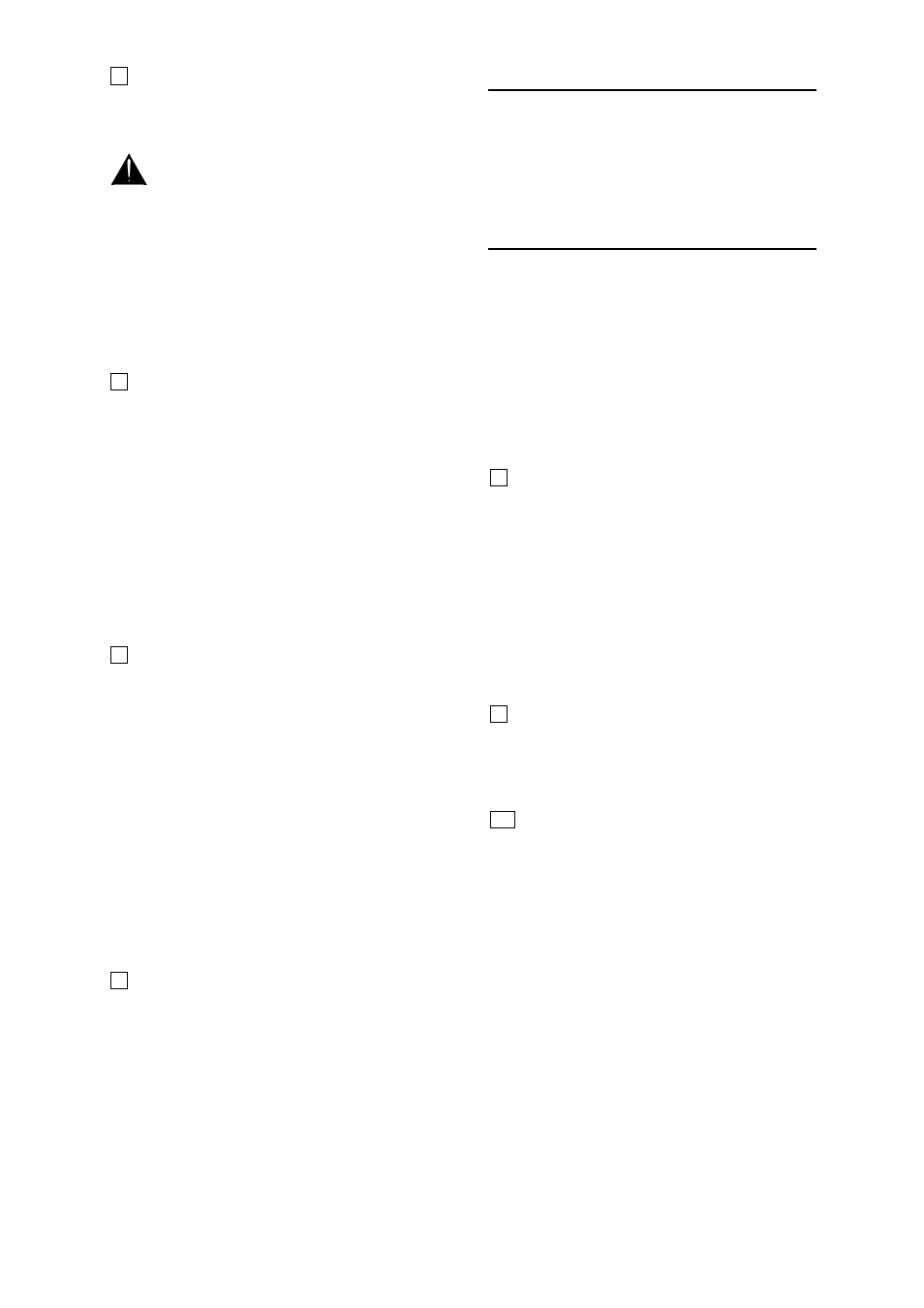
26
XONE:62 User Guide
4 HEADPHONES level control. Adjusts the level
of the signal in the stereo headphones. This does
not affect the level of the local monitor.
WARNING Some headphones are more
sensitive than others and can produce higher
output levels. To avoid damage to your hearing
start with the level control at minimum and turn
up only as much as is needed to maintain
comfortable listening level. Do not drive
headphones at high listening levels for long
periods of time.
5 SPLIT-CUE switch. Press this switch to
change the way CUE operates. Normally, pressing
a channel CUE switch overrides both left and right
monitor program signals with the stereo cue signal.
With the switch pressed, CUE overrides just the left
channel leaving the program in the right channel.
The left monitor meter displays the cue signal, right
displays program. This is invaluable in club mixing
where the main program should remain audible
while cueing other channels ready to bring them into
the mix. It is very useful when beat mixing using
headphones. Note that Cue does not affect the
main output or booth monitor.
6 AUX switch. In the normal up position the
headphones and meters monitor the post-fade main
mix. Press the switch to select the stereo Aux mix
as the headphones monitor source. Note that this
does not affect the main output or booth monitor.
☺
Tip. Use split-CUE to match the beat between
two tracks when beat mixing, or check the effect
before cut mixing. Alternatively, you can select Aux
and raise the sends on the two channels to give you
a pre-fade stereo PREVIEW of the mix which does
not affect the main output. In this way you can hear
exactly how it will sound in the main mix before you
raise the channel faders or flip the crossfader. Use
the Aux send controls as your preview faders.
Pressing any CUE switch will override the preview.
7 HEADPHONES OUTPUT. This output is
positioned on the front panel so that the DJ can plug
in his favourite headphones without needing access
to the rear connector panel. Headphones are
available in many different styles, impedances and
volume ratings. To get the best from your system
we recommend that you use high quality closed-ear
headphones in the range 30 to 100 ohms. 8 Ohm
headphones are not recommended. Avoid using
mini-jack to ¼” jack adapters as these may quickly
prove unreliable.
The HEADPHONES Monitor
The DJ uses the headphones to check the mic and
music sources and to cue tracks ready to bring them
into the mix. The headphones isolates the dance
floor sound from the DJ and also prevents the
audience hearing the monitor.
The BOOTH Monitor
The DJ uses the booth monitor to reinforce the
music level in his booth so that he can ‘feel’ and
interact with the beat. This provides an independent
music only monitor that is not affected by the main
Mix master control. It is also not affected by the Aux
or Cue monitor sources. To avoid acoustic
feedback the microphone signals are not routed to
the booth monitor.
8 MONO switch. Sums the left and right monitor
signals together so that the selected stereo source
can be checked in mono. Use this to check for
mono compatibility and phase problems, especially
important in dance floor and recording applications.
A drop in level or loss of low frequencies when
pressed indicates reversed phase between the left
and right signals. Alternatively, you can select this if
you wish to run the booth monitor in mono rather
than stereo. Note that the MONO switch does not
affect the headphones monitor.
9 BOOTH MONITOR level control. Adjusts the
level of the signal to the stereo booth monitor
output. This does not affect the level in the
headphones.
10 MUTE switch. Press to mute the booth
monitor output. The switch cap lights when the
monitor is muted. The headphones and main output
are not affected. This is useful when the DJ
chooses to work with headphones only, check the
sound level from the dance floor, or quieten the
monitor to talk to staff or take a request.
