Nheath, Usb connection, Allen & heath 29 xb-14 user guide – Allen&Heath XB 14 User Manual
Page 29
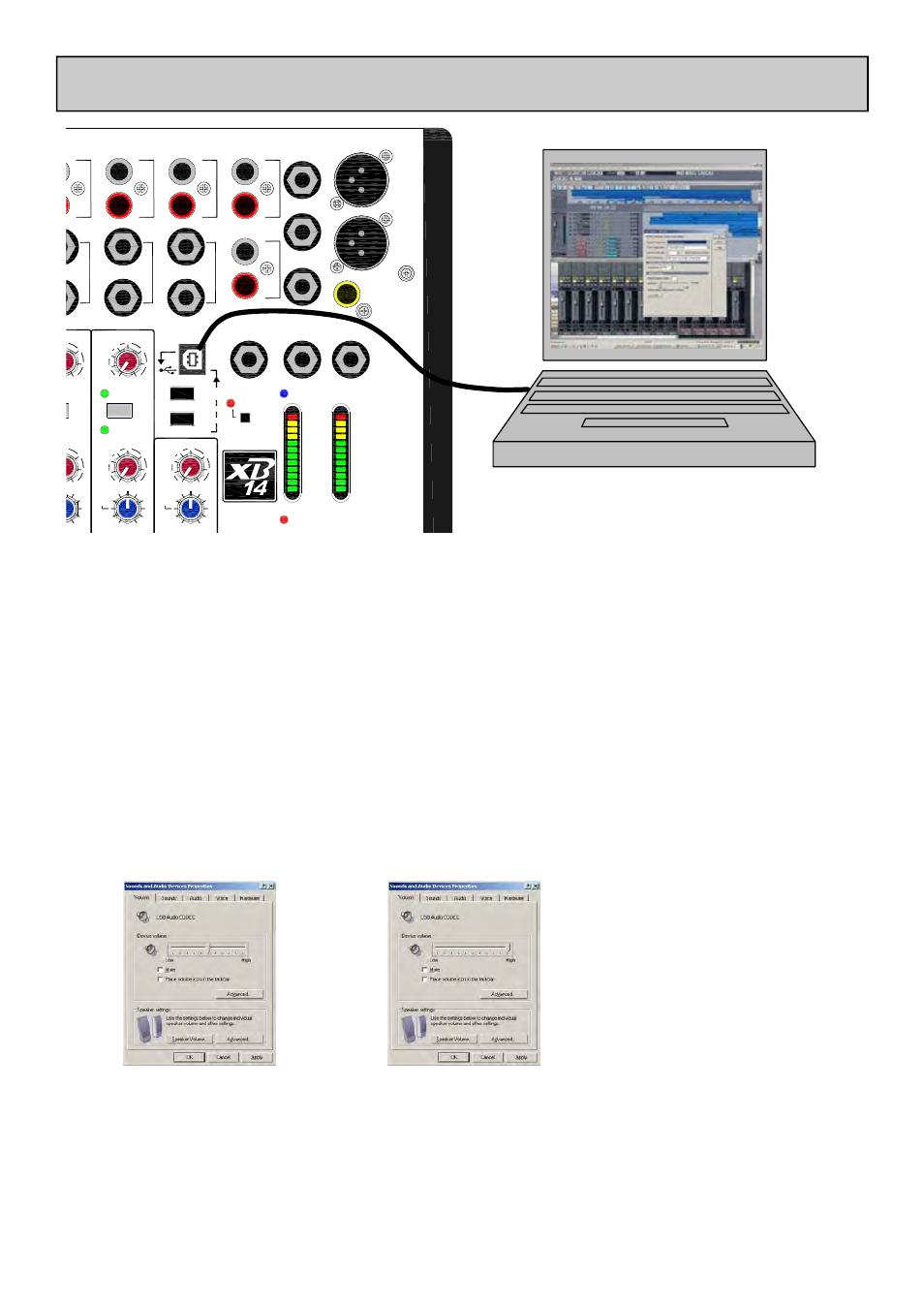
Allen & Heath 29 XB-14 User Guide
10
5
0
5
O
O
10
-30
-20
-5
0
5
-10
USB
RTN
-30
-20
-5
5
0
OO
-10
10
-15
+15
12kHz
HF
L
+16
-6
-9
-20
-30
-16
-12
-3
0VU
+3
+6
+9
R
PFL ACTIVE
ST5
USB
AUX+MONO
SEND
RETURN
5
5
0
10
+15
-30
-20
-5
5
0
OO
-10
10
IN
-15
+15
12kHz
HF
ST7
ST3
L/M
R
ST5
L/M
R
L/M
R
L
R
48V
INSERT R
MAIN
ST4
L
R
REC OUT
L
R
CRM SPEAKERS
L
R
PHANTOM POWER
N
HEATH
ST7
AUX
INSERT L
+16
-6
-9
-20
-30
-16
-12
-3
0VU
+3
+6
+9
TO MICS
3/4
5/USB
GUEST PHONES 1 GUEST PHONES 2 CRM PHONES
EXT MON IN
L
R
ST6 (USB)
ST5
MIX B
POWER
MIX B OUT
L
R
ST6
USB SOURCE SELECT
CRM+PHONES
SELECTION
PGM MIX
GUEST PHONES
SELECTION
MONO
OUT
OUT
&
PGM
USB CONNECTION
If the volume is not fully up
like this…...
USB Audio Interface
The XB-14 is equipped with a stereo bi-directional USB 1.1 compliant audio CODEC. It is fully compliant with USB 2
ports and uses standard Windows and MAC Core Audio Drivers. In other words, plug it in and your computer will find it
and be able to transfer audio to and from the XB-14 USB device.
You will need some form of audio software running on your computer to be able to record and play back what you re-
cord, but on a basic level, you can use your computers media player to play straight to the XB-14 device.
Just a couple of points to look out for:
1.
When you plug in your XB-14 USB interface to your Windows computer, check the device volume in:
Control Panel\Sounds & Audio Devices\Volume
Then drag it fully up
like this…...
Then click Apply
2.
By default Windows will use its WDM driver for the data stream from the USB audio device. There are other driv-
ers available from third party companies like ASIO4ALL (www.asio4all.com) who supply ASIO drivers for WDM audio
which is free to end users.
