Zoom in / zoom out, Adjusting image brightness, Audio function – AirLive WL-5420CAM User Manual
Page 23: Assigning the destination folder, Ontrolling and, Iewing, Mage
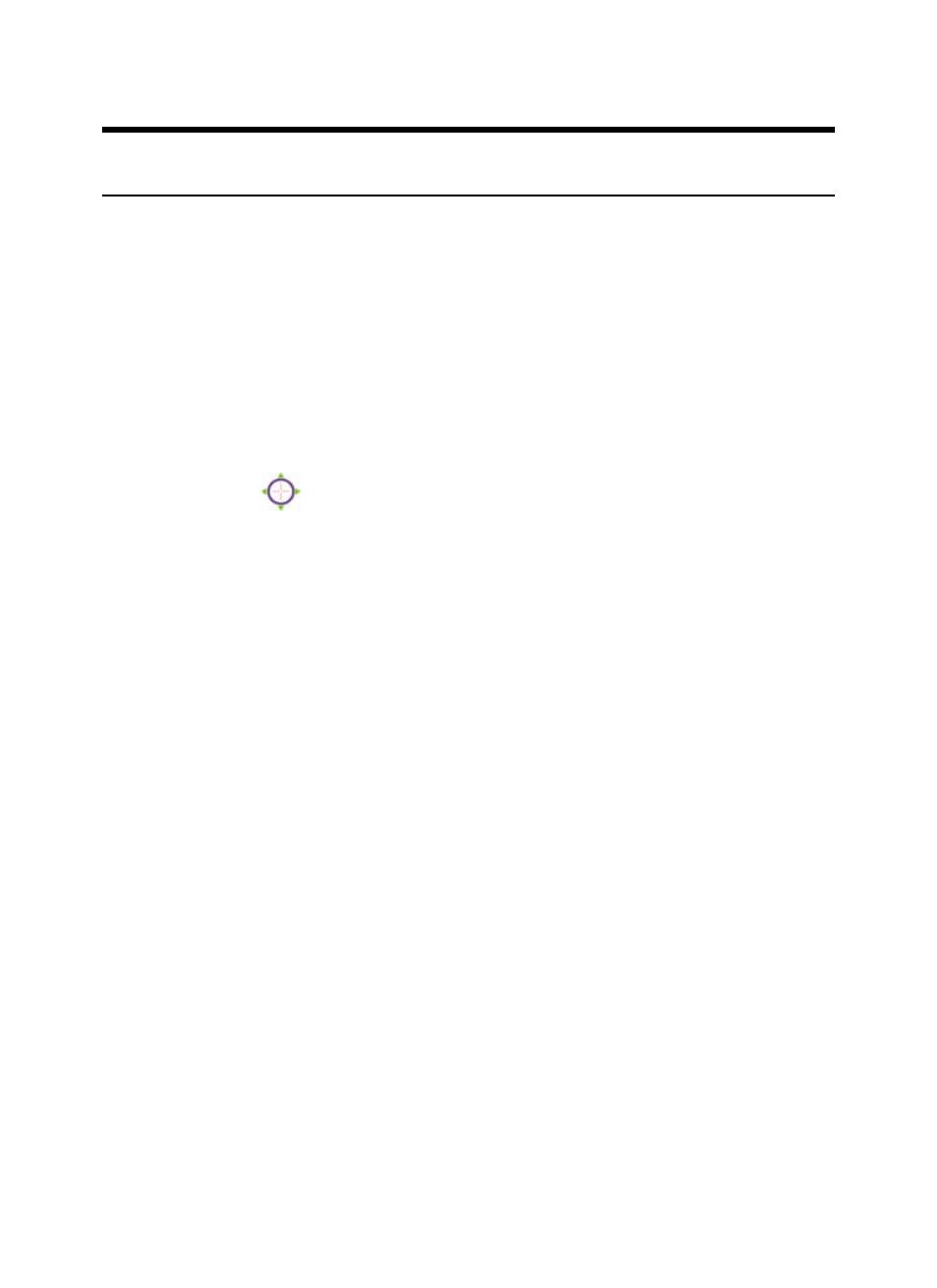
22
C
C
o
o
n
n
t
t
r
r
o
o
l
l
l
l
i
i
n
n
g
g
a
a
n
n
d
d
V
V
i
i
e
e
w
w
i
i
n
n
g
g
I
I
m
m
a
a
g
g
e
e
In the Home window, you can control the camera through the
control buttons on the right side of the window. The real-time
image from the camera will be displayed in the Video Show Area.
Zoom In / Zoom out
Move your mouse to the Video Show Area, and the cursor will
change to the
icon. Then, you can zoom in/out the image by
clicking the left/right button on your mouse.
Adjusting Image Brightness
You can adjust the image brightness level through the Brightness
option. The range is from +5 to -5.
Audio Function
Click the Audio On button to enable the camera’s audio function;
click again to disable.
Assigning the Destination Folder
The destination folder to save the recorded video file can be
specified in the File path option. Click the right button to bring
up a dialog window, which allows you to assign the destination
folder. When assigned, click Start.
