Appendix f: configure port forwarding manually – AirLive OD-2025PHD User Manual
Page 86
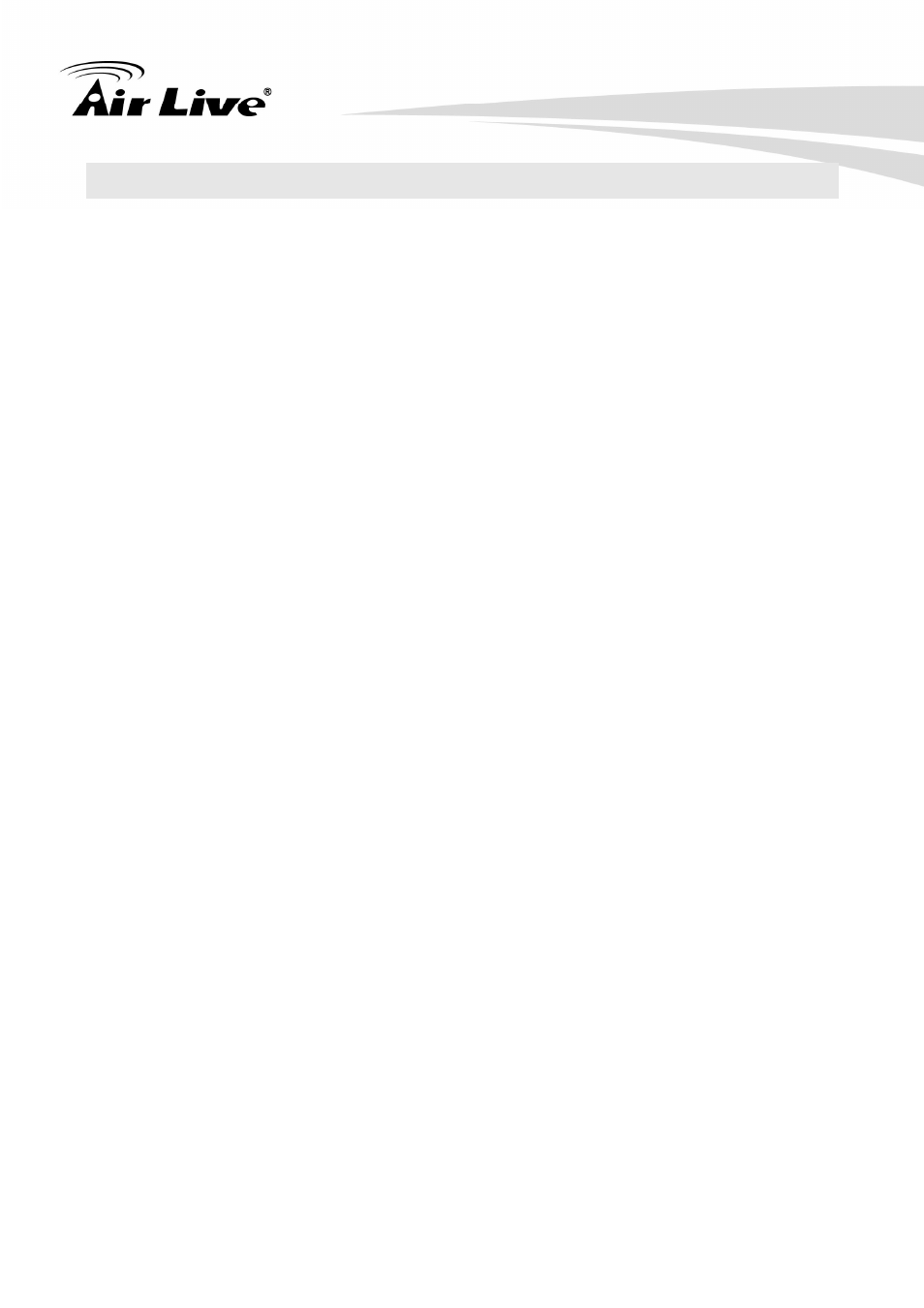
5. Appendix
AirLive OD-2025HD
/OD-2025PHD User’s Manual
80
Appendix F: Configure Port Forwarding Manually
The device can be used with a router. If the device wants to be accessed from the WAN,
its IP address needs to be setup as fixed IP address, also the port forwarding or Virtual
Server function of router needs to be setup. This device supports UPnP traversal function.
Therefore, user could use this feature to configure port forwarding of NAT router first.
However, if user needs to configure port forwarding manually, please follow the steps as
below:
Manually installing the device with a router on your network is an easy 3–step procedure
as following:
(1) Assign a local/fixed
IP address to your device
(2) Access the Router with Your Web browser
(3) Open
/Configure Virtual Server Ports of Your Router
(1) Assign a local/fixed IP address to your device
The device must be assigned a local and fixed IP Address that allows it to be recognized
by the router. Manually setup the device with a fixed IP address, for example,
192.168.0.100.
(2) Access the Router with Your Web browser
The following steps generally apply to any router that you have on your network. The
D-Link DI-624 is used as an example to clarify the configuration process. Configure the
initial settings of the router by following the steps outlined in the router’s Quick
Installation Guide.
If you have cable or DSL service, you will most likely have a dynamically assigned WAN IP
Address. ‘Dynamic’ means that your router’s WAN IP address can change from time to
time depending on your ISP. A dynamic WAN IP Address identifies your router on the
public network and allows it to access the Internet. To find out what your router’s WAN IP
Address is, go to the Status screen on your router and locate the WAN information for
your router. As shown on the following page the WAN IP Address will be listed. This will be
the address that you will need to type in your web browser to view your camera over the
Internet. Be sure to uncheck the Reset IP address at next boot button at the top of the
screen after modifying the IP address. Failure to do so will reset the IP address when you
restart your computer.
