Mfp manager, 1 mfp server list, Mfp server list – AirLive MFP-101U User Manual
Page 37
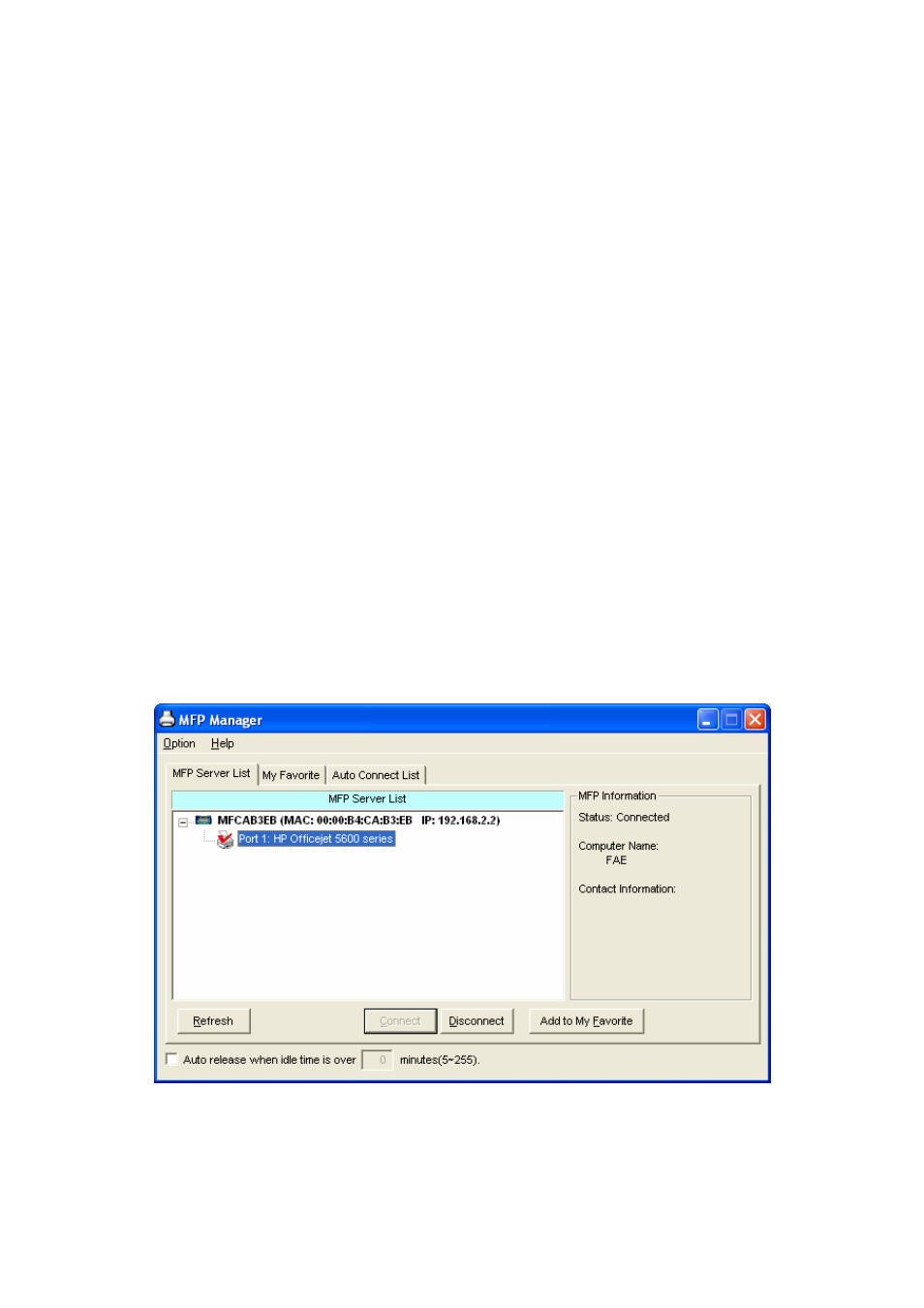
6. MFP Manager
6.1 MFP Server List
The “MFP Manager” can automatically find the MFP server in the network and
show it in the MFP Server List. Users can select a MFP and click “Connect” to
connect the MFP just like you have directly connected the MFP to your
computer through USB cable. It also displays the information of the
connection status.
When you don’t want to use the MFP or Printer, please click “Disconnect” so
that other users can use the device. Or you can enable the “Idle Timeout”
setting, so that the MFP Server will release your connection after a period of
idle time that you have assigned.
If you unplug the USB cable or turn off the MFP while using, the device will
not display in the list. After you reconnect the USB cable or turn on MFP, you
have to click “Refresh” and “Connect” buttons in the “MFP Manager” to
recover the connection.
30 AirLive WFP-101U User’s Manual
