7 formatting ndas device, 1 initialize ndas device, 2 partition ndas device – AirLive MU-7000AVs User Manual
Page 33: 3 format ndas device through my computer
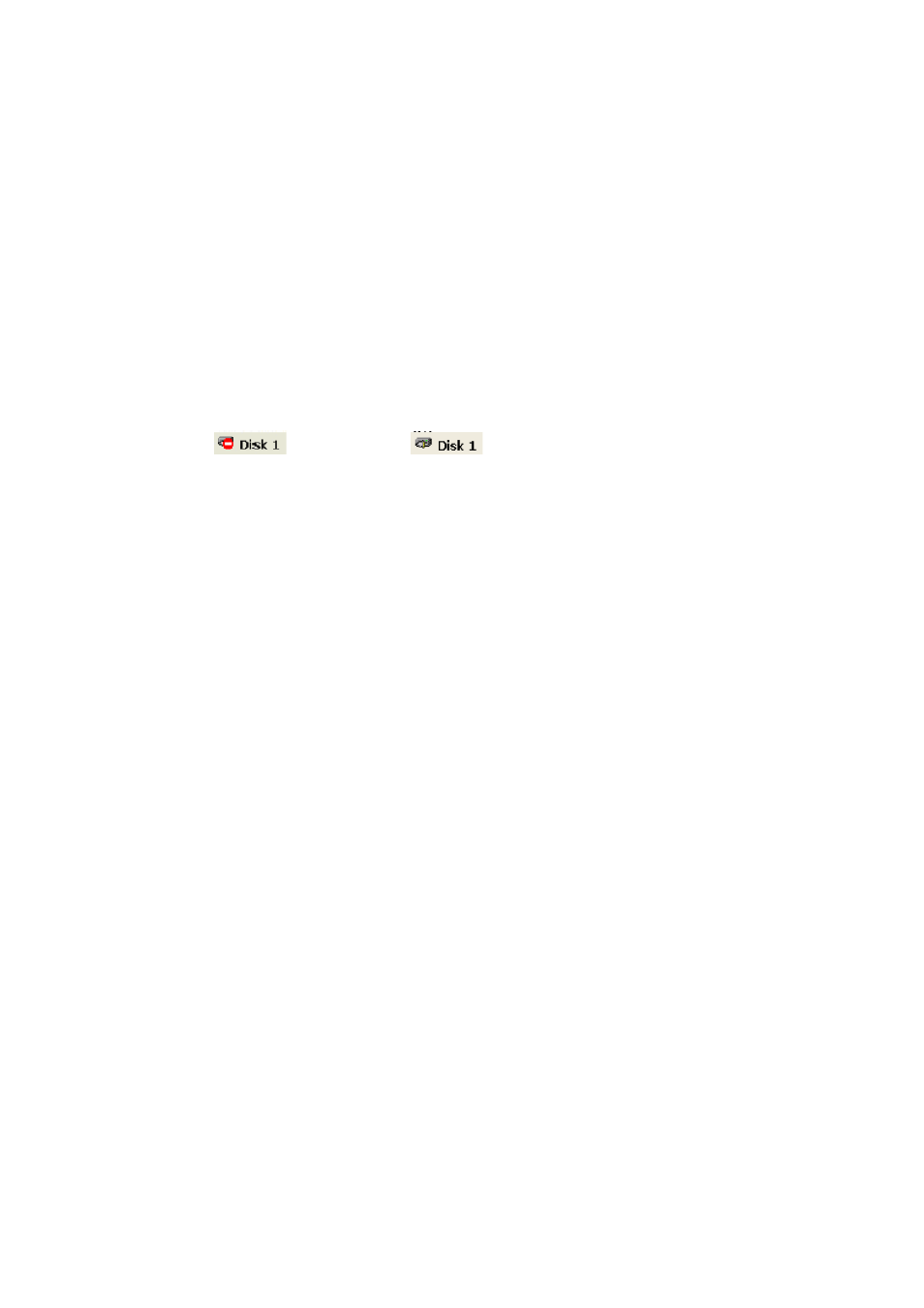
6. Network Hard Disk (AirLive NDAS Mode)
1. We recommend all users sharing the Mirrored NDAS devices upgrade their driver to 3.11.
2. Migrate only needs to be done on one computer in the network.
3. Once the Mirror NDAS device have been Migrated all other users with 3.11 can mount the drives.
6.7 Formatting NDAS Device
When formatting NDAS device all other users must be unmounted.
6.7.1 Initialize NDAS Device
1. Right click My Computer and select Manage.
2. Computer Management window will appear. Click Disk Management under Storage.
3. Computer Management window will list all the disks in the computer.
4. Find the NDAS Device you want to initialize.
- The NDAS Device is usually indicated by Not Initialized.
- If the NDAS Device is described as Basic or Healthy, skip to 6.7.2 Partition NDAS Device.
Otherwise, go to next step.
5. Initialize NDAS Device
- Right click on the Disk # that pertains to your NDAS Device and select Initialize Disk.
- Initialize Disk
window will appear. Select the NDAS Device and click OK.
6. NDAS Device will be automatically initialized.
- Unknown
becomes Basic
.
Note:It is VERY important that your NDAS Device is listed as a Basic Disk and not a Dynamic
one.
7. Initialization is completed.
- Before NDAS Device can be used, it must be partitioned. See 6.7.2.
6.7.2 Partition NDAS Device
1. From the Computer Management window, find the NDAS Device you want to format.
2. Right click and select New Partition.
3. New Partition Wizard: Click next.
4. Select Partition Type:
- Select Primary partition.
- Click Next.
5. Specify Partition Size:Click Next.
NOTE:The partition size is automatically set. Do not change the size.
6. Assign Drive Letter or Path:
- Select Assign the following driver letter.
- Choose a letter for the drive from list.
- Click Next.
7. Format Partition:
- Select Format this partition with the following Settings .
- File System: NTFS
- Allocation unit size: Default
- Volume Name: Enter a name for the disk.
- Select Perform a quick format (Recommended).
- Click next.
8. Partitioning is finished. Click Finish.
- You can see the partitioned disk.
6.7.3 Format NDAS Device Through My Computer
1. Double click on My Computer.
2. My Computer window will appear.
Right Click on your NDAS Device choose Format.
3. The Format window will appear with a few options.
Check the box that says Quick Format (Recommended)
4. A Warning will appear asking if you are sure you want to format the drive. Click on OK.
5. Click on OK once the format has completed.
27
AirLive MU-7000AV User’s Manual
