2 media file playback mode, 1 mu-7000av firmware upgrade, 2 tv lock function – AirLive MU-7000AVs User Manual
Page 10
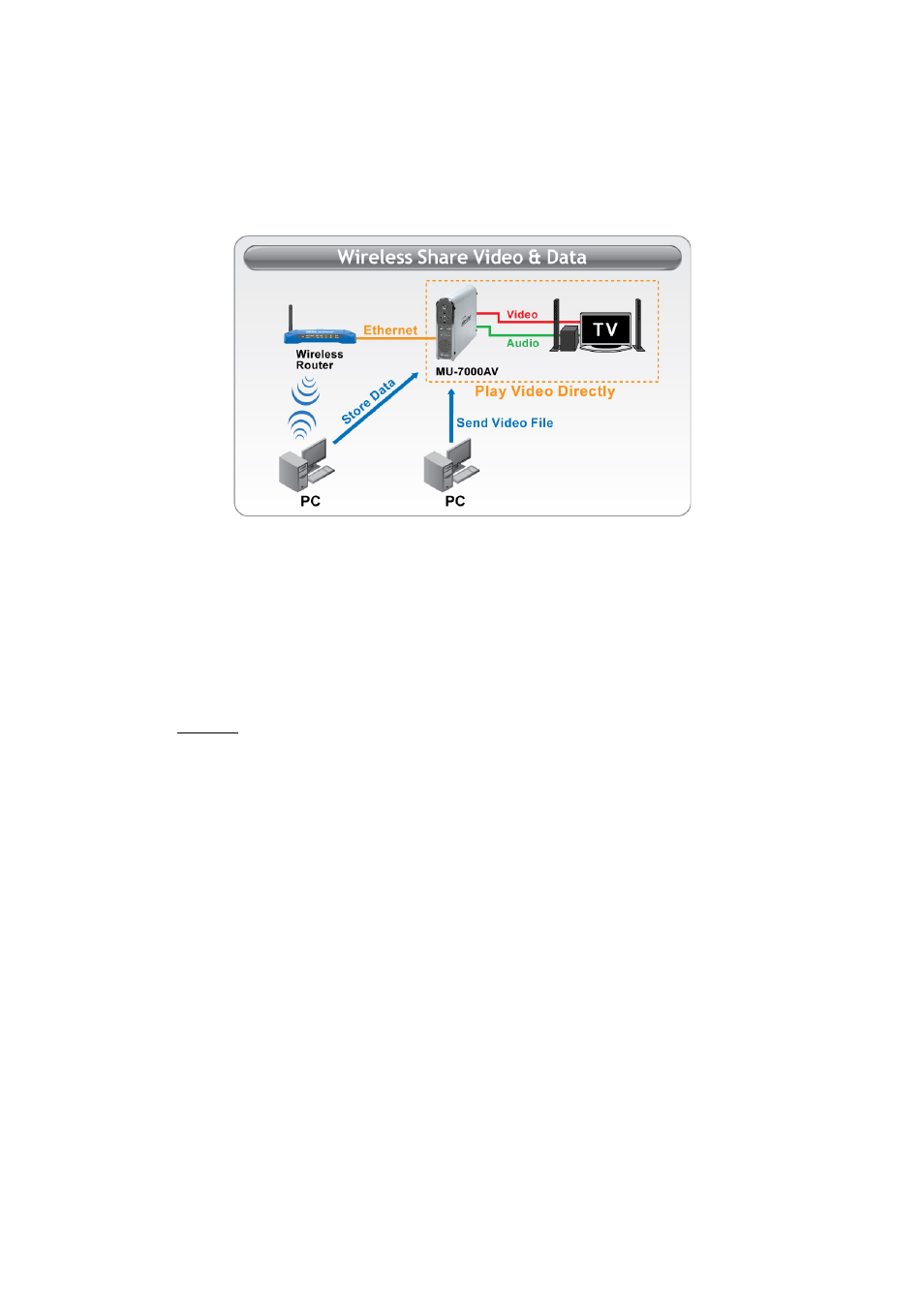
3. Using MU-7000AV
3.2 Media File Playback Mode
1.
Please connect the Audio and Video cables between MU-7000AV and TV as shown in the figure
below.
2.
Please plug in the power adaptor and power on your TV.
3.
Please change your TV mode to AV mode.
4.
Push the POWER button for 2~4 seconds.
5.
Now, you can enjoy it.
※
Note: If your image and subtitle are separated, please put them in the same folder and then
copy to your MU-7000AV. Remember that the image and the subtitle must have the
same filename.
3.2.1 MU-7000AV Firmware Upgrade
1.
Please copy the new firmware file that you want to update from CD to your first partition of the hard
disk. (Please confirm that the first partition is FAT32.)
2.
Please connect the Video and power cable, and power on the MU-7000AV.
3.
Enter the TV mode, and move your cursor on the new firmware “Mu7000.rom”.
4.
Push the “OK” key to enable the upgrade procedure.
※
Attention: Do not turn off the power when firmware upgrade procedures are under processing.
It will fail upgrade procedures and damage the MU-7000AV.
5.
When the upgrade screen is gone, it means firmware upgrade has already finished.
3.2.2 TV Lock Function
1. This function will only lock the second partition if there are several partitions in your hard disk. You
cannot enter the partition unless input correct password.
2. The screen will display a keyboard when you want to enter locked partition, Please input the default
password (the default password is 0000)when you use this function for the first time.
3. Please use the up、down、left、right and play key on the remote control to move or execute input
function.
4. If you want to change the password, please choose the change key in the keyboard. Input the old
password and then input the new password, then press OK. Now the new password is that you want
4
AirLive Mu-7000AV User’s Manual
