2 video setting – AirLive BU-3025 User Manual
Page 31
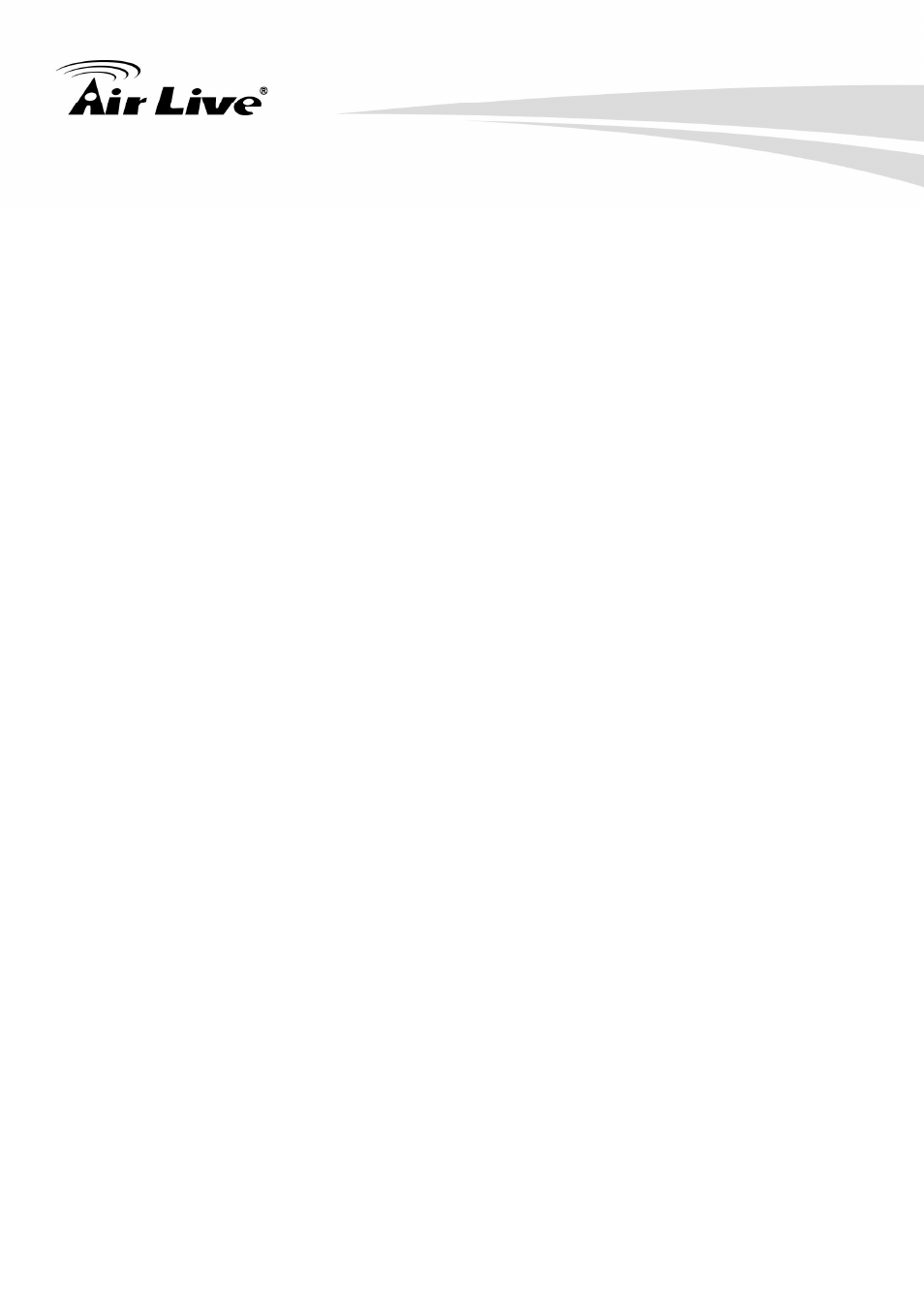
4. Administrating the Device
AirLive BU-3025 Manual
25
z
Brightness /Contrast /Saturation /Sharpness:
Control the image parameters. Click ‘ ‘ to decrease value, or click ‘ + ‘ to increase
value. You can also input the value in the field directly.
z
Default:
Check “Vertical” and “Horizontal” box to flip the image vertically or horizontally, this will
help to correct the orientation of image when IP camera is hanged bottom up by
camera holder.
You can click both “Vertical” and “Horizontal” box at the same time.
z
Power Line Frequency:
Select the frequency of power line of the place you’re using this IP camera. This will
help to reduce the flicker of certain lights in the image.
z
Condition:
Select the condition that you’ll be using this IP camera from dropdown menu.
Auto: IP camera will adjust its parameters automatically.
Night: You’ll be using this IP camera in dark places where lights are insufficient.
z
TV Out:
Click “Enable” box to enable its “VIDEO OUT” function for connections and video
sending to TV monitors or DVRs.
z
IR cut:
An IR cut filter is built in this IP camera to reduce the effect of IR lights (which will
change the color of image and makes it looks different than what you see through
your eyes), and most of IR lights are coming from sunlight.
You can select the behavior or IR cut filter:
Auto: IR filter will act automatically. If you don't know wheatear you should use IR
filter or not, select this option.
Always ON: IR filter is always on.
Always OFF: IR filter is always off.
z
Day:
Select the condition that you’ll be using this IP camera from dropdown menu.
Auto: IP camera will adjust its parameters automatically.
Night: You’ll be using this IP camera in dark places where lights are insufficient.
4.5.2 Video Setting
You can adjust the video transfer parameters in this page.
