Configuring theairmax5n, 1 important information, 2 prepare your pc – AirLive AirMax5N-ESD User Manual
Page 22: Configuring the airmax5n
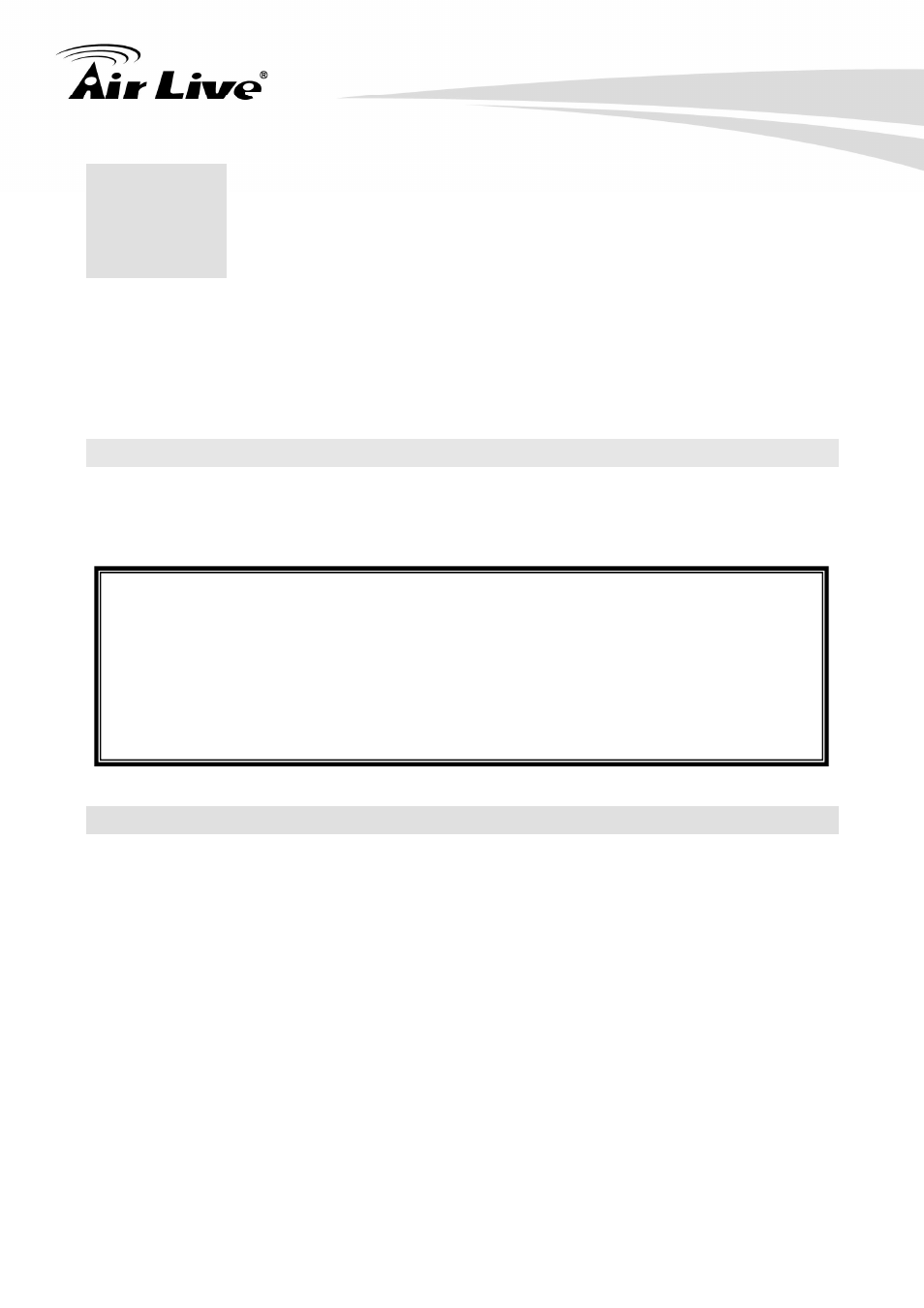
3. Configuring the AirMax5N
AirLive AirMax5N/ESD User’s Manual
16
In this chapter, we will explain AirMax5N’s available management interfaces and how to get
into them. Then, we will provide the introduction on Web Management and recommended
initial settings. For detail explanations on Web Management functions, please go to
Chapter 4 and 5.
3.1 Important Information
The following information will help you to get start quickly. However, we recommend you to
read through the entire manual before you start. Please note the password and SSID are
case sensitive.
The default IP address is: 192.168.1.1 Subnet Mask: 255.255.255.0
The default user’s name is: admin
The default password is: airlive
The default wireless mode is : Client mode
After power on, please wait for 2 minutes for AirMax5N to finish boot up
Please remember to click on “Apply” for new settings to take effect
3.2 Prepare your PC
The AIRMAX5N can be managed remotely by a PC through either the wired or wireless
network. The default IP address of the AIRMAX5N is 192.168.1.1 with a subnet mask of
255.255.255.0. This means the IP address of the PC should be in the range of 192.168.1.2
to 192.168.1.254.
To prepare your PC for management with the AirMax5N, please do the following:
1. Connect your PC directly to the LAN port on the DC Injector of AirMax5N
2. Set your PC’s IP address manually to 192.168.1.100 (or other address in the same
subnet)
3
3.
Configuring the
AirMax5N
