3 – learning lap, 4 – erasing gear calibration, 3 – configuring the displays – AiM ECU Bridge User Manual
Page 15: 4 – maintenance
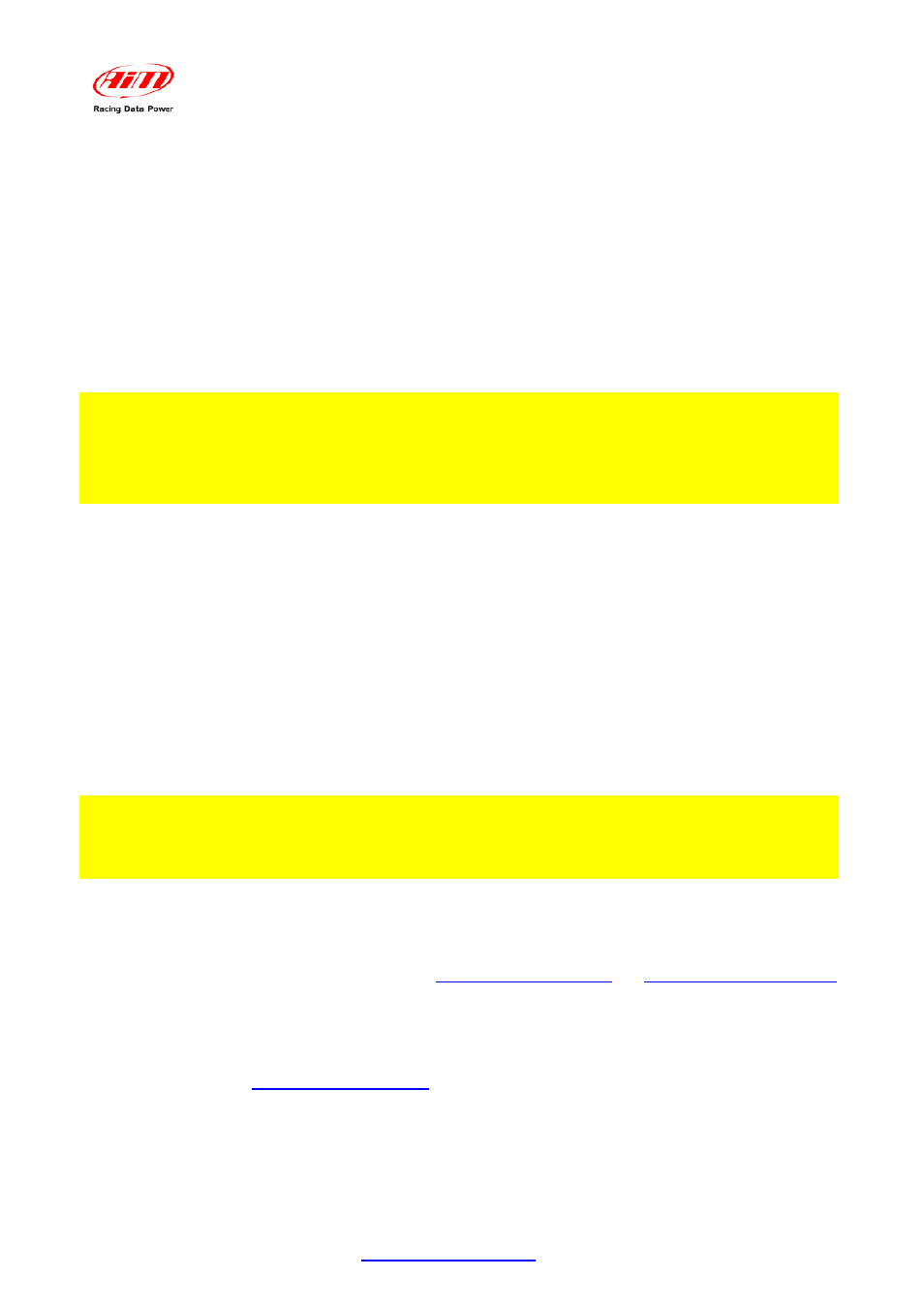
ECU Bridge
User Manual
Release 1.08
www.aim-sportline.com
14
1 9
3.2.3 – Learning lap
During the learning lap follow carefully these instructions:
• start driving ensuring that the street is clear;
• engage all gears in sequence;
• keep each gear engaged for at least 5/6 seconds;
• drive in a “smooth” way avoiding sudden accelerations, slips or wheel blocks
in braking; RPM should increase gradually;
• engage all gears and switch of the vehicle or ECU Bridge once the last gear
reached; if this is not possible shift the gears each 5/6 seconds engaging the
clutch for the minimum time.
Warning: absolutely avoid “revs” while the vehicle is moving and do not drive with
the clutch pedal pressed. If required by the vehicle press the accelerator before
switching off the engine but only with the vehicle is completely stopped.
1 7
3.2.4 – Erasing gear calibration
To clear gear calibration use Race Studio 2 software. The procedure is the same
performed to set calculated gears but in spite of “Calculated” highlighted by “4” in the
previous image, set “None” and transmit the configuration to ECU Bridge.
To re-compute the engaged gear select again Calculated option and transmit the
configuration: ECU Bridge is again ready for a new calibration.
8
3.3 – Configuring the displays
To see data sampled by ECU Bridge it is possible to connect it to an AIM display.
Available displays are MyChron3 Dash, Formula Steering wheel and TG Dash.
Information shown on the different display pages are set through Race Studio 2.
Refer to Race Studio Configuration user manual to know how to configure ECU
Bridge and/or the displays and to the display user manual for further information
concerning their working mode.
9
3.4 – Maintenance
The only recommended maintenance for ECU Bridge is a periodical software/firmware
update. Updates are downloadable from
Download area firmware/software.
To update firmware/software:
• connect
ECU Bridge, SmartyCam and its external GPS;
•
• click “Firmware” or “Software” in Home Page;
• check if any update has been released;
• download and run them double clicking on;
• follow the instruction that appears on the PC monitor.
