2 touch screen driver installation, 3 software keyboard, Industrial pcs opc5112 – ADS-TEC OPC5112 User Manual
Page 25
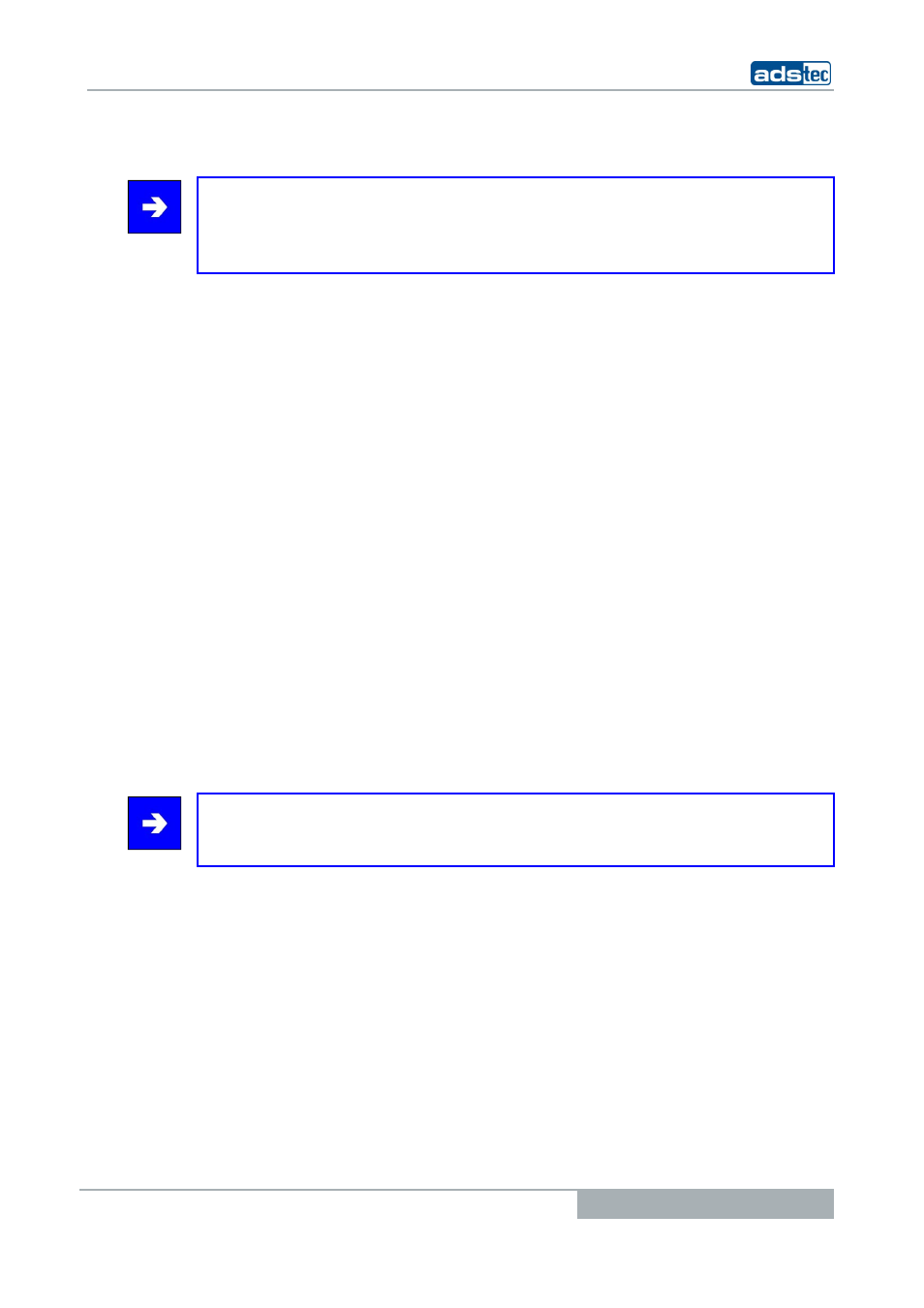
Industrial PCs OPC5112
© ads-tec GmbH • Raiffeisenstr.14 • 70771 Leinfelden-Echterdingen
25
9.2
T
OUCH SCREEN DRIVER INSTALLATION
Note:
When installing drivers, please note that the touch screen is connected to the serial
interface!
The touch screen and the PS/2 mouse can be used simultaneously
Installation is to be carried out as described in the following:
•
Switch on and boot the PC
•
Use the Explorer to access the service CD and then launch the installation file in
the touch screen directory.
•
Follow the instructions on the screen and accept the licensing agreement.
•
After having run the installation program, restart the computer.
•
The touch screen has to be calibrated after restarting. If the driver is not launched
automatically, invoke the configuration menu by clicking on "Start => Settings =>
Control Panel => Elo Touchscreen".
•
Start calibrating the touch screen by clicking on "Calibration data" and then
confirm the series of crosses appearing on the screen. When the cursor matches
the touch of the finger on the screen, you can exit the control field by clicking on
"OK".
9.3
S
OFTWARE KEYBOARD
In order to be able to use the 5 buttons (6 buttons in the VMT series) under the screen,
the software keyboard has to be installed from the provided CD-ROM. Installation is to be
carried out as described in the following:
•
Connect the external drive to the device.
•
Turn the PC on and, after it has booted, insert the driver CD in the drive.
•
Launch the installation program in the service CD.
•
Follow the instructions on the screen, install the drivers, select the language and
confirm the request to restart the computer.
Note:
Basic and advanced settings can be made for software keyboard. The readme file in the
software keyboard installation directory contains more information pertaining to this.
