IOGear GUWAVKIT4B User Manual
Page 22
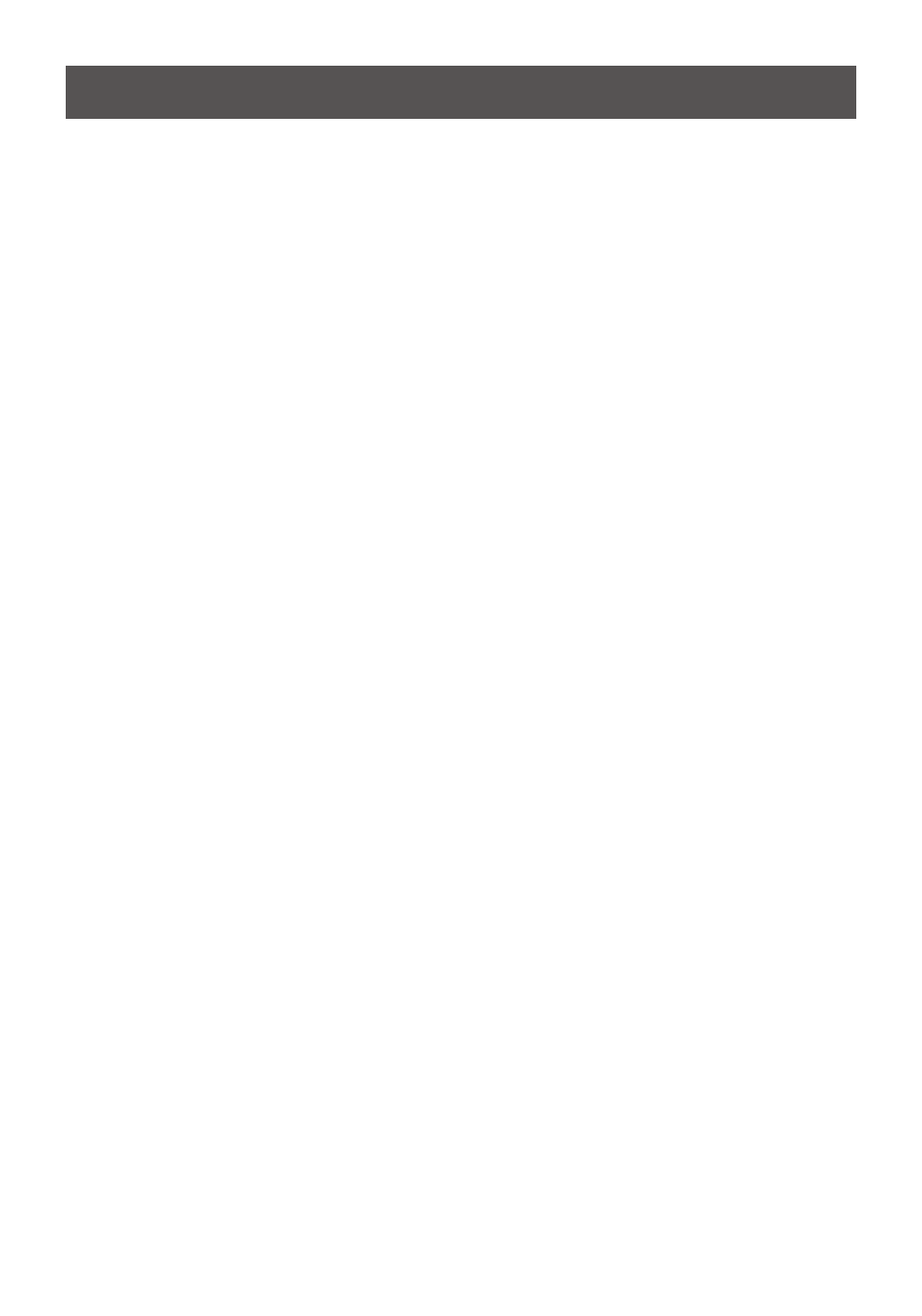
22
J. Mirror mode is not available (grayed out).
1. Mirror mode is not available if the external monitor connected to the Receiver Base is
set as the primary display.
2. To enable Mirror mode, set the computer’s built-in display as the primary display in
the Windows Display Properties dialog box.
K. Scalable Link Interface (SLI) mode is not available.
This product does not support SLI mode when more than two graphics cards are
installed in the connected computer. In such cases, SLI mode is disabled.
L. In Windows Display Properties, I cannot move the external monitor icon where I
want relative to the icon of the computer’s built-in display.
Try dragging the computer’s built-in display icon instead, relative to the external monitor
icon.
M. I cannot drag windows from my primary display to the external monitor connected
to the IOGEAR Wireless Software.
Follow these steps to fix the problem:
1. Open the Windows® Display Properties dialog box and position the monitor icons on
the Settings tab to match the physical arrangement of your monitors.
2. Make sure the “Extend to” setting matches the physical arrangement of your
monitors.
For example, if the external monitor is to the right of the computer display, select
“Extend to right.”
3. Drag the window you want to move in the direction that matches the extension
setting.
For example, if the desktop space is extended to the right, drag the window off of the
right edge of the primary display and it will appear on the extended desktop.
N. I cannot run a 3D program or a program using DirectDraw commands on the
external monitor connected to the GUWAVKIT4B.
1. This product does not support 3D programs.
2. Running applications that use certain DirectDraw commands (such as some 2D
gaming applications) is also not supported. If you want to play these games in full-
screen mode, disconnect the GUWAVKIT4B and use your computer’s display.
