IOGear GE1337P Manual User Manual
Page 30
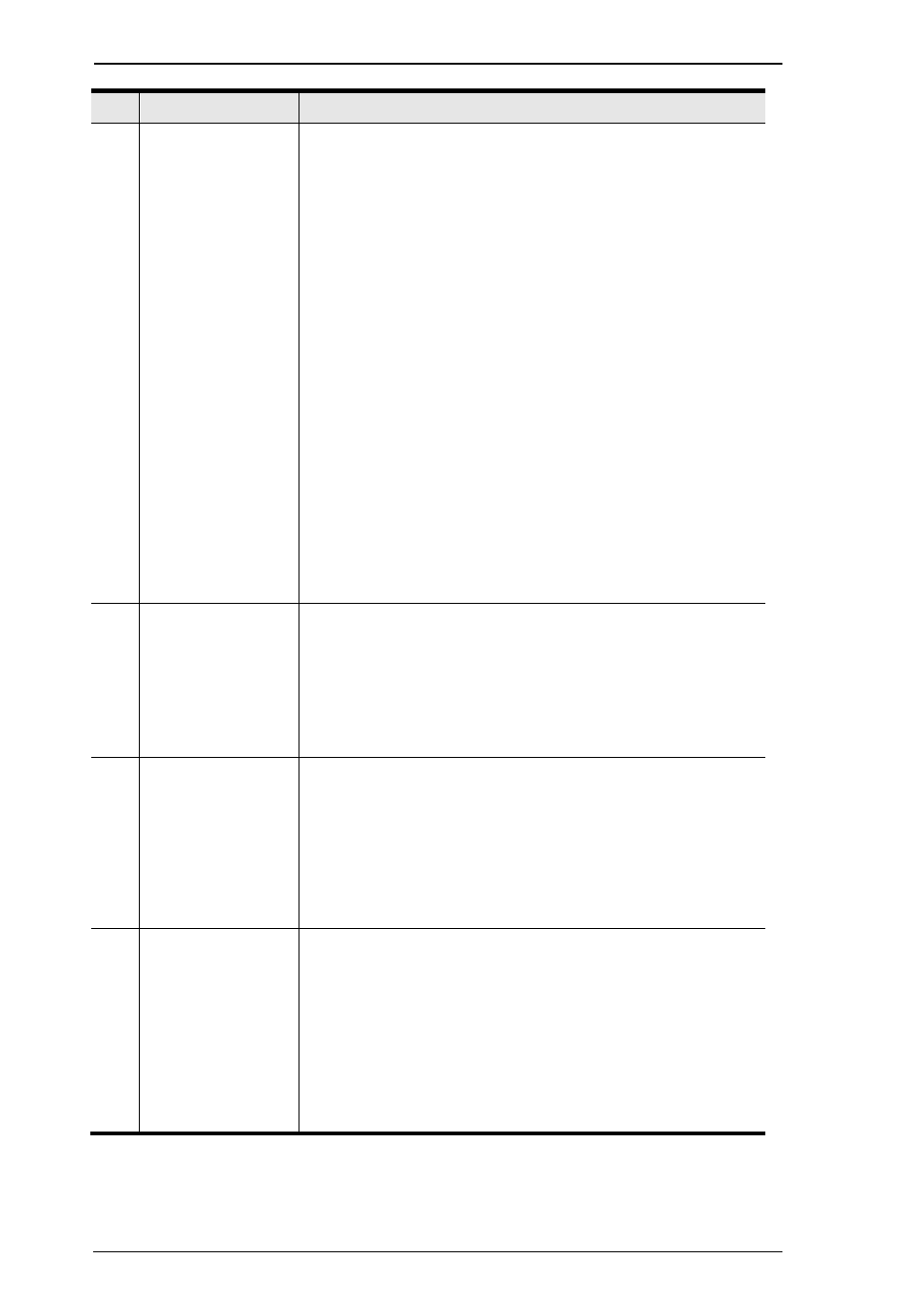
22
KeyMander User Manual
#
Name
Description
4
Menu
Click Menu to display the options:
System Setting:
Keyboard Mapping: Select the keyboard type
you’re
using (Default: US 104-Key)
Menu Language: Select the language you would like
to use for the software interface.
Beeper: Select On to sound a beep when a change is
successful or unsuccessful.
Upgrade Firmware: Click to start the firmware upgrade
process.
Import Profile: Import a previously saved profile.
Export Profile: Export the select profile as a *.prof file.
Import All: Import a previously saved configuration file.
Export All: Export all the current KeyMander
configuration data as a *.conf file.
About: Displays Software Version, Firmware Version, and
Copyright of the KeyMander.
4
Play Mode (F12)
When using a laptop, click Play Mode to send all
keyboard signals to the PS3/Xbox for game play.
In Play Mode the keyboard
won’t work on the laptop.
Click Play Mode (F12) or press [F12] to exit Play
Mode (See Play Mode, page 18, for details)
5
Group Menu
The Group Menu allows you to:
New: Create a Group.
Copy: Create a Group by copying an existing Group.
Delete: Delete a Group.
Groups are named Group 1, Group 2, Group 3, etc.
by default.
6
Profile Menu
The Profile Menu allows you to:
Startup: Set a default startup Profile for the Group.
New: Create a keyboard/mouse configuration profile.
Edit: Make changes to an existing Profile.
Delete: Remove a Profile from a Group.
Copy/Paste: Select a Profile, click Copy, then select and
Paste a copy into a new Group.
