Setup, Chapter 2, Getting started – IOGear GE1337P Manual User Manual
Page 14: Connecting hardware
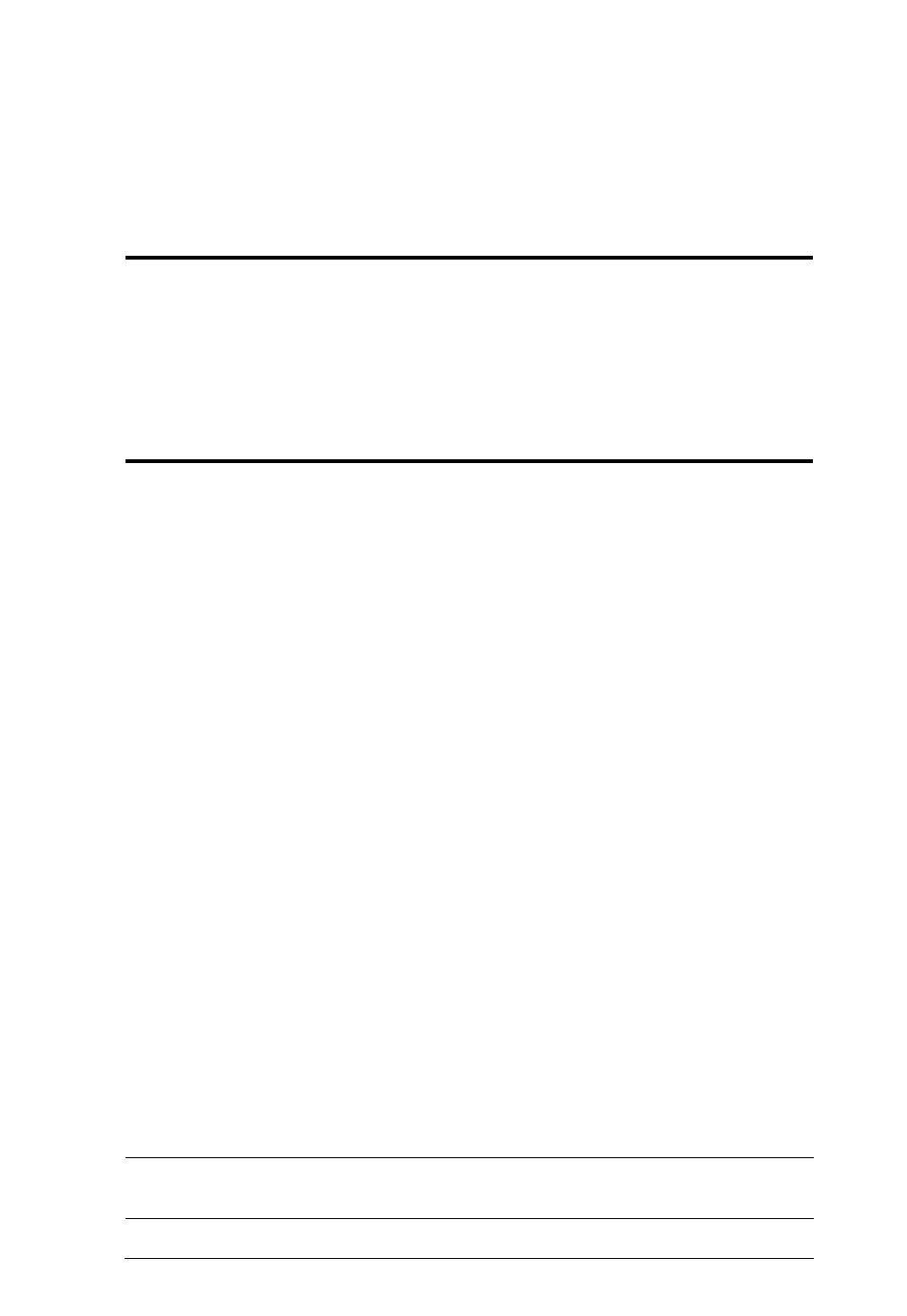
Chapter 2
Setup
Getting Started
To begin using the KeyMander with your PS3/Xbox requires two steps:
1. Connecting Hardware
2. Configuring Mouse Settings
Connecting Hardware
To connect the KeyMander for gameplay follow steps 1-5.
Use steps 6-8 for connecting the KeyMander to a computer to use the
KeyMander software. Instructions for laptop use are found on page 8.
Use the diagram on the next page and do the following:
1. Connect a PS3/Xbox controller to the Gamepad Port.
Xbox 360: Requires Official Microsoft Xbox 360 wired controller
Xbox One: Requires Micro USB wired controller
2. Connect a USB keyboard to the Keyboard Port.
3. Connect a USB mouse to the Mouse Port.
4. Use the Mini USB to USB cable included with this package to connect the
Game Port to the PS3/Xbox’s controller port #1.
5. Power on the PS3/Xbox console. The unit is ready for use.
Steps 6-8 are to connect the KeyMander to a computer to use the
KeyMander software, and for advanced keyboards that require
additional power.
6. Use the Mini USB to USB cable included with this package to connect the
PC Port* to a computer.
7. Use a Mini USB to USB cable (not included) to connect the Power Port*
to a computer, or 5V USB power source.
8. See KeyMander Software, page 19 for software instructions.
* Note: The PC Port and Power Port must be connected to the PC to power
the KeyMander in order to use with the KeyMander software.
6
