Osd navigation – IOGear GCS1804 User Manual
Page 29
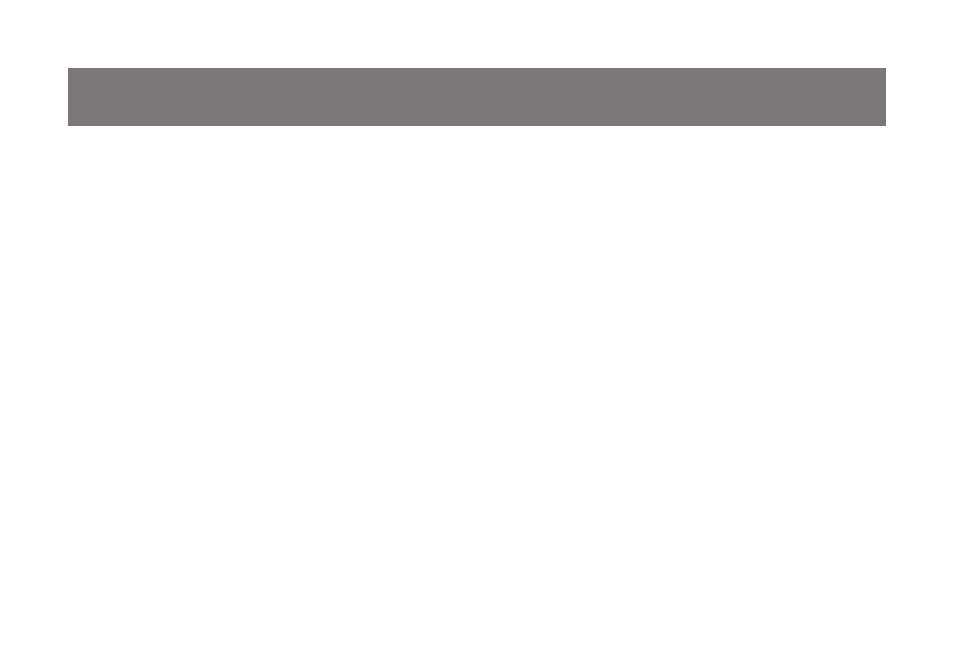
28
29
To select a port, use the F1, F2, F3, or F7 Keys, or click on the Up and Down Arrow keys to move the
Highlight Bar down the list on the screen. When the Highlight Bar is on the port, you want to switch to,
press [Enter] or double click the left button of the mouse. The Pointing Finger icon will appear on the port
selected, the OSD will disappear and the screen of the selected port will be displayed.
You can also click on the KVM, USB, Audio and PN columns with the mouse to select a port. Using the
mouse allows you to select single or multiple columns. Double clicking with the mouse or pressing [Enter]
will activate the Highlight Bar. The Pointing Finger icon will appear on the port selected, the OSD will disap-
pear, and the screen of the selected port will be displayed.
Columns may also be selected by pressing the Tab key. Use the Up and Down Arrow keys to select the
port number then press [Enter]. Alternatively, double click on the Highlight Bar. The Pointing Finger icon will
appear on the port selected, the OSD will disappear and the screen of the selected port will be displayed.
In the Name column, use the Tab key or Up and Down Arrow keys to select a port. Once a port has been
selected, you can edit its name after double clicking with the mouse or pressing [Enter].
OSD Navigation
