IOGear GCS1782G User Manual
Page 25
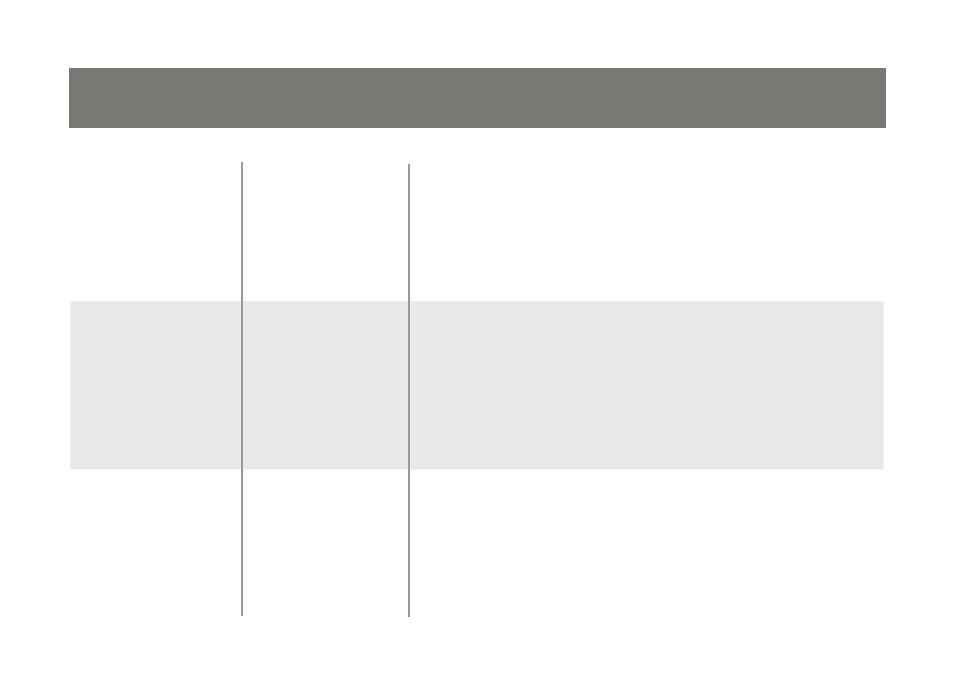
25
Mouse Port-
switching
1. Invoke HSM
2. Press
[W]
The Mouse Port-switching function can be enabled or
disabled. The default setting is disabled.
Note: This feature only supports the USB 3-key scroll
wheel mice. The default setting is OFF. This feature is only
supported when mouse emulation is also enabled. See
Mouse Emulation Control, above.
Keyboard Emula-
tion Control
1. Invoke HSM
2. Press
[N]
Console keyboard port emulation/bypass feature supports
most gaming/multimedia keyboards. The default setting is
enabled. Disabling allows the special keyboard commands
to pass through the KVM to the computer.
Note: When keyboard emulation is disabled, the following
Hotkeys are disabled. [M], [W], [F2], [F3], [F4], [F5], [F6],
and [F10] See page 28, for details.
Firmware Up-
grade Mode
1. Invoke HSM
2. Key in: upgrade
3. Press
[Enter]
The orange front
panel LEDs flash to
indicate Firmware
Upgrade Mode is in effect.
Other OS Mode
1. Invoke HSM
2. Press
[F1]
Reset keyboards and mice under some
special OS’s that do not support USB 2.0
Mouse Emulation
Control
1. Invoke HSM
2. Press
[M]
Allows the special programming of multifunction mice to
operate through the KVM
List Hotkey
Settings
1. Open a word
processor
2. Invoke HSM.
3. Press and release
[F4]
Prints a list of the current hotkey settings in
your text editor or word processor
Display
Emulation
Technology
1. Invoke HSM
2. Press and release
[D]
Display Emulation Technology eliminates the problems of
your display reverting to default resolution when switching
between computers, or displaying a default resolution if the
KVM is not focused on the computer while it is booting.
Alternative
Manual Port
Selection
Settings
1. Invoke HSM
2. Press and release
[S]
Toggles between the default and the alternative front panel
pushbutton port selection settings See the table on page
26 for comparisons
