Appendix, Ways to charge your nüvi, Calibrating the screen – BMW Navigation Portable Plus User Manual
Page 31: Resetting the nüvi, Locking your nüvi, Additional maps, Updating the software
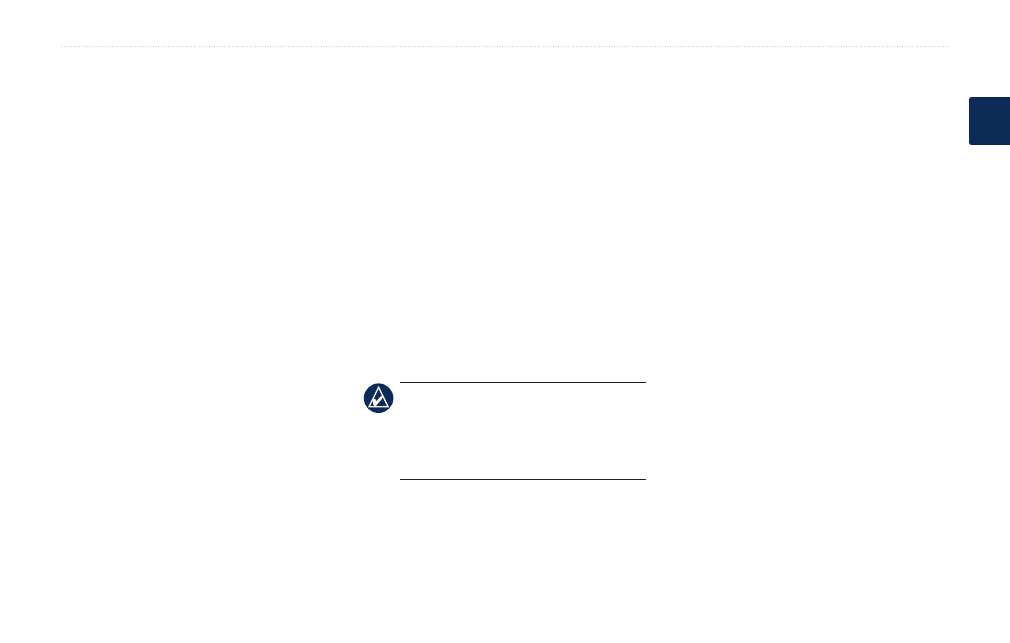
BMW Navigation Portable Plus Owner’s Manual
Appendix
E
N
Appendix
Ways to Charge Your nüvi
Use the vehicle power cable.
Use the USB cable.
Use an optional AC adapter cable.
Calibrating the Screen
If the touch screen is not responding properly,
calibrate the touch screen. Turn the nüvi off and
then back on. Slide the
Power
key to the right
(lock). Hold your finger on the screen for about
30 seconds until the calibration screen appears.
Follow the on-screen instructions.
Resetting the nüvi
If the nüvi screen stops functioning, turn the
nüvi off and on again. If this does not help, slide
the
Power
key to the left and hold for 8 seconds.
Turn the nüvi back on. The nüvi should operate
normally.
•
•
•
Locking Your nüvi
Garmin Lock
™
is a theft-deterrent system that
locks your nüvi. Each time you turn on the nüvi,
enter the PIN or drive to the security location.
1. Touch
Tools
>
Settings
>
Security
.
2. Touch the button below
Garmin Lock
.
3. Enter a 4-digit PIN and drive to a security
location.
What is a Security Location?
Select a location you return to often, such as
your home, for your security location. If the
nüvi has satellite signals and you are at the
security location, you do not need to enter the
PIN.
noTe: If you forget your PIN and your
security location, you must send your nüvi
to Garmin to get it unlocked. You must
also send a valid product registration or
proof of purchase.
Additional Maps
You can purchase additional MapSource map
data from Garmin and load the maps on your
nüvi’s internal memory or on an optional SD
card. Also, check
to see if an update for your map
software is available.
To find out the version of the maps that are
loaded on your nüvi, open the Menu page.
Touch
Tools
>
Settings
>
Map
>
Map info
. To
enable additional maps, you need your unit ID
) and serial number (located near
the power connector).
To load maps, routes, or waypoints to your
nüvi memory or SD card, select the name for
your nüvi drive or SD card drive. Refer to the
MapSource Help file for more information.
Updating the Software
1.
ebUpdater to
your computer.
2. Connect the nüvi to your computer using
the mini-USB cable.
3. Run WebUpdater, and follow the on-screen
instructions.
After confirming that you want to perform an
update, WebUpdater automatically downloads
the update and installs it on your nüvi.
