2 installation on mac os, Using the iriscantm mouse, Step 1: scan documents – I.R.I.S. IRISCan Mouse 2 User Manual
Page 5: Using the iriscan, Mouse
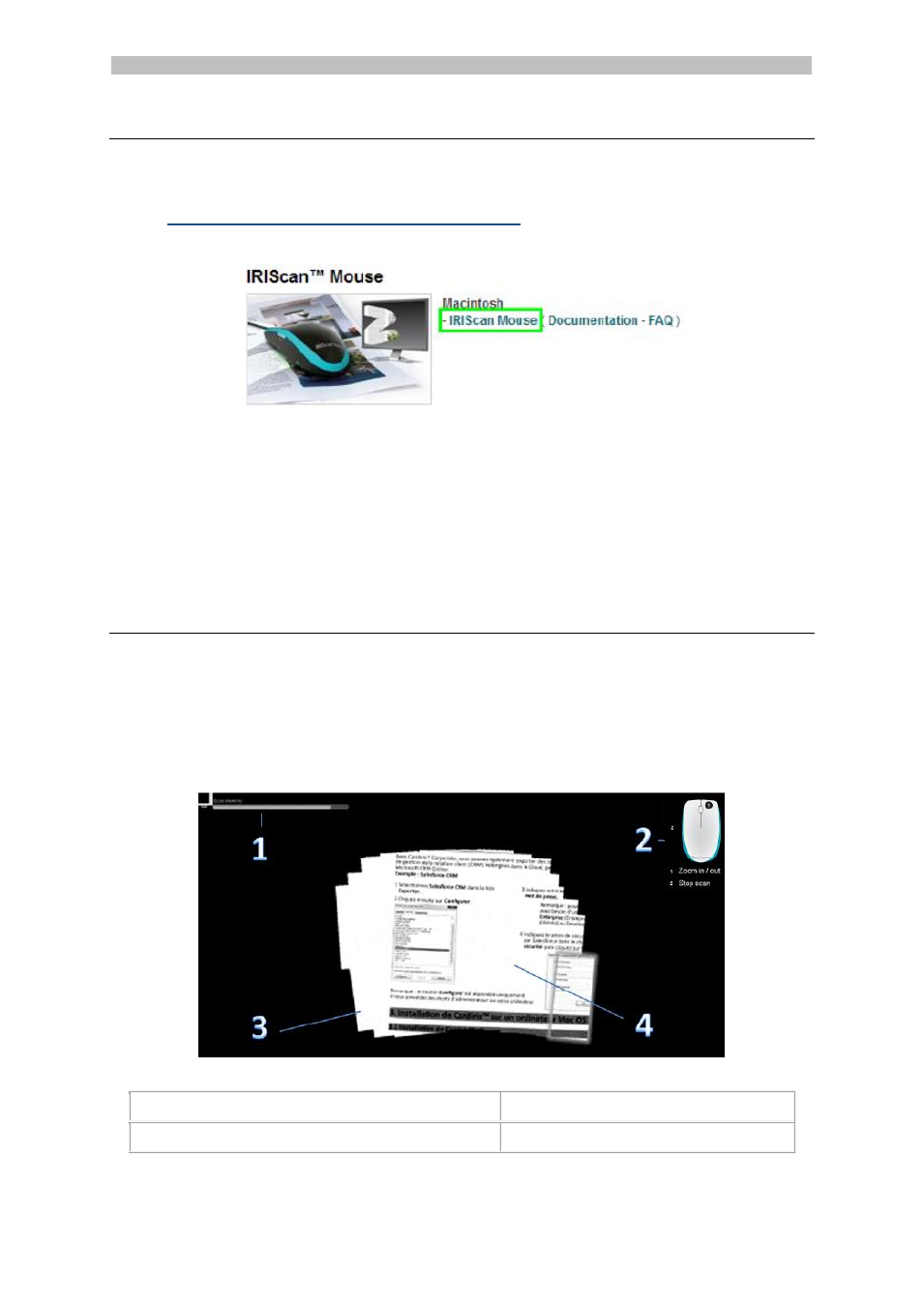
English English
3.2 Installation on Mac OS
The Mac OS compatible can be purchased online and downloaded from our website.
1. Once you have purchased the software, go to
2. Click the installer. You are then asked to download the installation package to
your computer.
3. Go to the location where you downloaded the package, and double-click the
installer.
4. Click IRIScan
TM
Mouse.pkg and follow the on-screen instructions.
5. Click Finish to complete the installation.
6. Unplug your regular mouse. Plug in the IRIScan
TM
Mouse in a free USB port (USB
2.0 or higher). The driver is installed automatically within a few seconds.
4. Using the IRIScan
TM
Mouse
Step 1: Scan documents
Place the mouse on the documents you want to scan.
Press the Scan button once to start IRIScan
TM
Mouse.
Move the mouse over the documents to scan the desired area.
To stop scanning, press the Scan button again. This opens the Edit screen.
To cancel the scanning, press Esc on the keyboard.
Scan screen functions
1. Remaining scan memory
2. Function description
3. Scan window; indicates current scan area
4. Scan image
