Introduction, Hardware overview, Installing the iriscan™ mouse application – I.R.I.S. IRISCan Mouse User Manual
Page 3
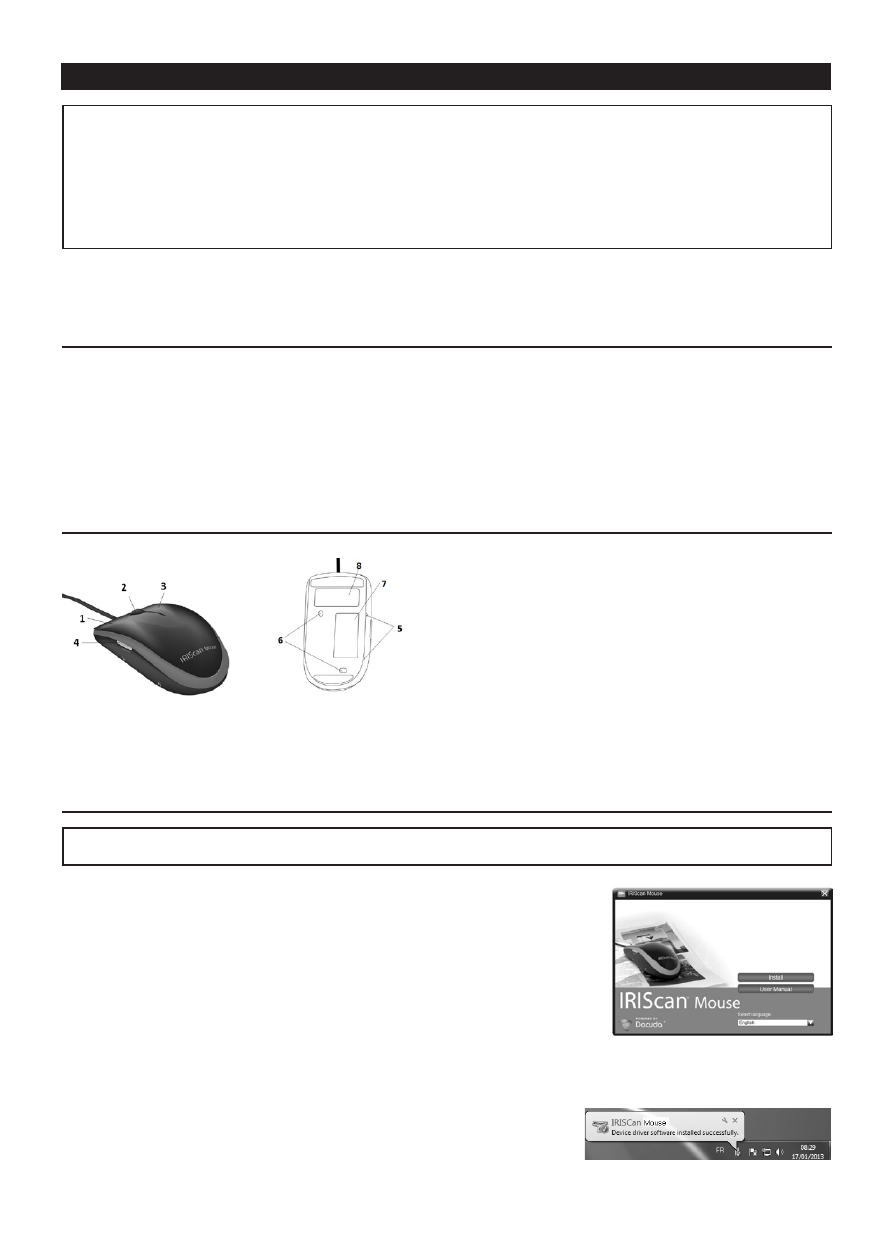
English
English
This Quick User Guide helps you get started with the IRIScan™ Mouse.
The descriptions in this guide are based on the Windows® 7 Operating System. All information is subject
to change without prior notice.
For more information about the IRIScan™ Mouse features, refer to the application’s Help file, the
complete User Guide on the CD-ROM or on www.irislink.com/support/userguides.
Introduction
The IRIScan™ Mouse is a mouse and scanner combined. With the scan function, you can scan documents by
sliding the mouse over them.
The scan results can be drag-and-dropped into file folders and applications, copy-pasted to applications,
saved as Word, PDF and XML files, shared via Mail, Facebook®, Twitter®, Flickr® and sent to Evernote® and
Google® Translate.
Hardware Overview
1. Left button
6. Laser sensors
2. Wheel
7. Scan surface
3. Right button
Remove the film before scanning
4. Scan button
8. Mouse label
5. Scan surface
indicators
Installing the IRIScan™ Mouse application
Important: make sure you have the required administration rights on your computer to do the installation.
1. Insert the IRIScan™ Mouse disc in the CD-ROM drive of the computer.
The setup menu is displayed automatically. (If the menu does not start
run setup.exe from the disc.)
2. Select the installation language. Then click Install.
Follow the on-screen instructions.
3. Click Finish to complete the installation.
4. Unplug your regular mouse. Plug in the IRIScan™ Mouse in a free USB port (USB 2.0 or higher).
The driver is installed automatically. If the driver is installed successfully, a balloon message appears on
the task bar.
