Connect to the scanner, 1 using the navigation screen (wifi), Viewing files – I.R.I.S. IRIScan Anywhere 3 Wi-Fi User Manual
Page 9
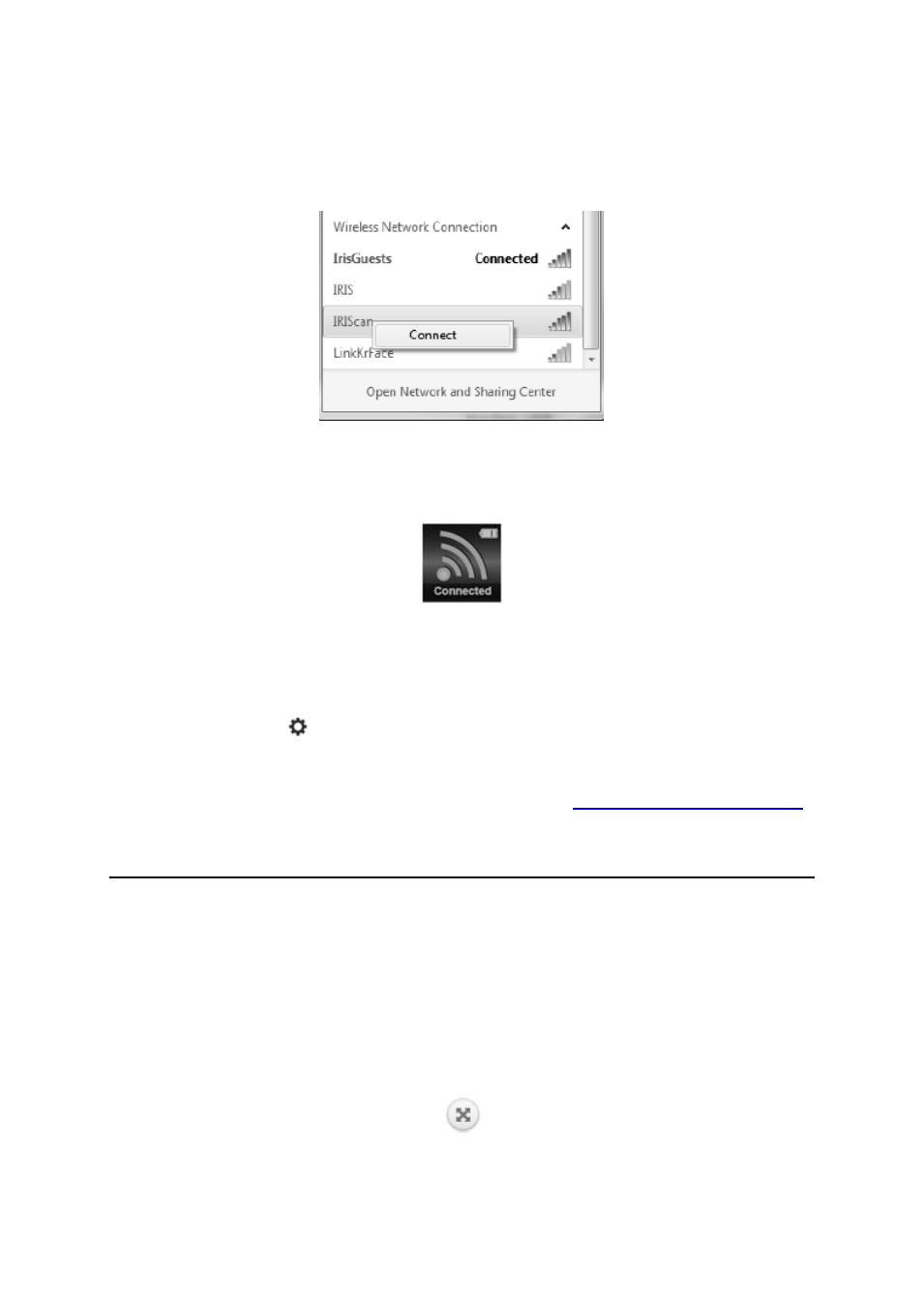
Quick User Guide - English
12
Connect to the Scanner
1. Go to the network settings on your computer/smart device and enable its Wifi
function.
2. Search for the IRIScan
TM
network and connect to it.
Example from Windows
3. When you connect for the first time you are asked for a password. Enter
123456789 as password to connect to the scanner.
4. When the connection is successful, "Connected" appears on-screen.
5. Open an Internet browser and enter 192.168.1.2 in the address bar to access
the Navigation screen.
Notes:
1. The use of Wifi consumes more battery power. To preserve battery power, it is
recommended to turn the Wifi off when you are not using it. To turn off the Wifi
press and hold
.
2. In Wifi mode you cannot use the scanner to scan documents, unless you are
using the Scan Direct function in the IRIScan
TM
App. See 7.2 for more info.
3. You cannot calibrate the scanner in Wifi mode. See
for calibration info.
7.1 Using the Navigation screen (Wifi)
In the navigation screen all scanned images are displayed as thumbnails. You can view,
download and delete files stored on the microSD card the scanner and also change the
scanner's Wifi settings.
Viewing Files
1. Click the View button of the file you want to preview.
You can preview one file at a time.
2. Click the expand icon to zoom in on the image.
3. Click the X in the bottom right corner to close the preview.
