Brother Sewing Machines User Manual
Page 69
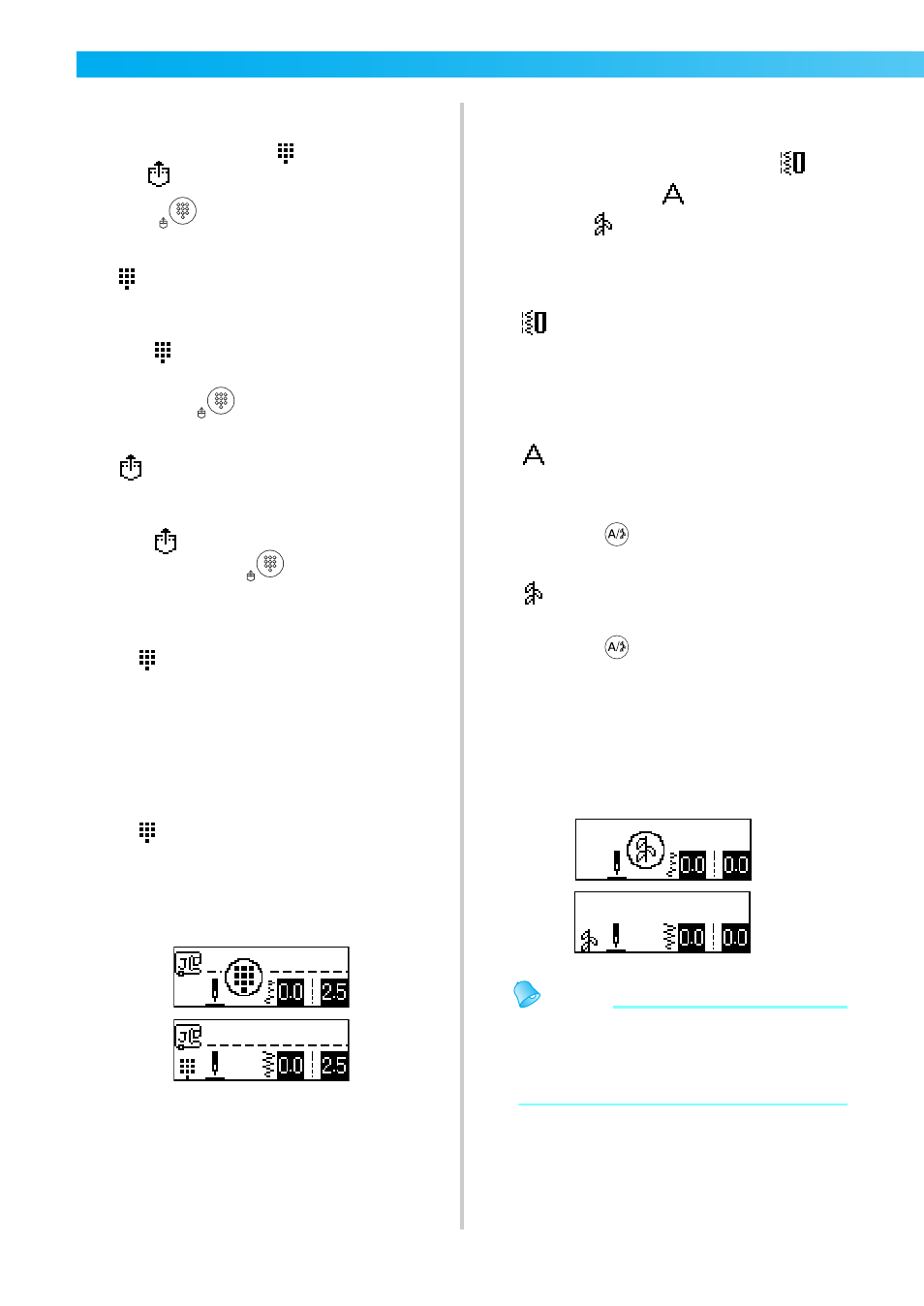
UTILITY STITCHES
— — — — — — — — — — — — — — — — — — — — — — — — — — — — — — — — — — — — — — — — — — —
68
■ With direct selection
With direct selection, there are two stitch modes:
preset utility stitch mode
and saved pattern
mode .
a
Press
(Preset utility stitch/saved pattern
key) to select the stitch mode.
: Preset utility stitch
The 10 stitch patterns printed on the
numeric keys can be selected directly.
appears in the lower-left corner of the
screen when the machine is turned on or
when
(Preset utility stitch/saved
pattern key) is pressed.
: Saved patterns
The 3 stitch patterns saved with the
numeric keys can be selected directly.
appears in the lower-left corner of the
screen when
(Preset utility stitch/
saved pattern key) is pressed.
X
When a direct selection mode is selected,
appears in the screen.
X
After the icon for the selected stitch mode
appears in the center of the screen, a screen
for selecting the stitch appears with the icon
for the stitch mode in the lower-left corner.
However, when the machine is turned on,
appears only in the lower-left corner of
the screen and does not appear in the center
of the screen.
Example: preset utility stitch
b
Press the key assigned with the stitch to select
the stitch.
• Continue with step
f
(on page 69).
■ With number selection
There are three modes of stitches that can be
selected by number: utility stitch mode
,
character stitch mode
and utility decorative
stitch mode
.
a
Press the stitch mode key for the stitch that
you wish to use.
Utility stitches
80 utility stitches, including decorative
stitches, satin stitches and cross-stitches,
are available.
Character stitches
55 letters, symbols and numbers are
available in the Gothic font.
When
(Character/utility
decorative
stitch key) is pressed once.
Utility decorative stitches
62 utility decorative stitches are available.
When
(Character/utility
decorative
stitch key) is pressed twice.
X
After the icon for the selected stitch mode
appears in the center of the screen, a screen
for selecting the stitch appears with the icon
for the stitch mode in the lower-left corner.
Example: utility decorative stitches
Memo
z When pressing a stitch mode key multiple
times, continue pressing the key after the
icon for the stitch mode appears in the
lower-left corner of the screen.
