Medical pro installation and operation, Medical pro software installation, Using medical pro – Barco CORONIS MFGD 3621 User Manual
Page 87
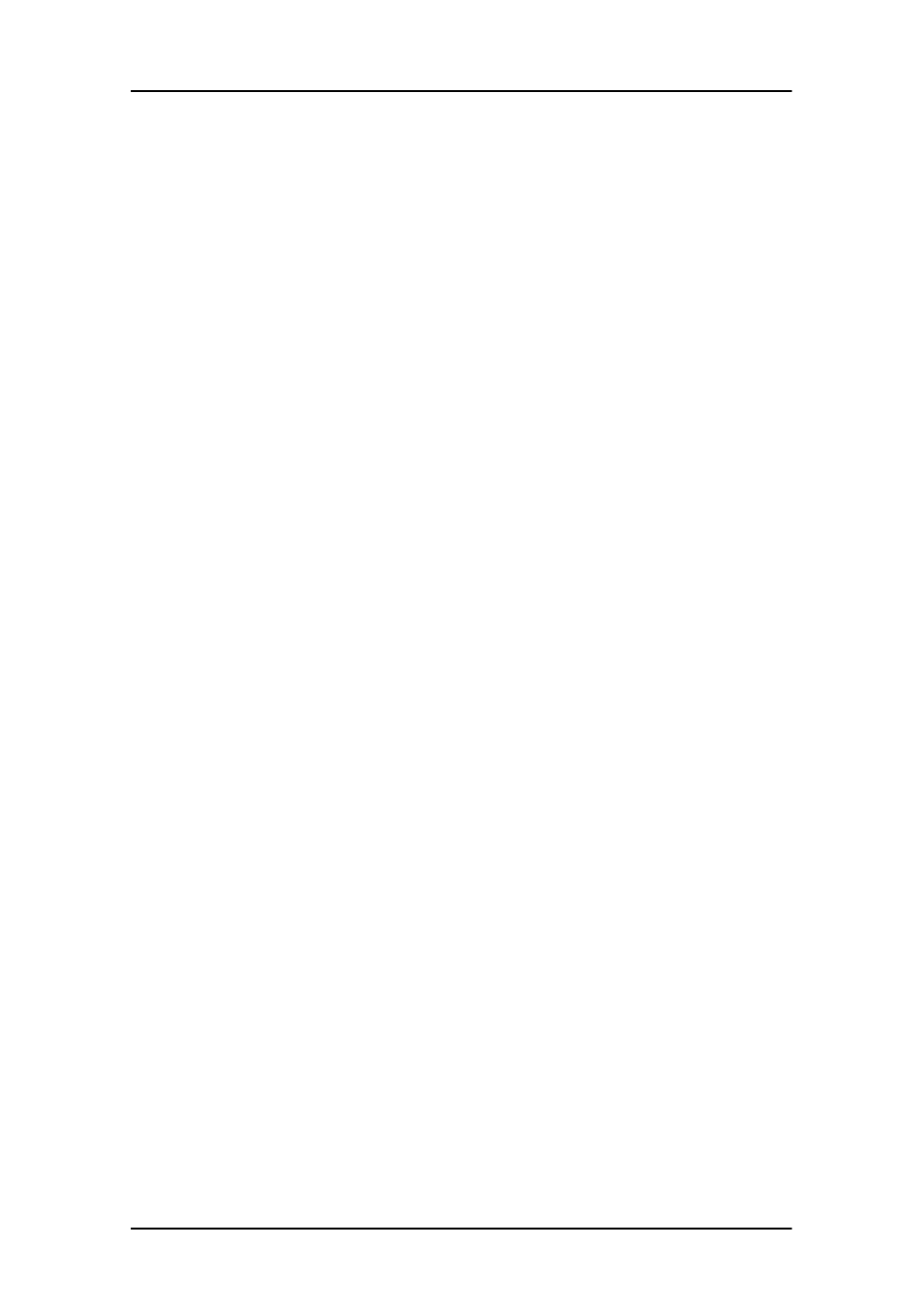
MediCal Pro installation and operation
87
MediCal Pro installation and operation
MediCal Pro software installation
Install MediCal Pro on the PC. Follow the instructions from the MediCal
Pro User Guide.
Important: Do not forget you have to have Administrator privileges to
install or uninstall MediCal Pro.
Using MediCal Pro
You can now use MediCal Pro to configure the complete configuration
and set up the Q/A tasks.
Proceed as follows:
1.
Start MediCal Pro. If appropriate, you can connect to MediCal
Administrator.
2.
Set up the configuration in MediCal Pro by using the Configuration
Setup wizard.
3.
If necessary, align the displays' geometry settings.
4.
For all the displays in the system, check if the DPMS setting is
turned on. Therefore, right-click on the display icon and select
Properties... from the drop-down menu. Then click on Details...
Check if the Powersave option is checked. If not, check it. This is
necessary to use the DPMS possibilities of the display controller.
5.
For all the displays in the system, define (if necessary) and select a
Preset.
6.
After selecting the Preset, MediCal Pro starts consistency
calibration automatically.
7.
Define the Q/A task schedule.
8.
Run the due tasks.
Please refer to the MediCal Pro User Guide for more information.
