Getting started, getting connected – Kinesis KB800MB-BT Freestyle2 Blue, Multichannel Bluetooth Keyboard for Mac User Manual
Page 2
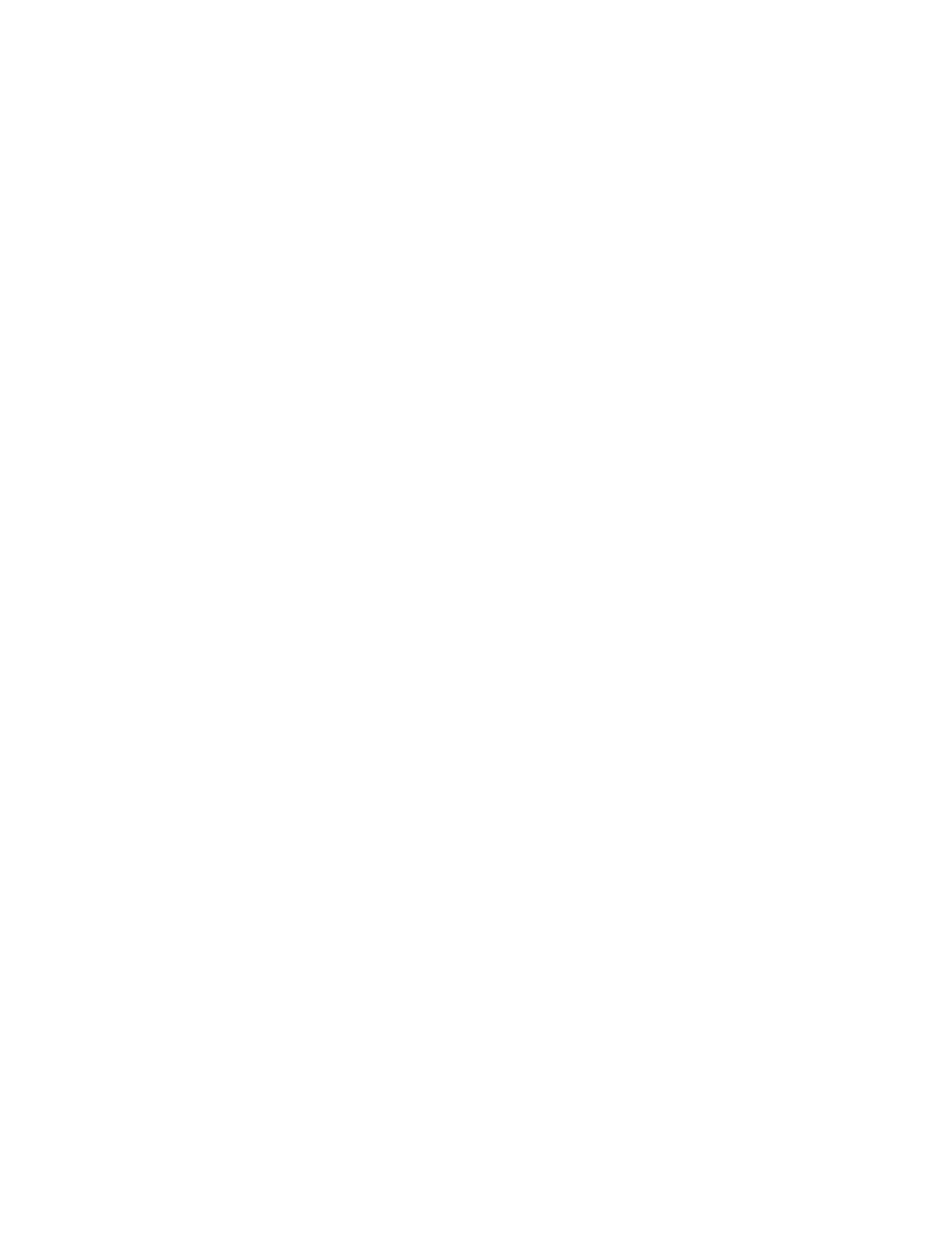
Getting started, getting connected
Charging your battery
Your keyboard should arrive with a partial charge, but it is best to fully charge it before using for any extended period. See “Charging” below.
Quick start—connecting to a device for the first time
Refer to drawing on the first page for features referenced by a number in parentheses. Additional connection tips may be found under
“Support” at kinesis.com.
A. Turn on the keyboard by sliding the on/off switch (2) towards the middle of the keyboard. The green “PWR” LED will illuminate briefly
green if the battery has more than 1% of its charge remaining and one of the blue “channel” LEDs will flash briefly, then turn off.
B. Press the “connect” button (3). You should be able to feel it under the back of the keyboard without turning it over. All three “channel”
LEDs will flash.
C. Select the desired channel. Hold “fn” (lower left corner) and tap one of the three channel selection keys (5). That LED will begin flashing
(it will time out after ~ three minutes if no connection is made to a device). It is a good idea to write down which channel you have selected
and the device to which you are connecting.
D. On your device, find the Bluetooth connection screen under “System Preferences” (OS X) or “settings” (iOS). If Bluetooth is on, you will
see the devices available for pairing.
E. On your device, select “Bluetooth keyboard” or “KB800MB-BT.” A connection security code (passkey) will be offered on screen.
F. On the keyboard, type the security code provided by the device, then hit “Return” on the keyboard. The device should indicate connection
is successful. Within less than one minute the flashing channel LED should turn briefly steady, then off. Test with Capslock to see if the
connection is active (Capslock LED should toggle on). Turn Capslock off when not needed to conserve battery.
Tips for OS X® connections
Go to System Preferences, Bluetooth. Click the “Setup new device” (+) button, and follow the on-screen instructions. Choose “KB800MB-
BT” from the device list, then click “Continue.” When your Apple device requests a passkey, enter the code using the Freestyle2 Blue
keyboard and hit “Return” on the keyboard.
Tips for iOS® connections (iPad, iPhone)
Select “Settings,” go to the Bluetooth option, and turn it on if it is not already on. Then select “Bluetooth” option — it will show devices
available for connection. Select the keyboard (Kinesis KB800MB-BT). On the Freestyle2 Blue keyboard, enter the pairing request code and
tap “Return.”
Connecting to a second or third device (computer, tablet, or phone) for the first time
Repeat the process above but select a different channel. You can also change a previously-used channel to connect to different device — the
change only takes effect when the security code has been entered and accepted by the device.
Reconnecting to a previously-connected device (changing channels)
The keyboard will always attempt to connect to the most recently-connected device whenever the keyboard is turned on. The connection
should be almost instantaneous. Anytime you want to change channels, just hold “fn” and tap the desired channel key. The new channel
should be active almost instantly.
RAPID SWITCHING CAUTION: If you try to change channels less than 10 seconds after turning on the keyboard or since a prior
channel change, switching will be delayed. It may take about 1 minute, and the channel light will illuminate briefly when a key is typed.
Battery & charging
Your keyboard contains a permanent rechargeable lithium polymer battery (480 mAh) which will provide approximately 300 hours of typing
time (more than 6 months of use at 2 hrs per day). For longest usage time, avoid unnecessary use of Capslock since the Capslock LED
accelerates battery usage. When you turn on the keyboard, the PWR/Battery LED briefly illuminates green to indicate battery status exceeds
1%. If you see the battery LED flashing red, you have a maximum of ~4 hours of typing time remaining, so charge the keyboard as soon as
possible and avoid using Capslock in the meantime.
Charging
Gently fit the micro-USB end of the included charging cable into the charging port (1) with the molded icon on the connector facing up.
Connect the other end of the cable to a USB port on a computer or USB hub. When charging, the green “PWR” led will flash until the battery
is fully charged (~3 hours), then it will change to steady illumination. The keyboard can be used while charging, but if you can’t leave it
plugged in for that long, a charge of only a few minutes will generate several hours of usage time. Remove the charging cable when the
“PWR” LED stops flashing and the LED will turn off.
WARNING: Only recharge the battery by connecting to the USB port of a computer or USB hub using the enclosed cable. The
battery electronics and cable are not designed for the higher rate of charge provided by plug-in phone and tablet chargers.
2
