Kinesis KB800PB-BT Freestyle2 Blue, Multichannel Bluetooth Keyboard for PC User Manual
Kinesis, Freestyle2, Blue
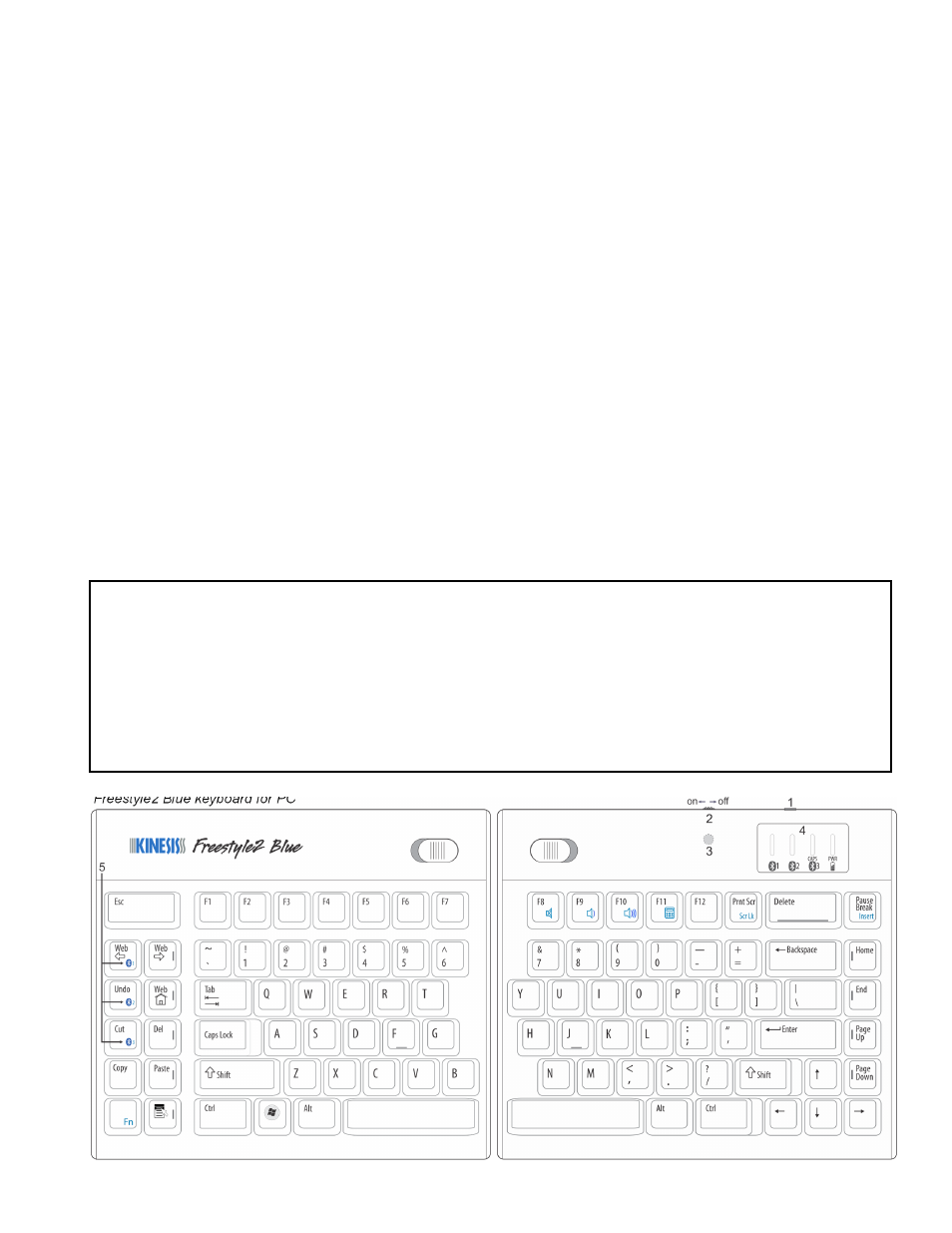
Kinesis
®
Freestyle2
™
Blue
™
Multichannel
™
Bluetooth
®
Keyboard for PC (KB800PB-BT)
Overview of features
The Freestyle2 Blue keyboard can be used as a cordless one-piece, low-force keyboard with productivity-enhancing driverless hot keys and a
long-lasting rechargeable battery. In addition, the removable Pivot Tether™ allows the choice of adjustable splay or complete separation of
keying modules connected only by the linking cable. Like other Bluetooth keyboards, it creates a secure wireless connection to your blue-
tooth-ready computer, tablet, or phone. However, the Freestyle2 Blue also offers a powerful new Multichannel™ productivity feature which
allows instant switching between up to three devices.
Compatibility
This keyboard utilizes battery-efficient Bluetooth 3.0 technology and will operate on virtually any computer with built-in Bluetooth (versions
1.0 to 4.0). Inexpensive USB Bluetooth dongles are also widely available for systems such as desktop computers which may not have on-
board Bluetooth. No user-installed drivers are required, so you can get started immediately by following the connection instructions below. In
general, the keyboard will work with all recent versions of Windows® including Windows 7 and Windows 8 plus Android and Linux, though
some of the special driverless hot keys will not work on an Android phone or tablet. There is a Mac version of the Freestyle2 Blue that will
provide a more optimized experience if you primarily use Mac computing devices. Additional connection tips may be found under “Support”
at kinesis.com.
Health Caution
Improper keyboard and/or mouse use may contribute to painful and permanent injuries. Read the Health and Safety details on the bottom
label of the keyboard. If you experience pain, weakness, numbness, or tingling while or after using your computer, consult a qualified health
professional for advice.
Get to know your keyboard
The figure below shows the layout of the keys, with special Bluetooth features identified by numbers. Familiarize yourself briefly with these
special features before charging or connecting your keyboard (details on the following page):
1. Micro-USB charging port.
2. On-off switch, located on back edge of the keyboard. If you look at the switch from the back, it shows green when on and
red when off.
3. Connect button on the underside of the keyboard, aligned with the on/off switch. It is used for creating the initial secure
connection with computer, tablet, or phone. When pressed, all the channel LEDs flash until the desired channel is selected.
Do not use this for switching between channels.
4. LEDs monitor Bluetooth channels (blue), capslock status (green), and power/battery status (green/red). PWR shows
flashing green when charging and solid green when fully charged. Battery shows steady green when remaining charge
exceeds 1%, flashing red when 1% or less.
5. Multichannel channel selection keys (when Fn is held down).
Freestyle2 Blue keyboard for PC
Special Bluetooth features (additional keyboard features described on page 3):
