Spyclops SPY-DVR4960 User Manual User Manual
Page 15
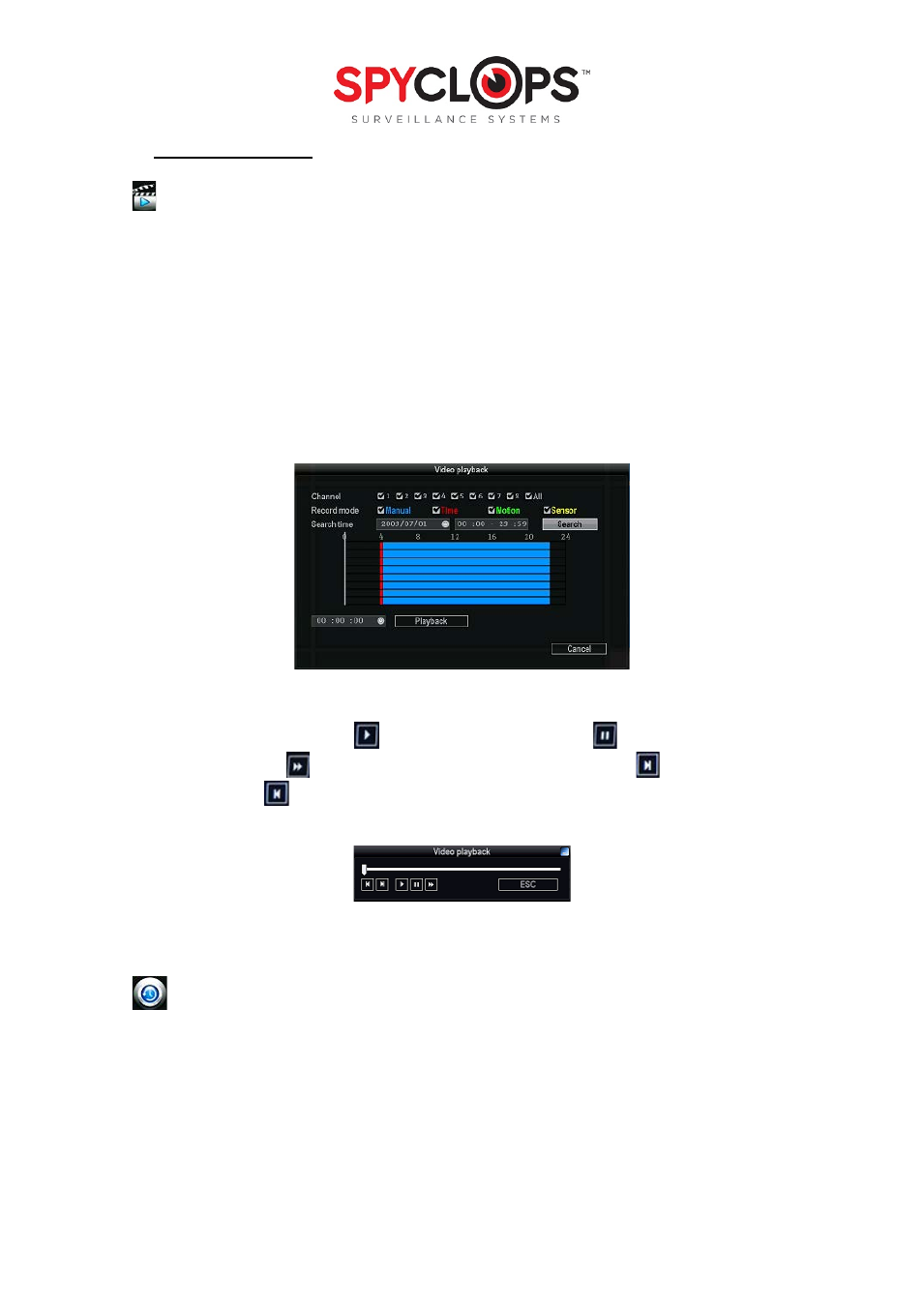
15
4.0 VIDEO INFORMATION
4.1 Video Playback:
Right click and select “Video Playback”, or go to “setup”, and then “video playback”.
• Channel: Either choose the channel you want to view, or you can select all channels to view
everything that has been recorded and hit “search”.
• Record mode: choose the record mode by clicking the check box.
• Search time: input the starting and finishing time into edit box .
• Search: click “Search” to begin the corresponding video file searching and show the files.
“
Manual
” in
blue
,
“
Time
” recording with
red
color, “
Motion
” recording with
green
color,
“
Sensor
” recording with
yellow
color.
• Playback: After selecting the desired viewing time, select “Playback” to play recording.
•
Playback toolbar: “Play”
playback the recording. “Pause”
to pause the recording.
“Fast forward”
fast forward 2x, 4x or 8x the speed, “skip forward”
skip ahead 10%.
“skip back”
skip back 10%. To minimize the toolbar, click the
blue
box in the upper right
hand corner.
• Exit playback: click “ESC” to exit the playback video or exit to video playback search box.
4.2 Video Backup
Click “Setup”, select “Video backup”.
• Channel: Choose the channel/ channels you need backed up.
• Record mode: Choose the desired record mode by clicking the check box/boxes.
• Search time: Enter the time in which you would like to pull up and hit “search".
