Installing software on offline computers – Apple Remote Desktop 3.1 User Manual
Page 104
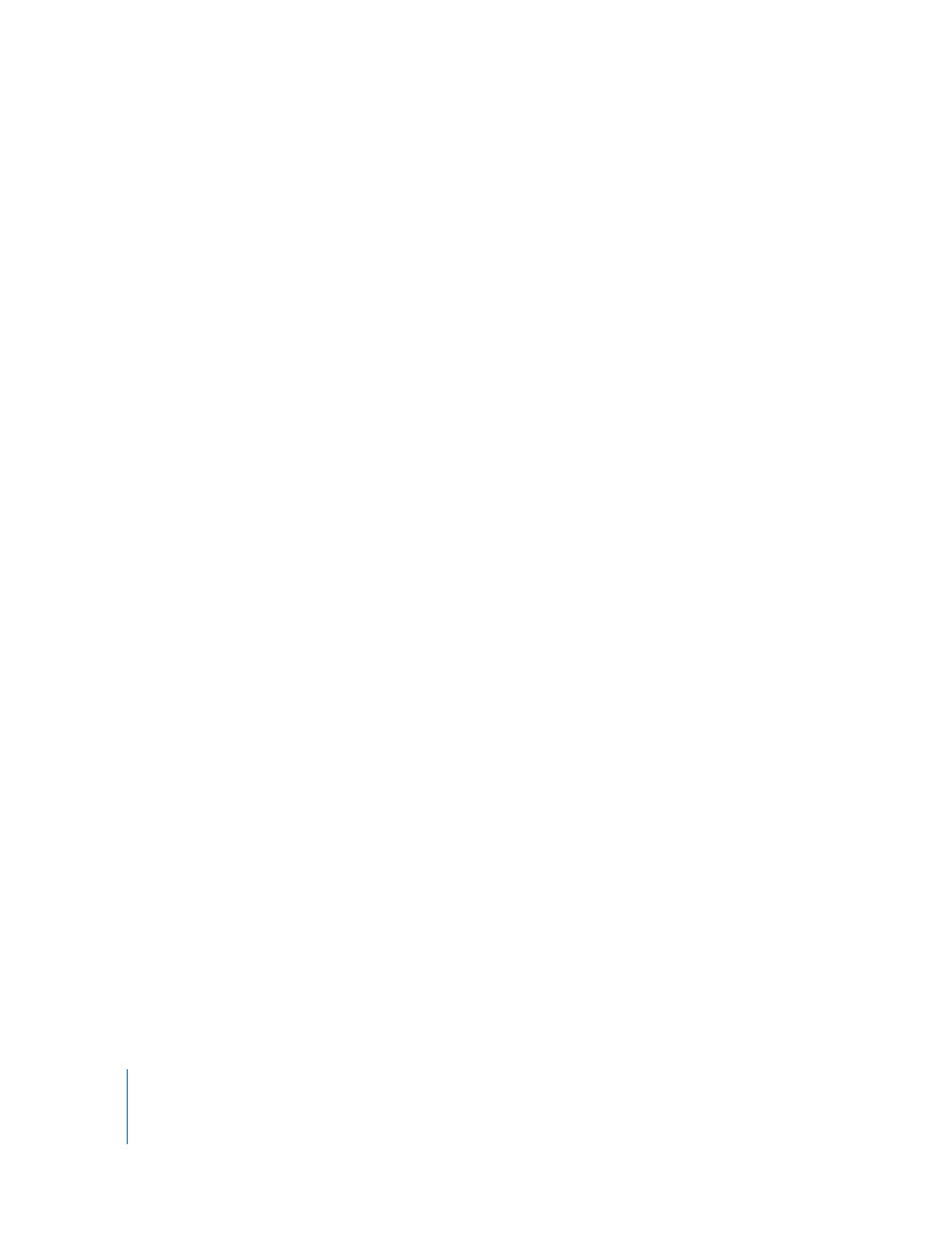
104
Chapter 8
Administering Client Computers
If you want to install the software via a Task Server, see “Installing Software on Offline
Computers” on page 104.
7
Select other installation parameters, as desired.
For more information on the available options, see “Copy Options” on page 108.
Note: Client computers are not restarted automatically after an installation is complete
unless explicitly selected in the task command.
8
Click Install.
During installation, a progress bar appears in the task header in the main window. No
progress bars appear on the client computer. The copied package is deleted from the
client computer if an error occurs during installation. However, a failed installation may
leave behind other files created by the installer.
Installing Software on Offline Computers
Using Apple Remote Desktop, you can install software on a computer that is not
currently connected to the network (with a status of “Offline”). This is referred to as
AutoInstall. The installation does not occur when initially ordered, but when the offline
computer next becomes available. The installation itself is handled by a designated Task
Server. The installation uses unicast network traffic (in client groups of 10) instead of
the multicast traffic used when the Remote Desktop application performs the
installation.
Remote Desktop first copies the installation package to the Task Server, and gives the
Task Server the necessary instructions to install the package to all the selected
computers, even if some of them are offline. The Task Server monitors the network for
the next time the offline client comes online again. When the client comes online, it
contacts the Task Server and notifies it of its network state and any setting changes
(like a DHCP-assigned IP address change). The Task Server then begins the installation.
If a client goes offline during AutoInstall, the installation fails and restarts from the
beginning when the client comes back online.
To use AutoInstall, you need to do the following:
 Make sure each client can be accessed by the Task Server.
 Ensure network access to the Task Server from each client network segment.
A network’s topology and router configuration can keep the client computers in the
administrator’s list from being accessible to the designated Task Server. This can lead
to installation commands that can never be completed.
 Make sure you have the network resources to perform the installation task for every
client at any given time.
Your network may be sensitive to sudden increases in network activity at unexpected
intervals, as designated copy recipients rejoin the network at different times.
