Assigning a photo to a contact, Wallpaper, Saving images from an email message or webpage – Apple iPod touch iOS 3.0 User Manual
Page 78
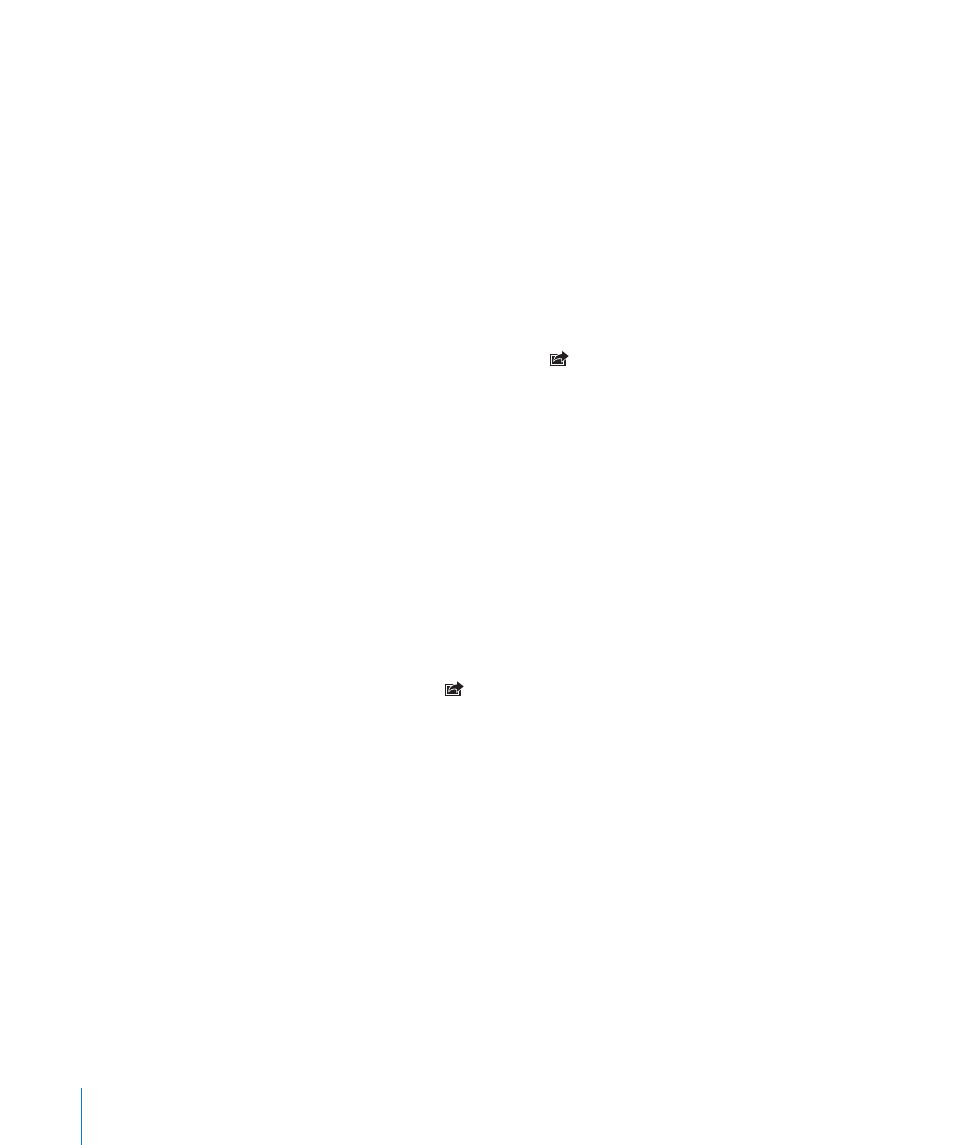
Saving Images from an Email Message or Webpage
You can add images attached to an email message or webpage to your Photo Library.
Add an image in an email message or webpage to your Photo Library: Touch and
hold the image, then tap Save Image.
Images are added to the Photo Library. You can upload your photos to your
computer’s photo application by connecting iPod touch to your computer.
Assigning a Photo to a Contact
You can assign a photo to a contact.
Assign a photo to a contact:
1
Choose any photo on iPod touch and tap
.
2
Tap “Assign to Contact” and choose a contact.
3
Position and size the photo until it looks the way you want.
Drag the photo to pan, and pinch to zoom in or out.
4
Tap Set Photo.
You can also assign a photo to a contact in Contacts by tapping Edit and then tapping
the picture icon.
Wallpaper
You see a wallpaper background picture as you unlock iPod touch.
Set a photo as wallpaper:
1
Choose any photo and tap
, then tap Use As Wallpaper.
2
Drag the photo to pan, or pinch the photo to zoom in or out, until it looks the way you
want.
3
Tap Set Wallpaper.
You can also choose from several wallpaper pictures included with iPod touch by
choosing Settings > Wallpaper > Wallpaper from the Home screen.
78
Chapter 8
Photos
