Status icons – Apple iPod touch iOS 3.0 User Manual
Page 17
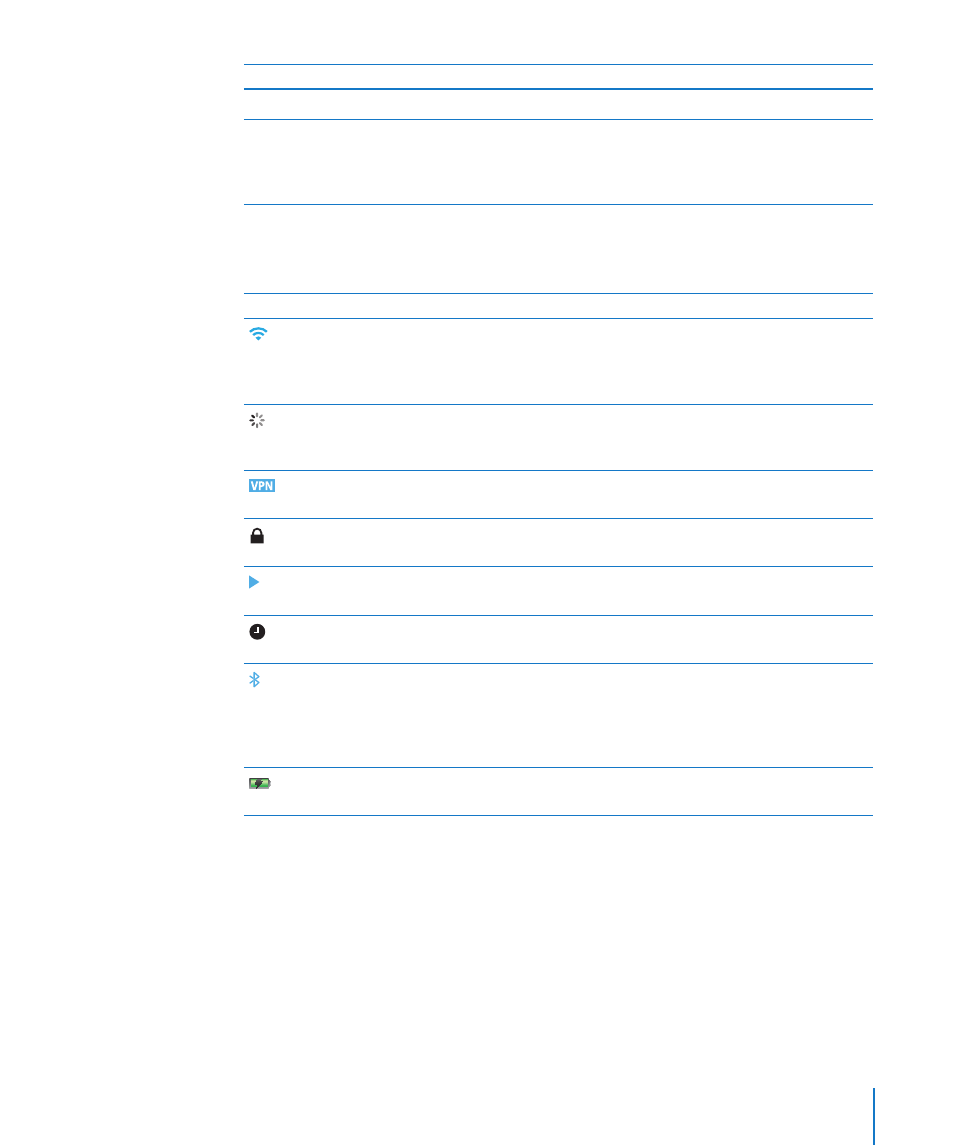
Chapter 2
Basics
17
Item
What you can do with it
Stereo headphones
Listen to music, audiobooks, podcasts, and videos.
Dock Connector to USB Cable
Use the cable to connect iPod touch to your
computer to sync and charge, or to the power
adapter to charge. The cable can be used with the
optional dock or plugged directly into iPod touch.
Status Icons
The icons in the status bar at the top of the screen give information about iPod touch:
Status icon
What it means
Wi-Fi
Shows that iPod touch is connected to the
Internet over a Wi-Fi network. The more bars,
the stronger the connection. See “Joining a Wi-Fi
Network” on page 32.
Network activity
Indicates network activity. Some third party
applications may also use this icon to indicate
an active process.
VPN
Shows that you are connected to a network
using VPN. See “Network” on page 113.
Lock
Shows that iPod touch is locked. See “Rearrange
icons:” on page 20.
Play
Shows that a song, audiobook, or podcast is
playing. See “Playing Songs” on page 44.
Alarm
Shows that an alarm is set. See “Alarms” on
page 105.
Bluetooth
Blue or white icon: Bluetooth® (not available on
first-generation iPod touch) is on and a device,
such as a headset, is connected. Gray icon:
Bluetooth is on, but no device is connected.
No icon: Bluetooth is turned off.
Battery
Shows battery level or charging status. See
“Charging the Battery” on page 33.
