Apple iMac (Early 2009) User Manual
Page 50
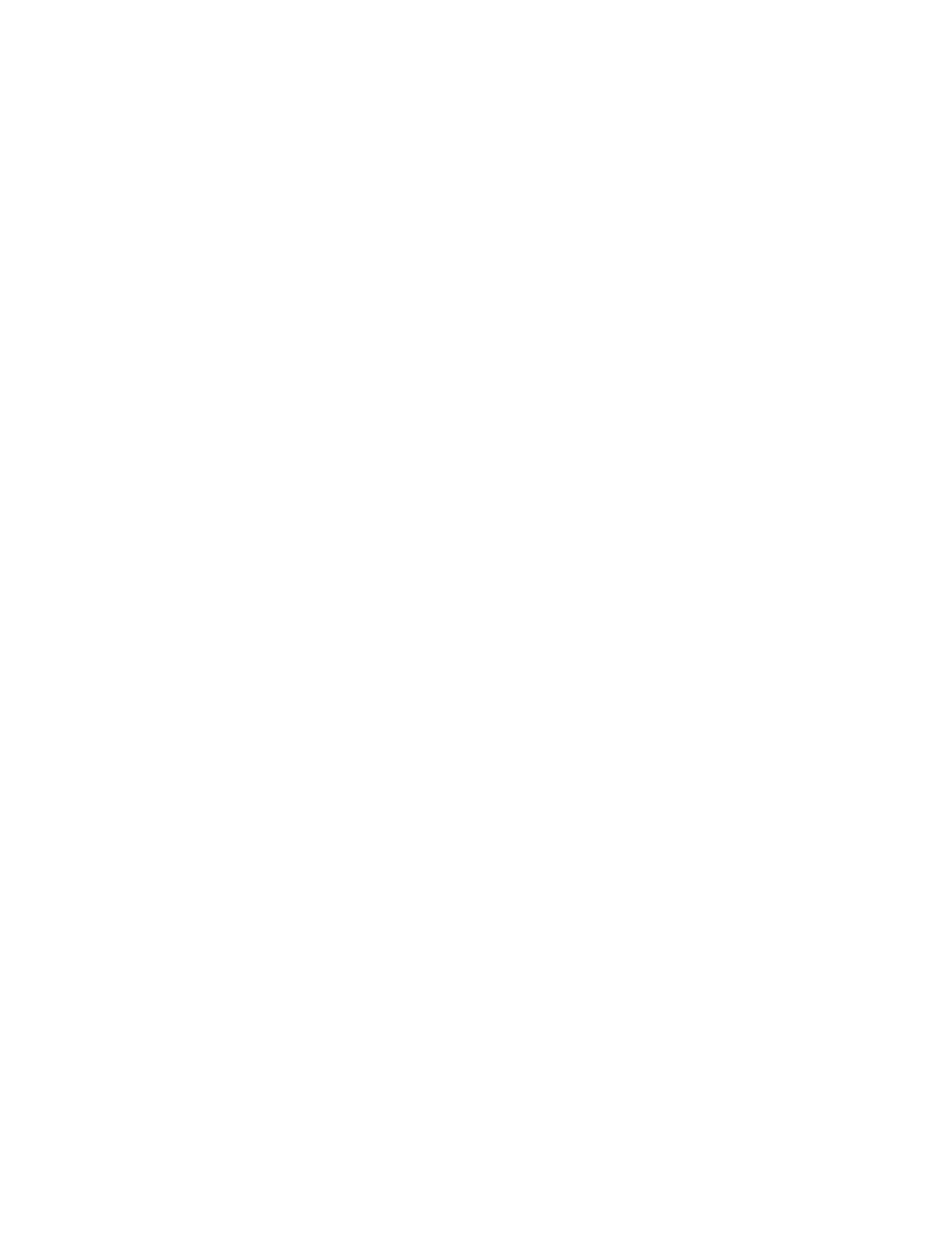
50
Chapter 4
Problem, Meet Solution
You can check for and install the latest Apple software using the Software Update pane
of System Preferences. Your iMac is set to check automatically once a week but you can
set it to check daily or monthly. You can also check for updates manually. For more
information, choose Help > Mac Help and search for “software update.”
If you have trouble inserting a disc
 Using a continuous motion, push the disc into the drive until your fingers touch the
side of your iMac.
 Use only a standard-size disc.
If you have trouble ejecting a disc
 Quit any applications that may be using the disc, and then press the Media
Eject (C) key on your keyboard.
 Open a Finder window and click the eject icon next to the disc icon in the
sidebar, or drag the disc icon from the desktop to the Trash.
 Log out from your user account by choosing Apple menu > Log Out “User”
(your account name appears in the menu), and then press the Media Eject (C) key
on your keyboard.
 Restart your iMac while holding down the mouse button.
If you have trouble scrolling with your Apple Mouse
 If the scrolling feels rough or if the scroll ball isn’t scrolling up, down, or side-to-side,
hold the mouse upside-down and roll the ball vigorously while cleaning.
 See “Cleaning Your Apple Mouse” on page 62 for more information.
