Using apple hardware test – Apple iMac (Early 2009) User Manual
Page 43
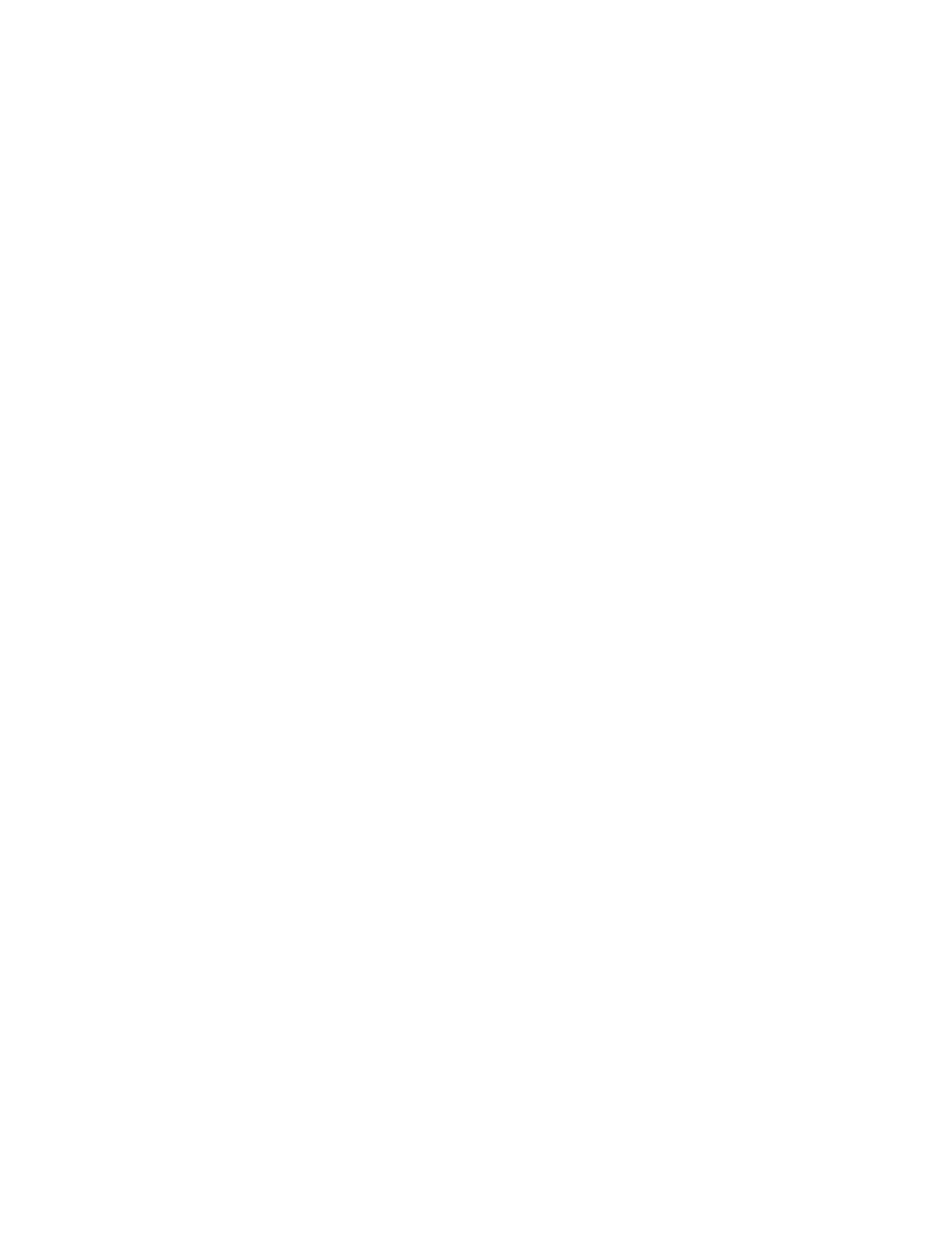
Chapter 4
Problem, Meet Solution
43
Using Apple Hardware Test
If you suspect a problem with your iMac hardware, use the Apple Hardware Test
application to help determine if there’s a problem with one of the computer’s
components, such as the memory or processor.
To use Apple Hardware Test:
1
Disconnect all external devices from your iMac, except the keyboard and mouse.
If you have an Ethernet cable connected, disconnect it.
2
Restart your iMac while holding down the D key.
3
When the Apple Hardware Test language chooser screen appears, select the language
you want to use.
4
Press the Return key or click the right arrow button.
5
When the Apple Hardware Test main screen appears (after about 45 seconds), follow
the onscreen instructions.
6
If Apple Hardware Test detects a problem, it displays an error code. Make a note of the
error code before pursuing support options. If Apple Hardware Test doesn’t detect a
hardware failure, the problem may be software-related.
If this procedure doesn’t work, you can insert the Applications Install DVD that came
with your iMac to use Apple Hardware Test. For more information, see the Apple
Hardware Test Read Me file on the Applications Install DVD.
