Text, Selecting text shortcuts, Typing special characters – Apple AppleWorks 5 Quick Reference: Windows 95/NT 4.0 User Manual
Page 2: Finding special characters and text, Text ruler controls
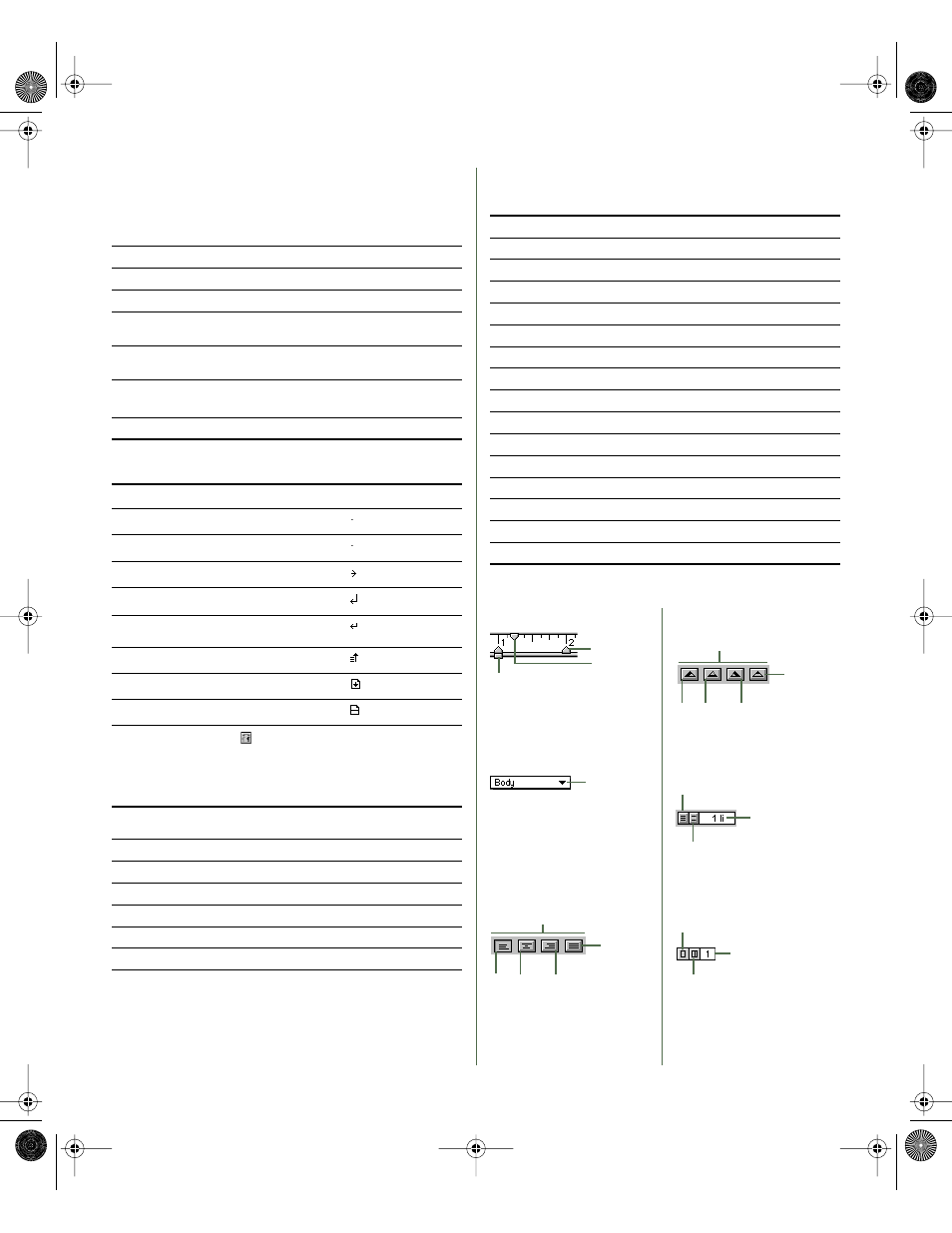
Text
Selecting text shortcuts
Typing special characters
Typing and finding formatting characters
and special text
Finding special characters and text
To find text, choose Find from the Edit menu or press Ctrl+E.
Text ruler controls
Word
Double-click word
Line
Click line three times
Paragraph
Click paragraph four times
From insertion point to
beginning of paragraph
Shift+Ctrl+
C
From insertion point to
end of paragraph
Shift+Ctrl+
D
Extended selection
Click at one end of selection, then Shift+click the
other; or click at one end, then Shift+
C
or Shift+
D
Whole document
Ctrl+A
For this character
Press or type
Text symbol
1
1
To show text symbols, click
or press
2
-; (semicolon).
Space
Space bar
Non-breaking space
Ctrl+Space bar
Tab
Tab
Paragraph return
Enter
Line break (soft return)
Shift+Enter
Column break
Enter (keypad)
Page break
Ctrl+Enter (keypad)
Section break
Shift+Ctrl+Enter (keypad)
For this text
Choose from
the Edit menu
In the document
you see
Automatic date
Insert Date
Updated date
Fixed date
Alt+Insert Date
Fixed date
Automatic time
Insert Time
Updated time
Fixed time
Alt+Insert Time
Fixed time
Automatic page number
Insert Page #
Page number
Fixed page number
Alt+Insert Page #
Page number
To find this text
Type this in the Find box
Space
Space bar
Non-breaking space
Ctrl+Space bar
Tab
\t
Paragraph return
\p
Line break (soft return)
\n
Column break
\c
Page break
\b
Section break
\§ (Alt+0167 on keypad)
Automatic date
\d
Fixed date
(Date)
Automatic time
\h
Fixed time
(Time)
Automatic page number
\#
Fixed page number
(Number)
Backslash (\)
\\
Drag to set the left
margin (press Alt
and drag to set
without changing
first-line indent)
Paragraph margin
Drag to set the
right margin
Drag a tab marker to
the ruler to set a tab
Click to
increase
Click to align a paragraph
Center
Double-click and type
to change settings
Choose a style
for the selected
paragraph
Decimal
Center
Justify
Drag to set
the first-line
indent
Paragraph style
Tab markers
Number of columns
Click to
decrease
Paragraph alignment
Click to
increase
Double-click and type
to change settings
Number of columns
Click to
decrease
Left
Right
Left
Right
3-1121_AW5.QRC Win Page 2 Wednesday, April 14, 1999 10:50 AM
