Custom installations, Preparing for installation – Apple Mac OS X v10.5 Leopard User Manual
Page 4
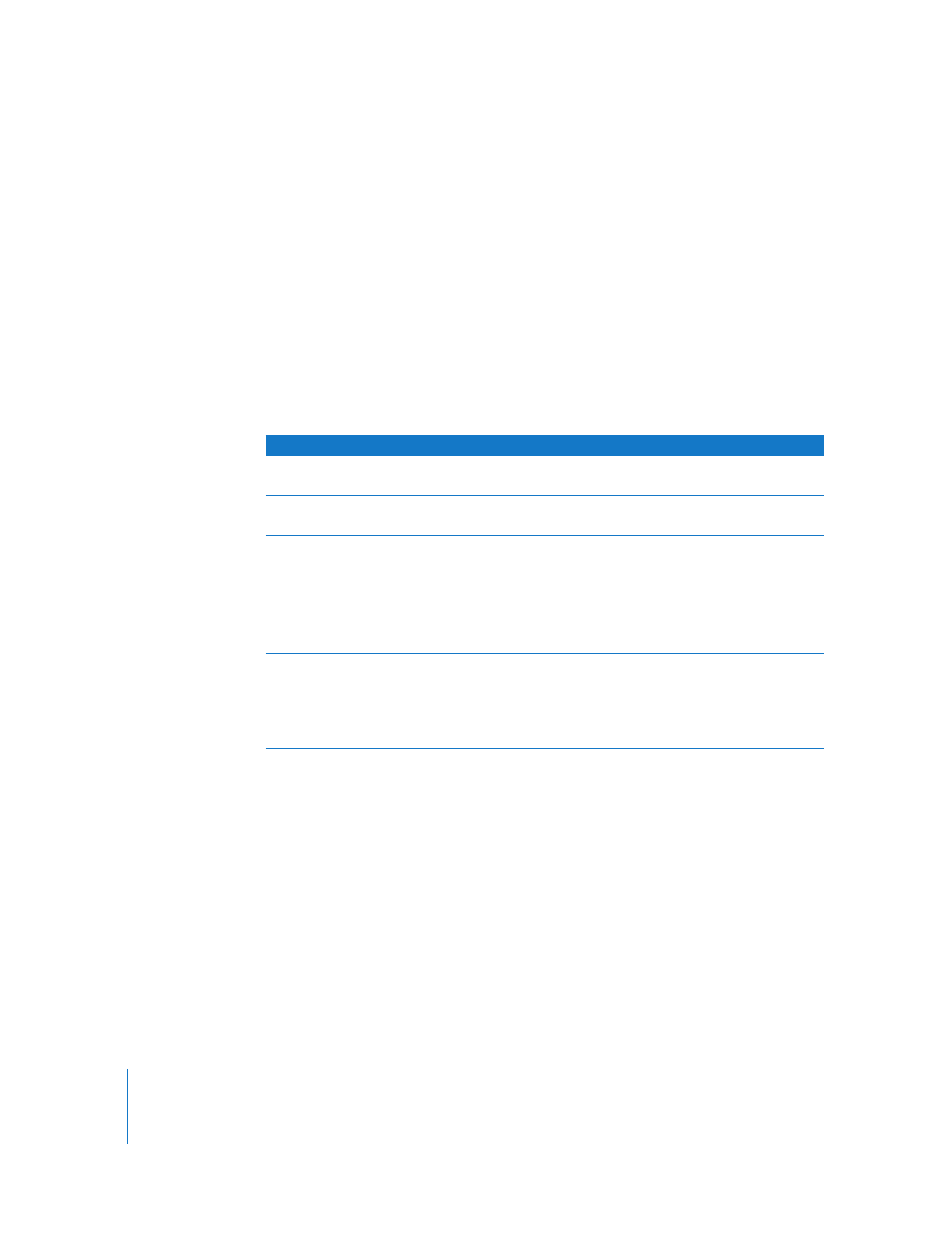
4
Custom Installations
This section tells you how to install Mac OS X if you want to:
Â
Install Mac OS X on your computer for the first time
Â
Archive your current Mac OS X system
Â
Erase your hard disk before installing Mac OS X
Â
Install additional software available on the Mac OS X Install disc
Preparing for Installation
If you plan to erase your hard disk or archive your current system without preserving
your users and network settings, you’ll need to note your current network settings to
make it easier to get connected again after installing Mac OS X. Go to System
Preferences > Network, and then check for these settings:
If your network uses:
Write down the following:
Ethernet, DSL, or cable
connected via DHCP
Nothing. DHCP automatically configures your Internet connection.
AirPort connected via DHCP
AirPort or wireless network name and password provided by your
AirPort network administrator
Ethernet, DSL, or cable
connected manually
Internet Protocol (IP) address (number that looks like 12.345.56.789)
Subnet mask (number that looks like 10.255.255.255)
Router address (number that looks like 10.208.32.2)
Domain Name System (DNS) servers (optional number that looks
like 10.255.255.255, and name that looks like
ISPname
.com)
Search domains (optional name that looks like
ISPname
.com)
Dial-up modem
Telephone number, user name, and password provided by your
service provider
DNS servers (optional number that looks like 10.255.255.255, and
name that looks like
ISPname
.com)
Search domains (optional name that looks like
ISPname
.com)
