Automatic mixdown return to finalcutpro, Multitake editor, Frequency selection tool and spectrum view hud – Apple Soundtrack Pro 2 New Features User Manual
Page 3: Enhanced multichannel support, Multitrack recording, Bin enhancements, Automatic mixdown return to final cut pro
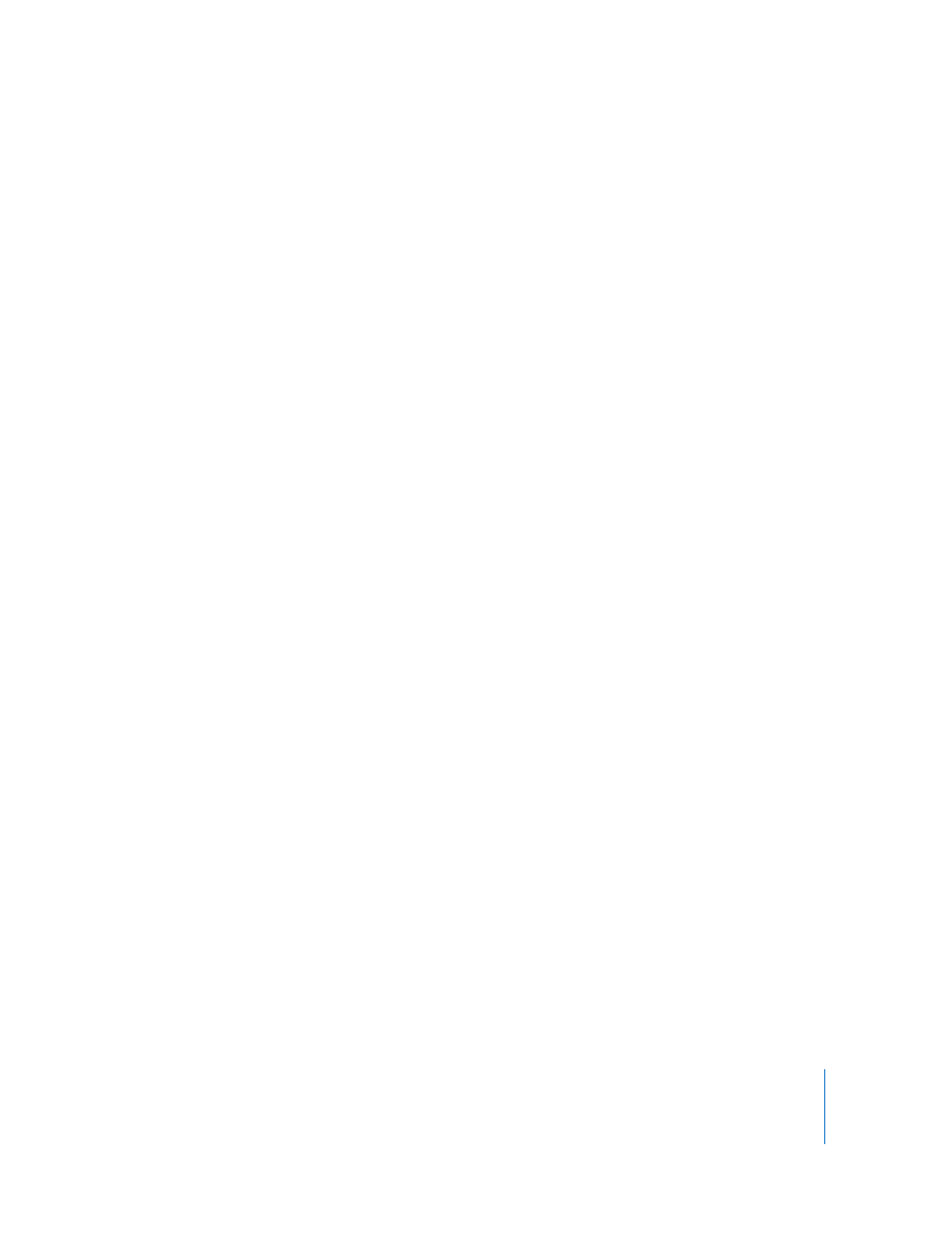
3
Automatic Mixdown Return to Final Cut Pro
In Soundtrack Pro 2, when you create a Soundtrack Pro multitrack project from within
Final Cut Pro, all of the sequence clip information is stored in the multitrack project.
When you export a mixdown of the multitrack project in Soundtrack Pro, you can
choose to open a new copy of the Final Cut Pro sequence that looks just like the
original sequence but has additional audio tracks that contain your mixdown.
Multitake Editor
Use the new Multitake Editor to create composite takes of multitake recordings (such
as in automatic dialogue replacement, or ADR). This tool allows you to easily mix and
match parts of different takes. Once you have finished editing a multitake clip, you can
collapse it into a single clip on the multitrack Timeline.
Frequency Selection Tool and Spectrum View HUD
Use the Frequency Selection tool in the Frequency Spectrum view to make selections
of frequency ranges as well as copy, paste, delete, and adjust the amplitude of
frequency selections. The new Spectrum View HUD provides extensive controls for
the Frequency Spectrum view.
Enhanced Multichannel Support
With Soundtrack Pro 2, you can edit up to 24 channels in a single audio file and record
and play back up to six channels in a single audio file in the multitrack Timeline.
Soundtrack Pro 2 supports the following types of multichannel files: AIFF, WAVE,
Broadcast Wave, QuickTime, CAF, and single folder or multi-mono file AIFF.
Multitrack Recording
With Soundtrack Pro 2, you can record across multiple tracks in the Timeline. (This is
limited only by your hardware setup.)
Bin Enhancements
The new, improved Bin tab provides a hierarchical display of information about all open
projects including duration, timecode, sample rate, Timeline information, takes, file size,
file path, copyright, and so on. You can add clips to the Bin for easy access and drag
them from the Bin tab to the Timeline. The Bin also features a handy search function to
help you locate items in any open project.
