Apple Mac mini (Intel-based; Mid 2007) User Manual
Page 34
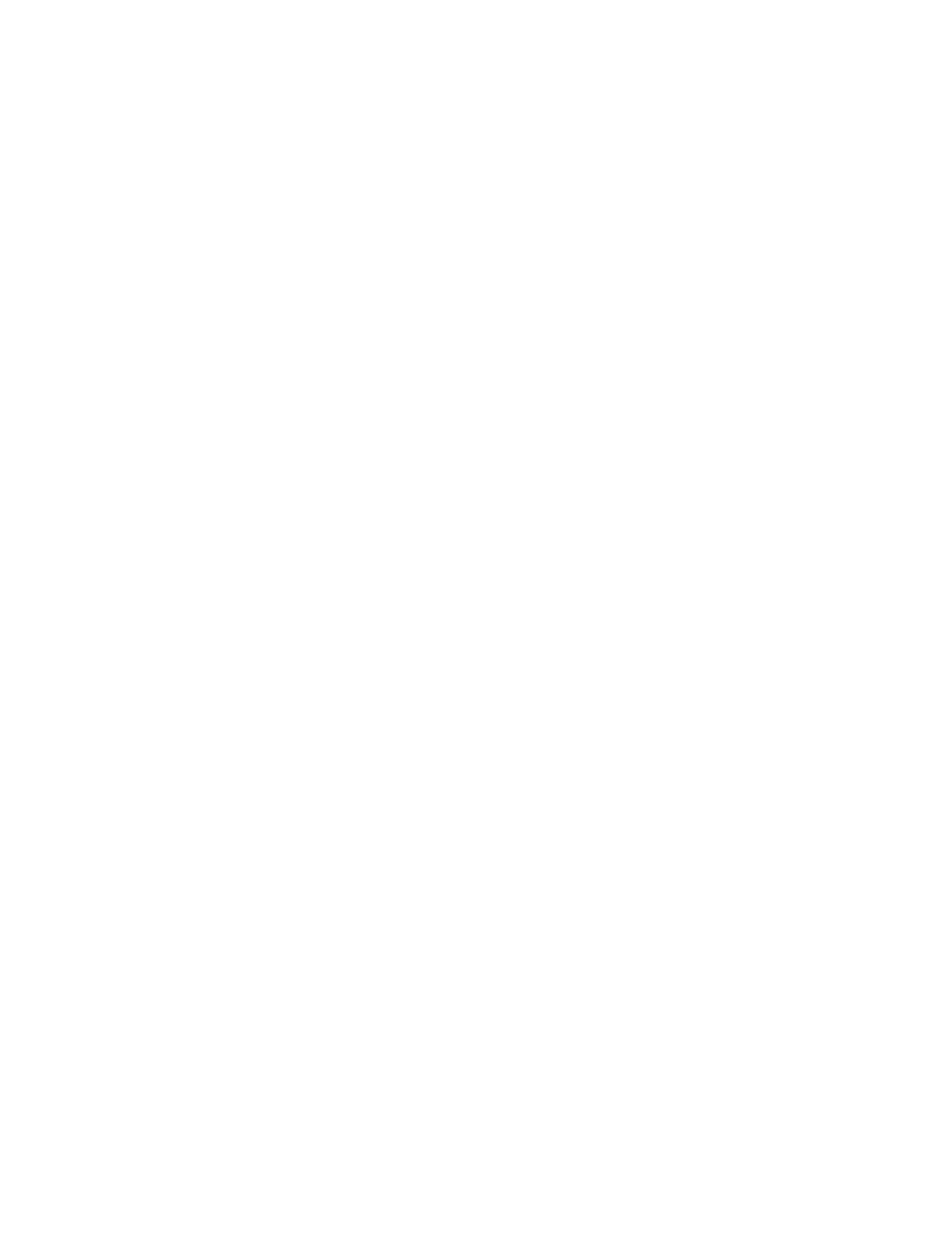
34
Chapter 3
Problem, Meet Solution
 Classic (or Mac OS 9) applications are not compatible with your Mac mini and do
not open.
If you have a problem with an application
For problems with software from a manufacturer other than Apple, contact the
manufacturer. Software manufacturers often provide updates to their software on
their websites.
You can set your Mac mini to check for and install the latest Apple software
automatically using the Software Update pane of System Preferences. For more
information, choose Help > Mac Help and search for “software update.”
If you have trouble ejecting a disc
 Make sure nothing is placed on top of your computer. Objects placed on top of your
computer may keep a disc from ejecting.
 Quit any applications that may be using the disc, and then press the Media Eject (C)
key on your Apple keyboard. On other keyboards, you may be able to use the F12 key
to eject a disc. Check the documentation that came with your keyboard.
 Open a Finder window and click the Eject (C) button next to the disc icon in the
sidebar, or drag the disc icon from the desktop to the Trash.
 If that doesn’t work, restart your computer while holding down the mouse button.
If you have a problem using your Mac mini or working with the Mac OS
 If the answers to your questions are not in this user’s guide, look in Mac Help for
instructions and troubleshooting information. Choose Help > Mac Help.
 Check the Apple Support website at www.apple.com/support for the latest
troubleshooting information and software updates.
