Apple Mac mini (Intel-based; Mid 2007) User Manual
Page 12
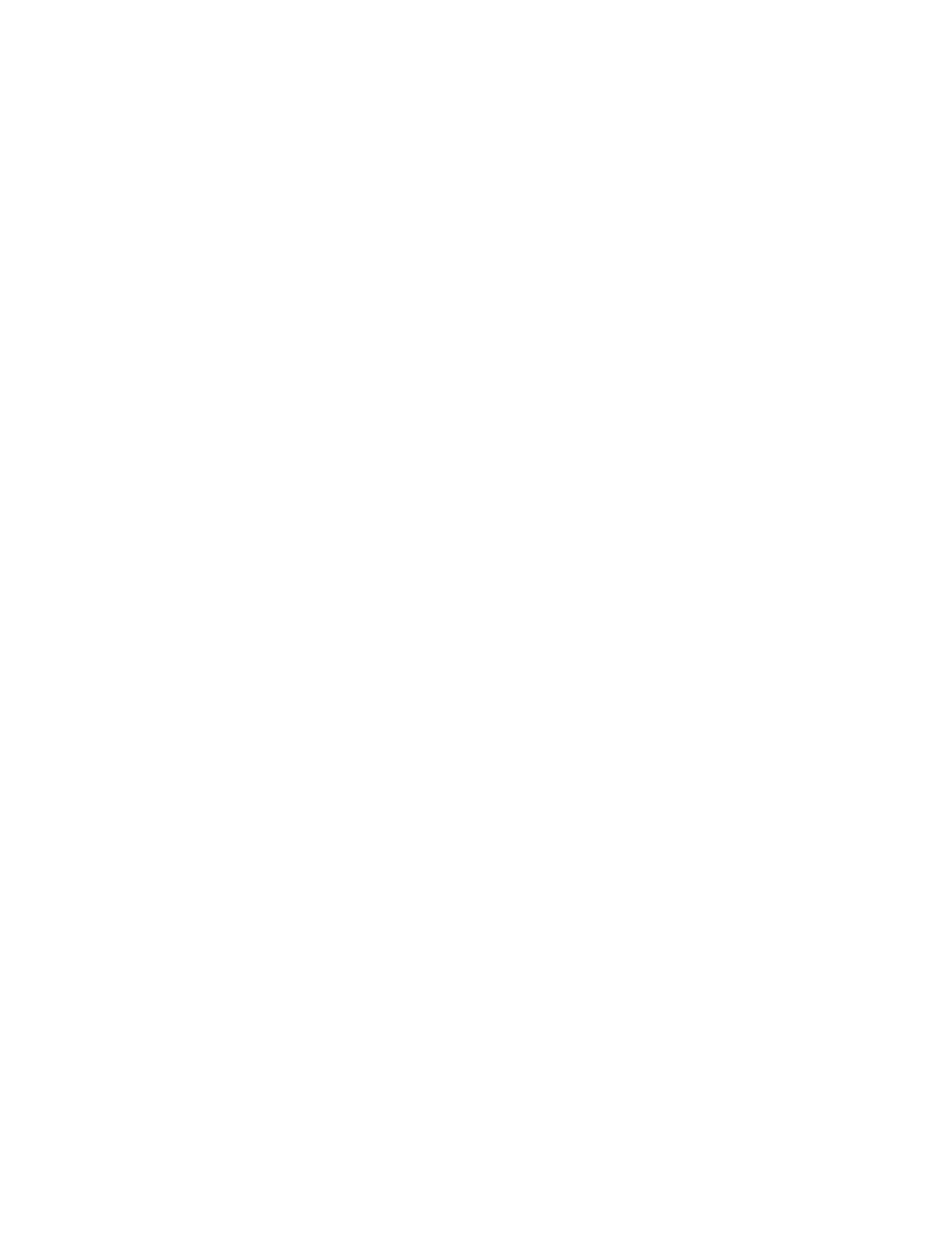
12
Chapter 1
Ready, Set Up, Go
If you use a USB keyboard that is not specifically designed for the Mac OS, it may not
have a Command (x
) or Option key, both of which are standard on Apple keyboards.
The Command (x
) key on an Apple keyboard is equivalent to the Windows key (the
icon on the key looks like a Windows logo) on a keyboard from another manufacturer.
The Option key on an Apple keyboard is equivalent to the Alt key on a keyboard from
another manufacturer.
You can use Keyboard & Mouse preferences to change the keyboard equivalents.
To open Keyboard & Mouse preferences, choose Apple (
) > System Preferences,
click Keyboard & Mouse, click Modifier Keys, and follow the onscreen instructions.
Using a USB mouse or keyboard from another manufacturer may require software
drivers. Check the manufacturer’s website for the latest software drivers.
Using a Wireless Keyboard or Mouse
If you purchased an Apple Wireless Keyboard or a wireless Mighty Mouse with your
Mac mini, follow the instructions that came with the keyboard and mouse to set them
up with your Mac mini.
