If disk first aid cannot correct the problem – Apple Power Macintosh 8500/150 Series User Manual
Page 115
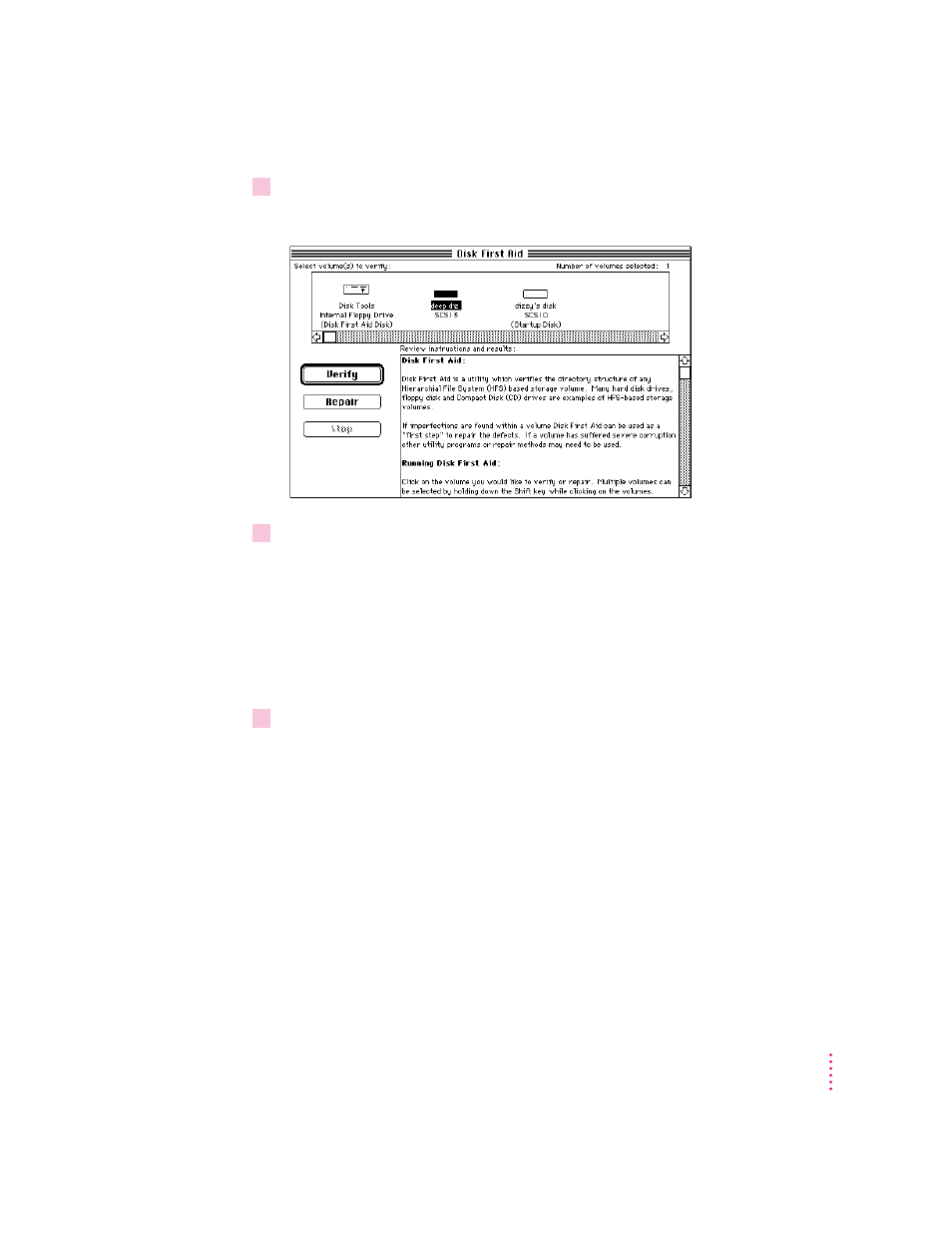
3
Click the icon of the disk you want to test.
Disk icons appear in a box at the top of the Disk First Aid window.
4
Click Repair to begin testing and repairing the disk.
You can’t repair the startup disk or the disk that contains the Disk First Aid
program, but you can test these disks by clicking Verify. If the program
reveals a problem with either of these disks, start up the computer from
another disk so that you can repair the damaged disk.
If you want to test and repair another disk, click its icon and then click
Repair.
5
When testing and repair are finished, choose Quit from the File menu.
If Disk First Aid cannot correct the problem
m Try repairing the disk again. Sometimes repeating the process corrects the
problem.
m Use another disk repair or recovery program. Some disk repair programs
let you recover information from a damaged disk.
m Consult a computer repair specialist for help.
m Once you have recovered all the information you can, erase (reinitialize)
the disk. If initialization doesn’t work, discard the damaged disk (if it’s a
floppy disk), or take it to your Apple-authorized service provider for repair
(if it’s a hard disk).
115
Troubleshooting
