Using apple hardware test – Apple MacBook Pro (15-inch, 2.53 GHz, Mid 2009) User Manual
Page 55
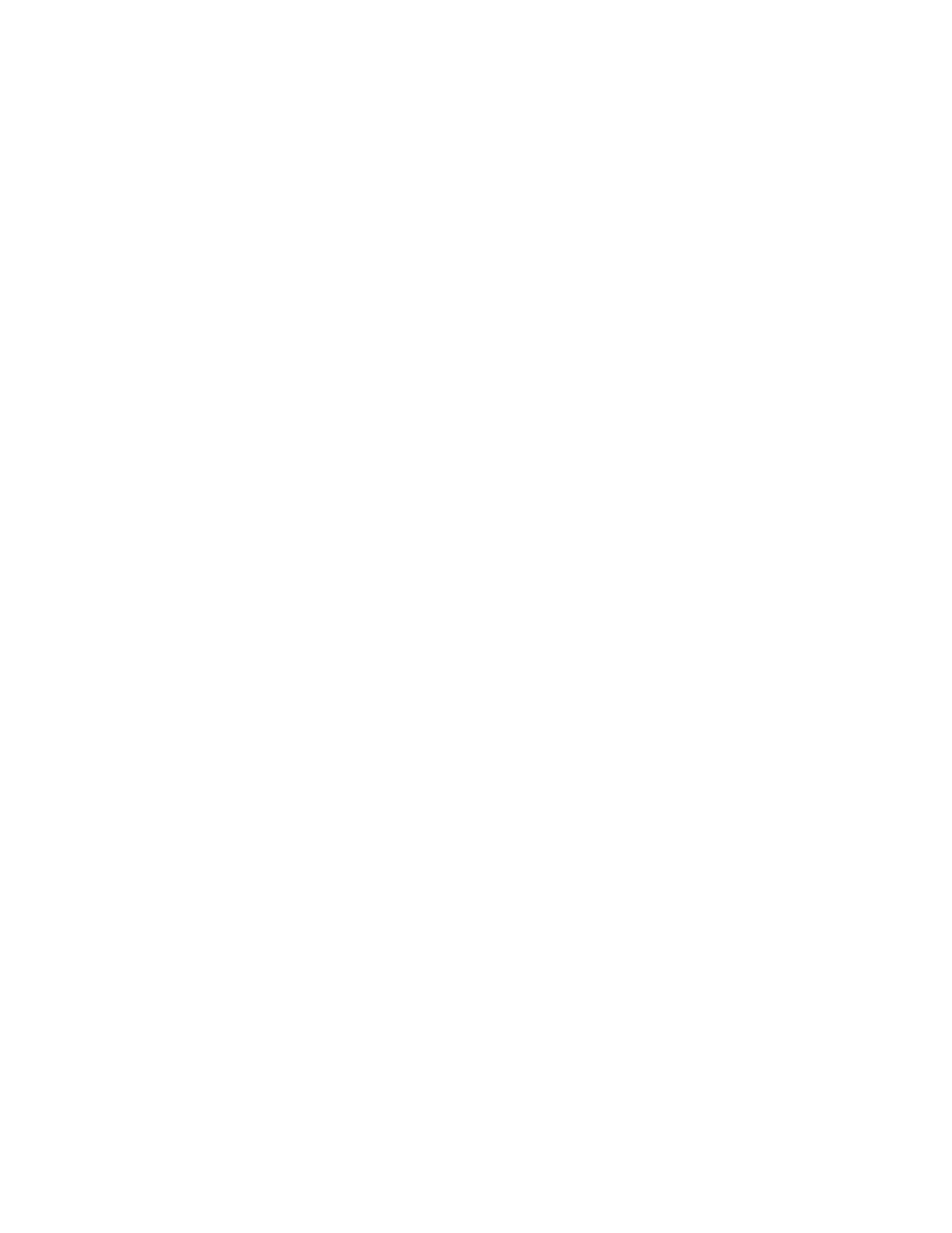
Chapter 4
Problem, Meet Solution
55
2
Choose Utilities > Reset Password from the menu bar and follow the onscreen
instructions.
If you have trouble ejecting a disc
Quit any applications that might be using the disc and try again. If that doesn’t work,
restart the computer and then immediately press and hold the trackpad button.
Using Apple Hardware Test
If you suspect a problem with the MacBook Pro hardware, you can use the Apple
Hardware Test application to help determine if there is a problem with one of the
computer’s components, such as the memory or processor.
To use Apple Hardware Test:
1
Disconnect all external devices from your computer except the power adapter.
If you have an Ethernet cable connected, disconnect it.
2
Restart your computer and hold down the D key as it starts up.
3
When the Apple Hardware Test chooser screen appears, select the language for your
location.
4
Press the Return key or click the right arrow button.
5
When the Apple Hardware Test main screen appears (after about 45 seconds), follow
the onscreen instructions.
6
If Apple Hardware Test detects a problem, it displays an error code. Make a note of the
error code before pursuing support options. If Apple Hardware Test doesn’t detect a
hardware failure, the problem might be software related.
