Apple MacBook Pro (15-inch, 2.53 GHz, Mid 2009) User Manual
Page 53
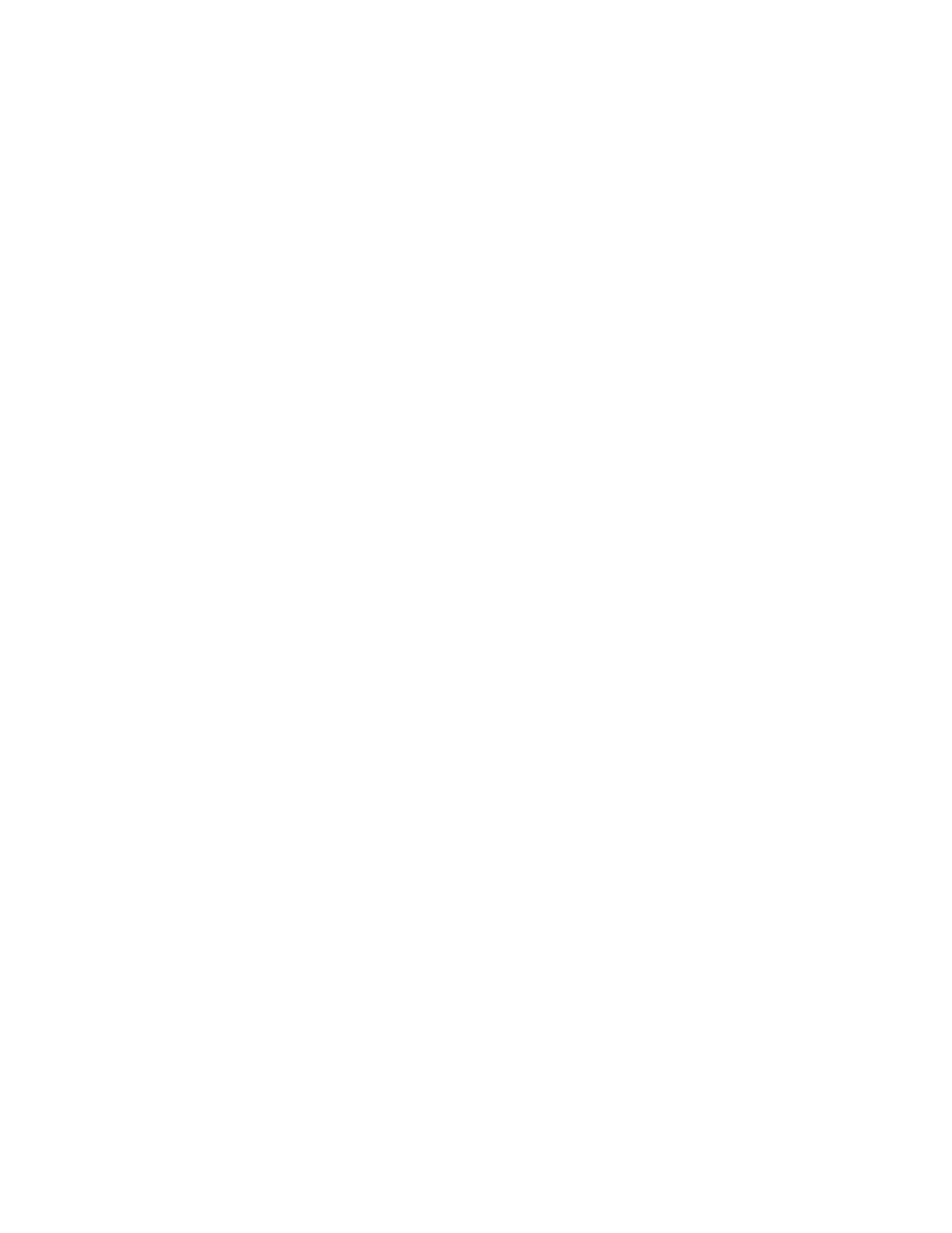
Chapter 4
Problem, Meet Solution
53
If your MacBook Pro doesn’t turn on or start up
Try the following suggestions in order until your computer turns on:
 Make sure the power adapter is plugged into the computer and into a functioning
power outlet. Be sure to use the 60W MagSafe Power Adapter that came with your
MacBook Pro. If the power adapter stops charging and you don’t see the indicator
light on the MagSafe connector turn on when you plug in the power cord, try
unplugging and replugging the power cord to reseat it, or try another power outlet.
 Check whether the battery needs to be recharged. Press the small button on the left
side of your computer. You should see one to eight lights indicating the battery’s
level of charge. If a single indicator light is on, connect your power adapter to
recharge. For more information about battery indicator lights, see page 54.
 If the problem persists, reset the MacBook Pro power manager by disconnecting the
power adapter and holding down the power (®) button for at least 5 seconds.
 If you recently installed additional memory, make sure that it is correctly installed and
is compatible with your computer. See whether removing and reinstalling the old
memory allows the computer to start up (see page 44).
 Press the power (®) button and immediately hold down the Command (x), Option,
P, and R keys simultaneously until you hear the startup sound a second time to reset
the parameter RAM (PRAM).
 If you still can’t start up your MacBook Pro, see “Learning More, Service, and Support”
on page 61 for information about contacting Apple for service.
