Installing additional memory – Apple MacBook Pro (15-inch, 2.53 GHz, Mid 2009) User Manual
Page 44
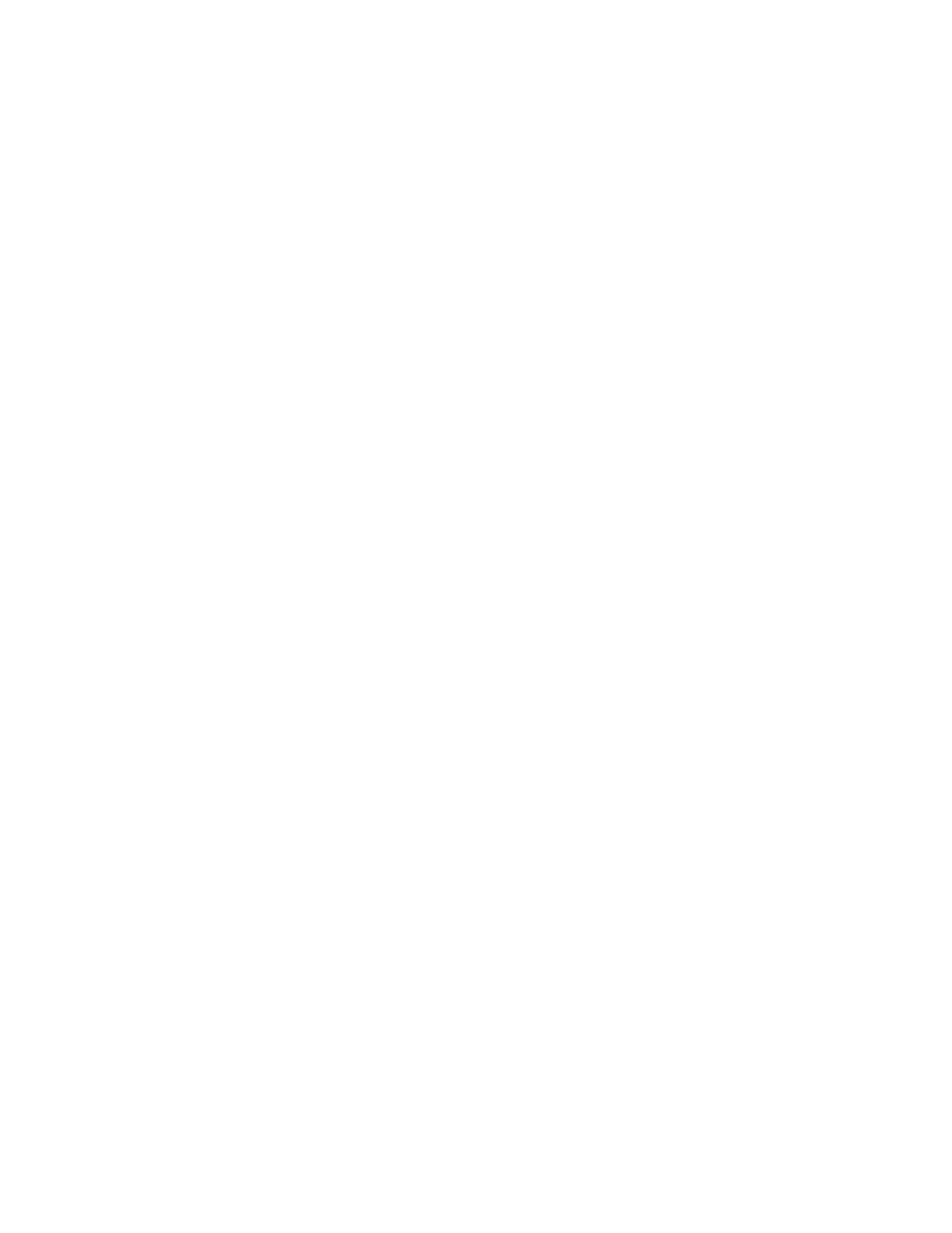
44
Chapter 3
Boost Your MacBook Pro
For information about installing Mac OS X and bundled applications, see “Reinstalling
the Software That Came with Your MacBook Pro” on page 60.
Installing Additional Memory
Your computer has two memory slots that you access by removing the bottom case.
Your MacBook Pro comes with a minimum of 4 gigabytes (GB) of 1066 MHz Double
Data Rate (DDR3) Synchronous Dynamic Random-Access Memory (SDRAM) installed.
Each memory slot can accept an SDRAM module that meets the following
specifications:
 Double Data Rate Small Outline Dual Inline Memory Module (DDR3) format
 30 mm (1.18 inches)
 1 GB, 2 GB, or 4 GB
 204-pin
 PC3-8500 DDR3 1066 MHz Type RAM
You can add two 4 GB memory modules for a maximum of 8 GB of memory. For best
performance, fill both memory slots and install an identical memory module in each
slot.
To install memory in your MacBook Pro:
1
Follow steps 1 through 3 beginning on page 37.
Important:
When you remove the bottom case, you expose sensitive internal
components. Avoid touching anything other than the memory assembly when you
remove or add memory.
