Using apple server diagnostics, Problems with your internet connection – Apple Mac mini (Mac OS X Server, Late 2009) User Manual
Page 42
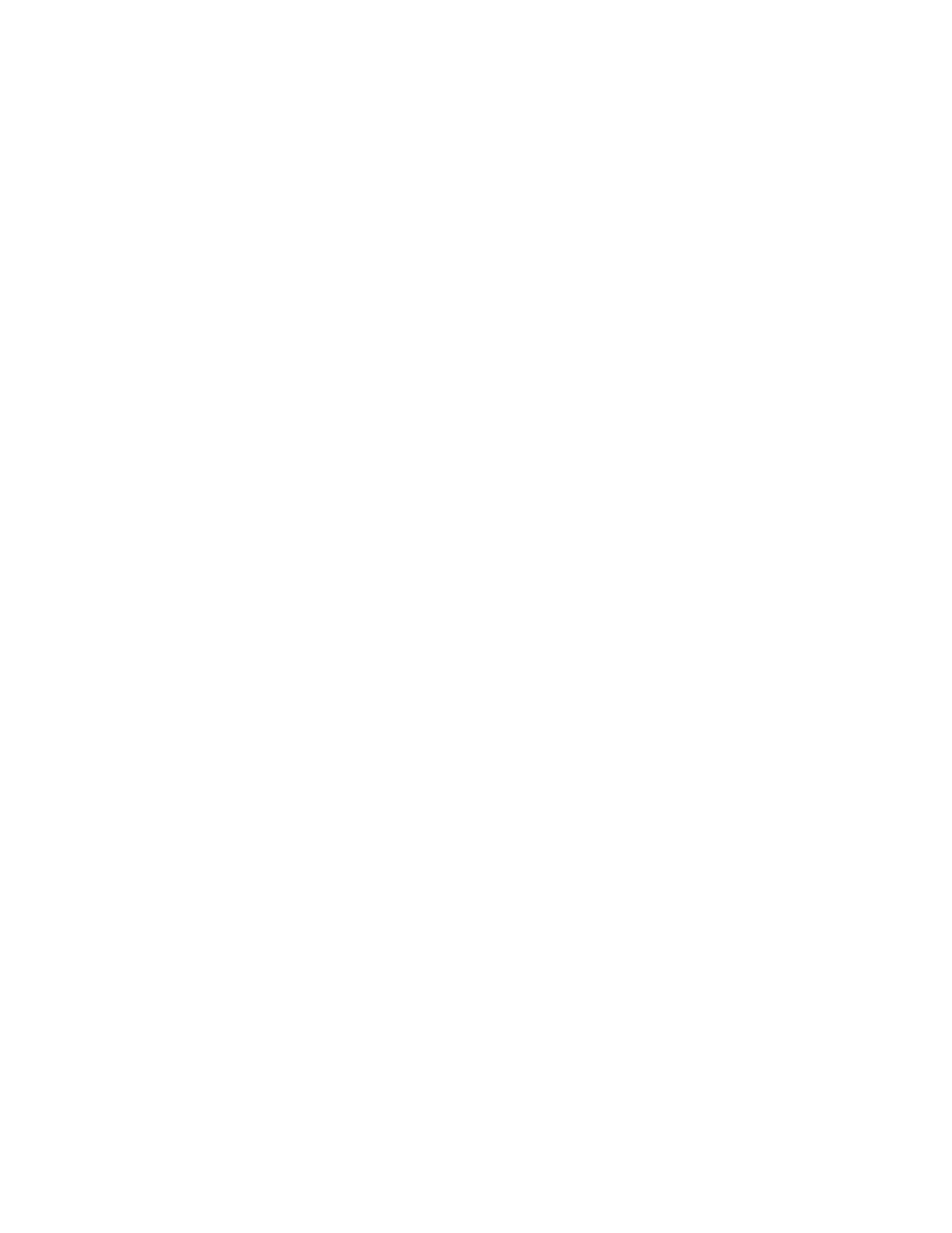
42
Chapter 3
Problem, Meet Solution
Using Apple Server Diagnostics
If you suspect a problem with your Mac mini hardware, use Apple Server Diagnostics to
help determine if there’s a problem with one of the computer’s components.
To use Apple Server Diagnostics:
1
Disconnect all external devices from your Mac mini, except the keyboard and mouse.
If you have an Ethernet cable connected, disconnect it.
2
Restart your Mac mini while holding down the D key.
3
When the Apple Server Diagnostics chooser screen appears, select the language you
want to use.
4
Press the Return key or click the right arrow button.
5
When the Apple Server Diagnostics main screen appears (after about 45 seconds),
follow the onscreen instructions.
6
If Apple Server Diagnostics detects a problem, it displays an error code. Make a note of
the error code before pursuing support options. If Apple Server Diagnostics doesn’t
detect a hardware failure, the problem may be software-related.
For more information, see the Apple Server Diagnostics documentation on the Admin
Tools CD.
Problems with Your Internet Connection
Your Mac mini has the Setup Assistant application to help walk you through setting up
an Internet connection. Open System Preferences and click Network. Click the “Assist
me” button to open Network Setup Assistant.
